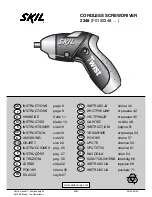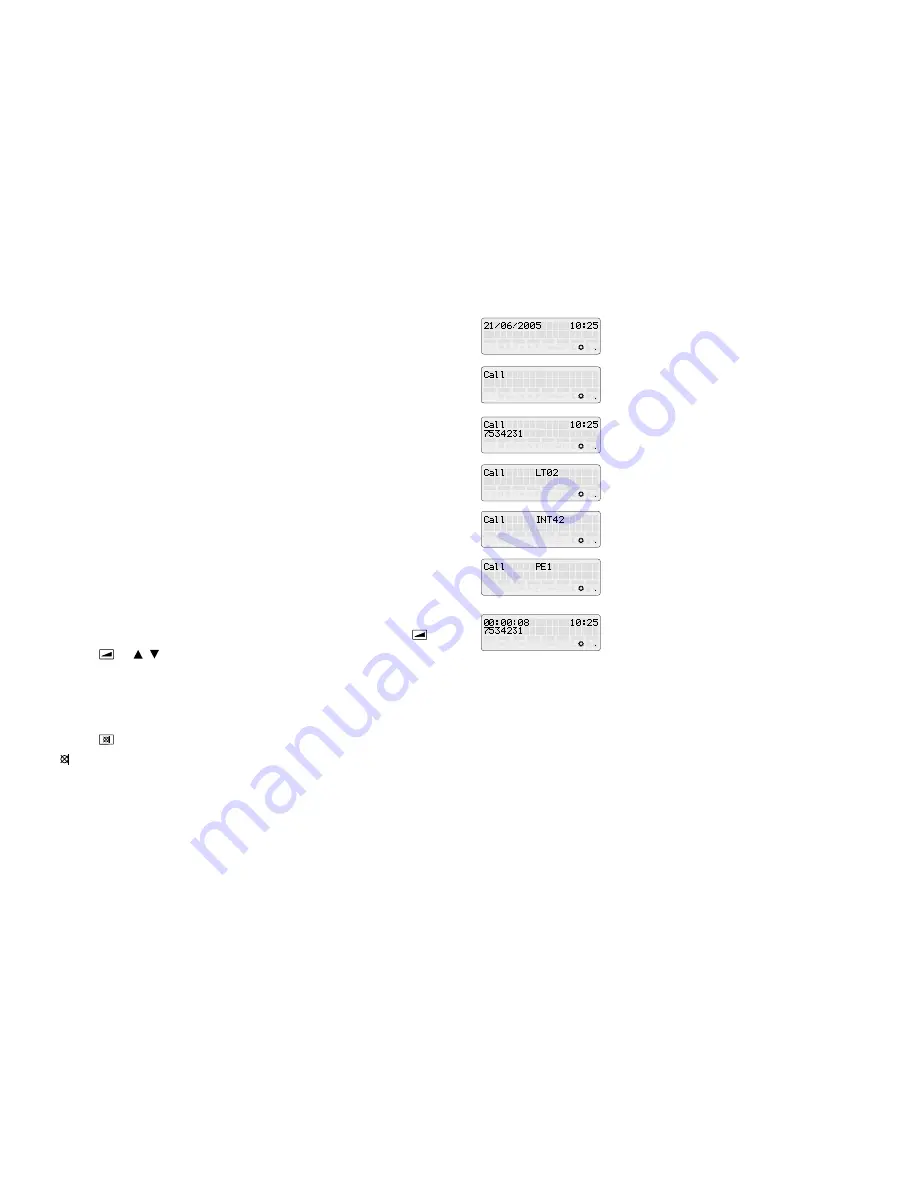
30
DS4091-002
31
DS4091-002
4.5.2 SPEED DIALLING THE FIRST 20 NUMBERS IN THE PHONE BOOK
The fi rst twenty numbers stored in the phone book may be speed dialled simply by pressing two buttons.
If 0 is not included in the directory to select the dial line, select the dial line by pressing the keypad or using
a programmed button (default F1, F3 or F5 for 81, 82 or 83).
For the fi rst 10 numbers (positions from 1 to 10), press 2F and a button from 1 to 0 (where 0 is position 10)
which corresponds to the required number.
For the next 10 numbers (positions from 11 to 20), press 3F and a button from 1 to 0 (where 1 is position 11
and 0 is position 20) which corresponds to the required number.
Handfree mode will be automatically activated if the line is not engaged before calling the directory number.
4.5.3 DIALLING A NUMBER FROM THE CENTRAL DIRECTORY
Calls can be made to a number stored in the central directory (PABX switchboard) identifi ed by a short code
from an extension. Each extension may access a 200 number directory in which the fi rst ten numbers are
specifi c for the extension while the other 190 numbers are in common to all extensions. Short codes consist
of three digits from 000 to 199, the fi rst ten of which (000-009) correspond to the numbers of the system itself,
while the other (010-199) are common numbers.
To call a number stored in the directory on a dial line:
•
Lift the handset and wait for the dial tone.
•
Press 2F followed by F9 and then the short code 000-199 which identifi es the telephone number to be
called.
•
Wait for the switchboard to make the required call and proceed as follows:
A: A conversation will be established if the call procedure is successful.
B: If you hear the message // Settings from 000 to 099 are empty it means that there are no numbers in
the directory associated to the entered code.
C: If you hear the message Line not available, it means that the there are no free lines. Hang up or book
a dial line.
4.6 VOLUME
The volume may be temporarily adjusted during a conversation. The volume adjustment method depends
on the operating mode. The speaker volume will be adjusted in handfree more while the handset earpiece
volume will be adjusted in handset mode.
In amplifi ed mode, both the handfree and the handset volume may be adjusted. Press the button
to
adjust both the handfree and the handset volume.
•
Press the button
and
/
to adjust.
The changes made in this way are temporary. The volume will return to the previous settings at the next
call.
4.7 SWITCHING OFF THE MICROPHONE
The microphone may be switched off using a conversation.
•
Press the button
to switch from on to off.
The icon
will light up on the display to indicate that the microphone is off.
This function may only be activated when the line is engaged.
The microphone will be switched back on when switching from handset to handfree and vice versa.
4.8 MESSAGES ON DISPLAY
With the telephone off
Date and time. The information is received from the PABX (except for
1332/5xx). Telephone settings are not possible.
Telephone ringing
All calls on 1332/5xx switchboard.
Telephone ringing
Telephone number of external call.
Telephone ringing
Call from external line 2 on Agorà 6 or Agorà 2 switchboard.
Telephone ringing
Telephone number of external call on Agorà 6 or Agorà 2 switchboard.
Telephone ringing
Door phone call from external line 1 on Agorà 6 or Agorà 2 switchboard.
While dialling
The dialled number appears on the lower line. The duration of the telephone
call appears on the upper line (hh:mm:ss).