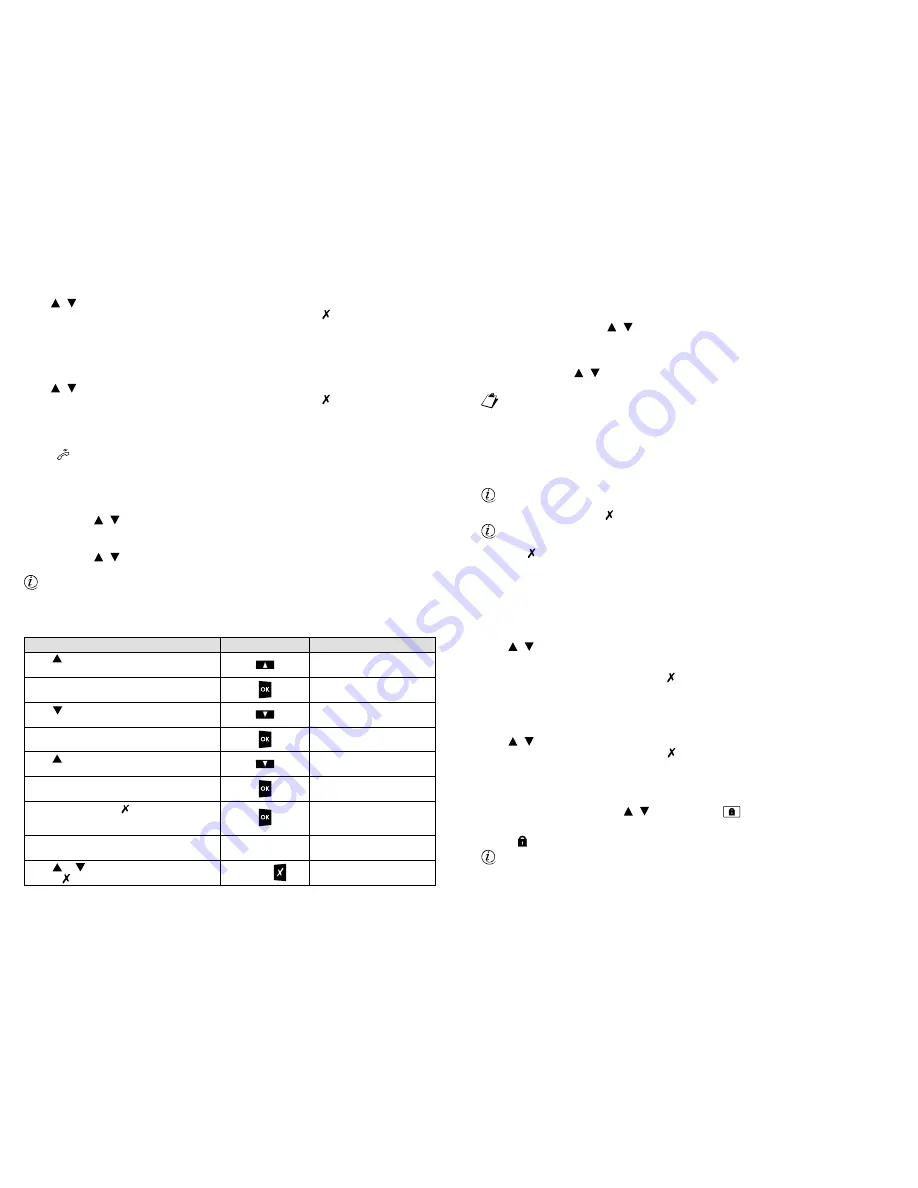
26
DS4091-002
27
DS4091-002
•
Use
/
to explore the call list.
•
Press OK to call the displayed number or engage the line. Press button
to go back to the previous
menu.
3.3.2 ANSWERED CALLS
This is the list of the last 20 received numbers, the name associated to the number in the phone book (where
applicable) and the time and date of the call:
•
Select the Answered Calls function in the USER MENU Call List.
•
Use
/
to explore the call list.
•
Press OK to call the displayed number or engage the line. Press button
to go back to the previous
menu.
3.3.3 UNANSWERED CALLS
This is the list of the last 10 unaswered calls and the date and time of the call.
An icon
on the telephone is used to indicate if new missed calls are present. The icon will remain on
until the missed call list is accessed by pressing function button (2F + F11) or by selecting the Missed Calls
function in the USER MENU Call List.
To read the call list or recall the number:
•
Select the Unaswered Call function in the USER MENU Call List or press buttons 2F + F11. The last 20
unaswered calls are stored and arranged in decreasing order (from the most recent to the oldest).
•
Use the arrows
/
to scroll the missed calls which have been stored.
If the CLID (caller’s ID) function is available, the number will be shown and may be recalled.
•
Press buttons 2F + F11.
•
Use the arrows
/
to scroll the unaswered call list and reach the number to be called back.
•
Engage the line or press OK to dial the number automatically.
The telephone will engage the line without dialling the number if the ID is unknown when the button is
pressed.
3.3.4 RESTORE PARAMETERS (CALL LIST)
The procedure below explains how to clear the call list from the telephone memory.
DESCRIPTION OF THE OPERATION
BUTTON
DISPLAY
Press to select Customization.
user menu
Customization
Press OK to access the Customization menu.
Customization
Language
Press to select Restore parameters.
Customization
Restore parameters
Restore parameters
Volume
Press OK to confirm (or to cancel).
The restored parameters confirmation message
will appear for a few instants.
Restore done
Press or to select the other menu items
or press three times to quit.
DD/MM/YYYY HH:MM
Press OK to access the Restore parameters
menu.
Press to select Call List.
Restore parameters
Call List
The Restore parameters Call list
menu will appear again immediately after.
Restore parameters
Call List
three times
Restore?
OK=Yes X=No
Press OK to access Restore call list.
3.4 PHONE BOOK
Up to 250 names and numbers may be stored in the phone book.
•
Select Phone book using the
/
buttons and press OK.
3.4.1 ADDING A RECORD (NAME/NUMBER)
To add a new name:
•
Select Add using the
/
buttons and press OK.
•
Enter the number (up to 20 digits) to be stored (number entry mode, telephone buttons) and press OK.
Enter 0 in front of the telephone number to be stored. Alternatively, directly select the required
telephone line before recalling the telephone directory number (default F1, F3 or F5 for lines 81, 82 or
83).
•
Enter the name (up to 17 characters) to be associated to the number (alphanumeric entry mode, telephone
buttons) and press OK.
•
Enter the position (from 1 to 250) where to store the number (number entry mode, telephone buttons) or
accept the number suggested by the telephone (the telephone will display the fi rst available position) and
press OK.
The fi rst 20 memory positions may be rapidly selected (refer to § 4.5.2).
•
Press OK again to confi rm or
to cancel.
Special characters * and #, Flash (R button) and Pause (RP button) may be included in the telephone
number.
Press
if you make a mistake.
Wait for approximately 2 second before entering the next character of a name. The button-character
correspondence is shown in table § 1.4.
A new directory record may be stored in a position which may be overwritten.
3.4.2 MODIFYING A RECORD
To edit an existing number or name:
•
Select Edit.
•
Enter the fi rst letter of the name.
•
Use
/
to fi nd the name to be edited and press OK.
•
The word insert name will appear. Use the keypad to edit (up to 17 characters). Continue and press OK.
•
The word number will appear. Use the keypad to edit (up to 20 characters). Continue and press OK.
•
On the page Modify? press OK to confi rm or
to cancel.
3.4.3 DELETING A RECORD
To cancel a number with alphabetic search:
•
Select Delete.
•
Enter the fi rst letter of the name to be deleted.
•
Use
/
to fi nd the number to be deleted and press OK.
•
On the page: Delete? press OK to confi rm or
to cancel.
3.5 TELEPHONE LOCK
This function is used to prevent the use of the telephone for dialling calls and accessing the telephone menu
(including directory). A password is needed to access all functions.
•
Select Telephone Lock using the
/
buttons and press
the button.
•
Enter the 4-digit password and press OK.
The telephone status will switch from locked to released if the password is correct.
The icon
will light up when the telephone is locked.
The default password is 0000. Refer to the procedure described in § 3.1.1 for changing the password.
Take note of the password and keep it in a safe place to avoid permanently locking the telephone is the
password is lost. Contact a service centre or your retailer if you forget the password.























