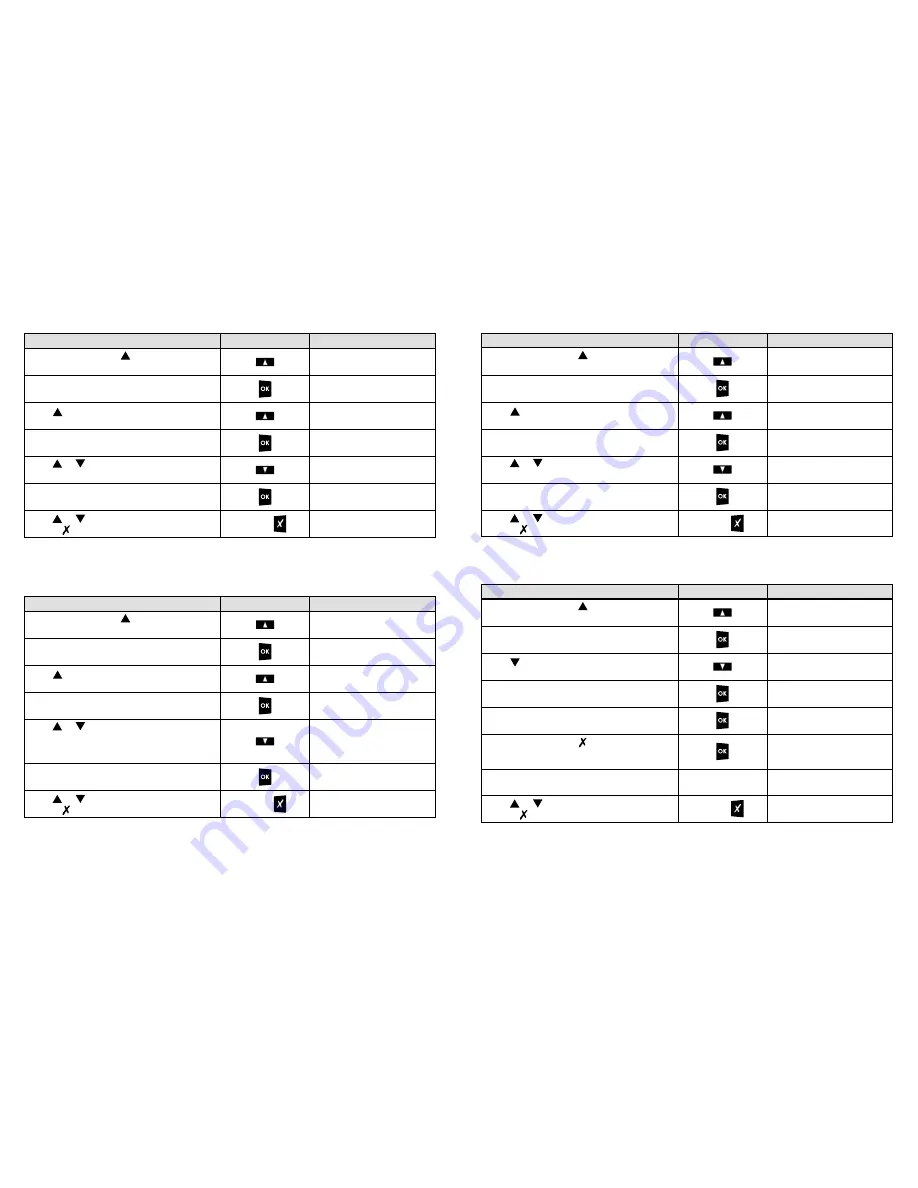
22
DS4091-002
23
DS4091-002
3.1.4 RINGER VOLUME
The procedure for adjusting the ringer volume is described below. The default value is 04. The volume may
be set to 5 levels, where 01 is the minimum value and 05 the maximum value.
3.1.5 RINGER MELODY
The procedure for adjusting the ringer melody is described below. The default value is E. Six tones may be
selected.
DESCRIPTION OF THE OPERATION
BUTTON
DISPLAY
In stand-by state, press and select
Customization.
user menu
Customization
Press OK to access the Customization menu.
Customization
Language
Press to select Ringer volume.
Customization
Ringer volume
Ringer Volume
Volume 03
Press OK to confirm.
The Ringer volume menu is shown.
Customization
Ringer volume
Press or to select the other menu items
or press twice to quit.
DD/MM/YYYY HH:MM
Press OK to access the Ringer volume menu.
The set value is shown.
Press or to adjust the ringer volume
(e.g. level 02 in the example).
Ringer volume
Volume 02
twice
DESCRIPTION OF THE OPERATION
BUTTON
DISPLAY
In stand-by state, press and select
Customization.
user menu
Customization
Press OK to access the Customization menu.
Customization
Language
Press to select Ringer Melody.
Customization
Ringer Melody
Select Melody
Melody [E]
Press OK to confirm.
The Ringer Melody menu is shown.
Customization
Ringer Melody
Press or to select the other menu items
or press twice to quit.
DD/MM/YYYY HH:MM
Press OK to access the Ringer Melody menu.
The set value is shown.
Press or to select the ringer tone which is
played at the set volume for a few instants
(refer to § 3.1.4.). Melody D is set in the example
shown).
Select Melody
Melody [D]
twice
3.1.6 DISPLAY CONTRAST
The procedure for adjusting the display contrast is described below. The default value is 03. The contrast
may be set to 5 levels, where 00 is the minimum value and 04 the maximum value.
3.1.7 RESTORE PARAMETERS (VOLUMES)
The procedure for restoring the default volumes is described below.
DESCRIPTION OF THE OPERATION
BUTTON
DISPLAY
In stand-by state, press and select
Customization.
user menu
Customization
Press OK to access the Customization menu.
Customization
Language
Press to select Display Contrast.
Customization
Display Contrast
Display Contrast
Contrast 03
Press OK to confirm.
The Display Contrast menu is shown.
Customization
Display Contrast
Press or to select the other menu items
or press twice to quit.
DD/MM/YYYY HH:MM
Press OK to access the Display Contrast menu.
The set value is shown.
Press or to adjust the display contrast
(e.g. level 02 in the example).
Display Contrast
Contrast 02
twice
DESCRIPTION OF THE OPERATION
BUTTON
DISPLAY
In stand-by state, press and select
Customization.
user menu
Customization
Press OK to access the Customization menu.
Customization
Language
Press to select Restore parameters.
Customization
Restore parameters
Restore parameters
Volume
Press OK to confirm (or to cancel).
The restored parameters confirmation message
will appear for a few instants.
Restore done
Press or to select the other menu items
or press three times to quit.
DD/MM/YYYY HH:MM
Press OK to access the Restore parameters
menu.
Press OK to access Restore volumes.
Restore?
0K=Yes X=No
The Restore parameters Volume menu will
appear again immediately after.
Restore parameters
Volume
three times























