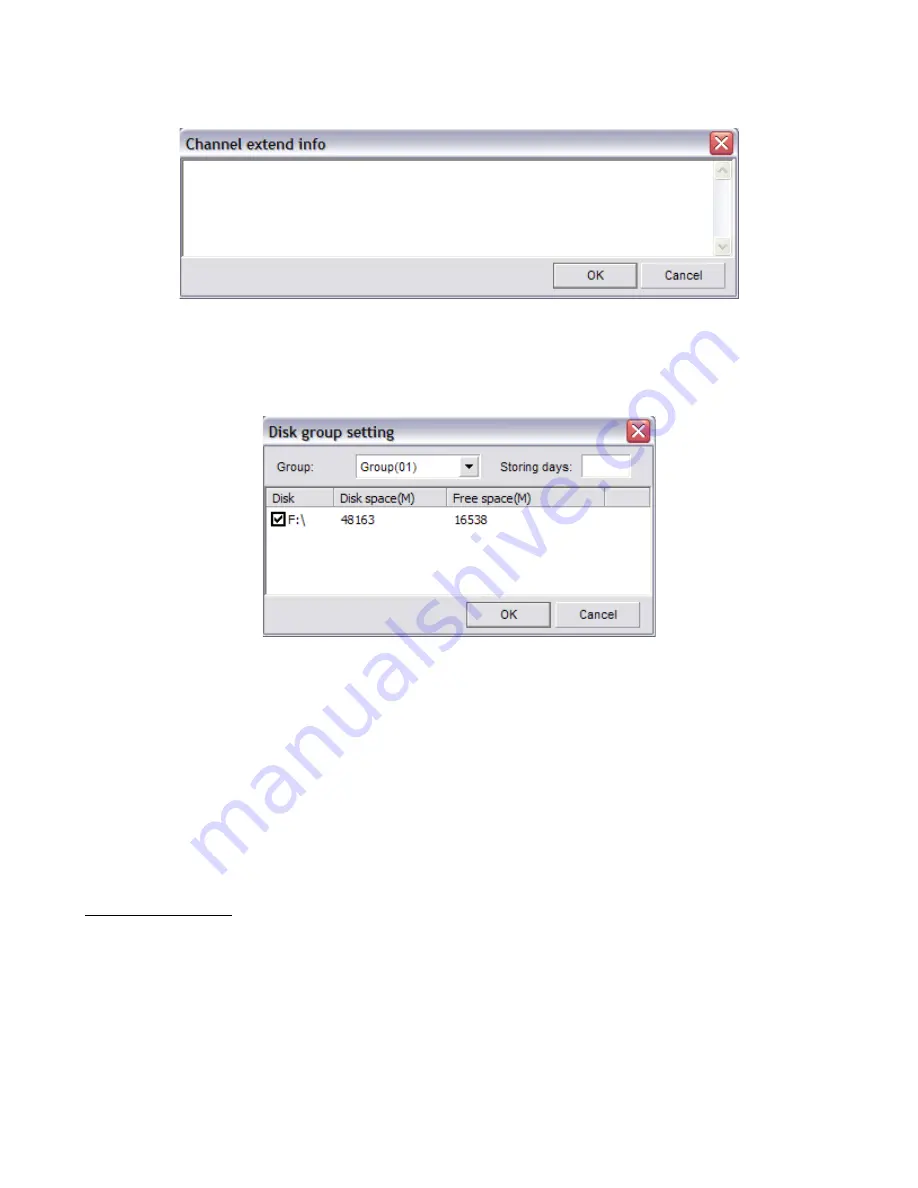
Unisight Digital Technologies
(Fig. 2-20)
To configure the storage locations select the
Disk Group Setup
button. (Fig. 2-21)
Select a disk group from the Group drop down box. All available partitions will be displayed.
Check/un-check the box next to each partition to add/remove it from the disk group. You can
assign different disk groups to different video channels using the Camera Tab.
(Fig. 2-21)
The
Import Config
and
Export Config
buttons will appear on all tabs. You can
choose to import or export your Unisight DVR Server configuration. This allows you to copy
your configuration to another Unisight DVR Server to quickly setup multiple DVR Servers or to
backup your settings in case of emergency. To export your configuration select the
Export
Config
button. The standard Windows Save dialog box appears where you will be able to
choose the name and location to save your configuration file to. To Import a configuration file
select the
Import Config
button. The standard Windows Open dialog box appears where
you will be able to select a configuration file to import. Once you import a configuration file,
the settings will be automatically applied. For some settings to take effect, you may need to
restart the Unisight DVR Server application.
Environment Tab
System Startup: To have the Unisight DVR Server application automatically log into
Windows XP/2000 on startup check the Auto Administrator Login When Windows Is Started
check box. Be sure to use the
Password
button to input the Windows XP/2000 login
information. To have the Unisight DVR Server application start when Windows XP/2000 loads
check the Auto Startup This Program check box. The Auto Reindex Recording Files check
box will reindex all recorded video files after the Unisight DVR Server has finished loading.
25






























