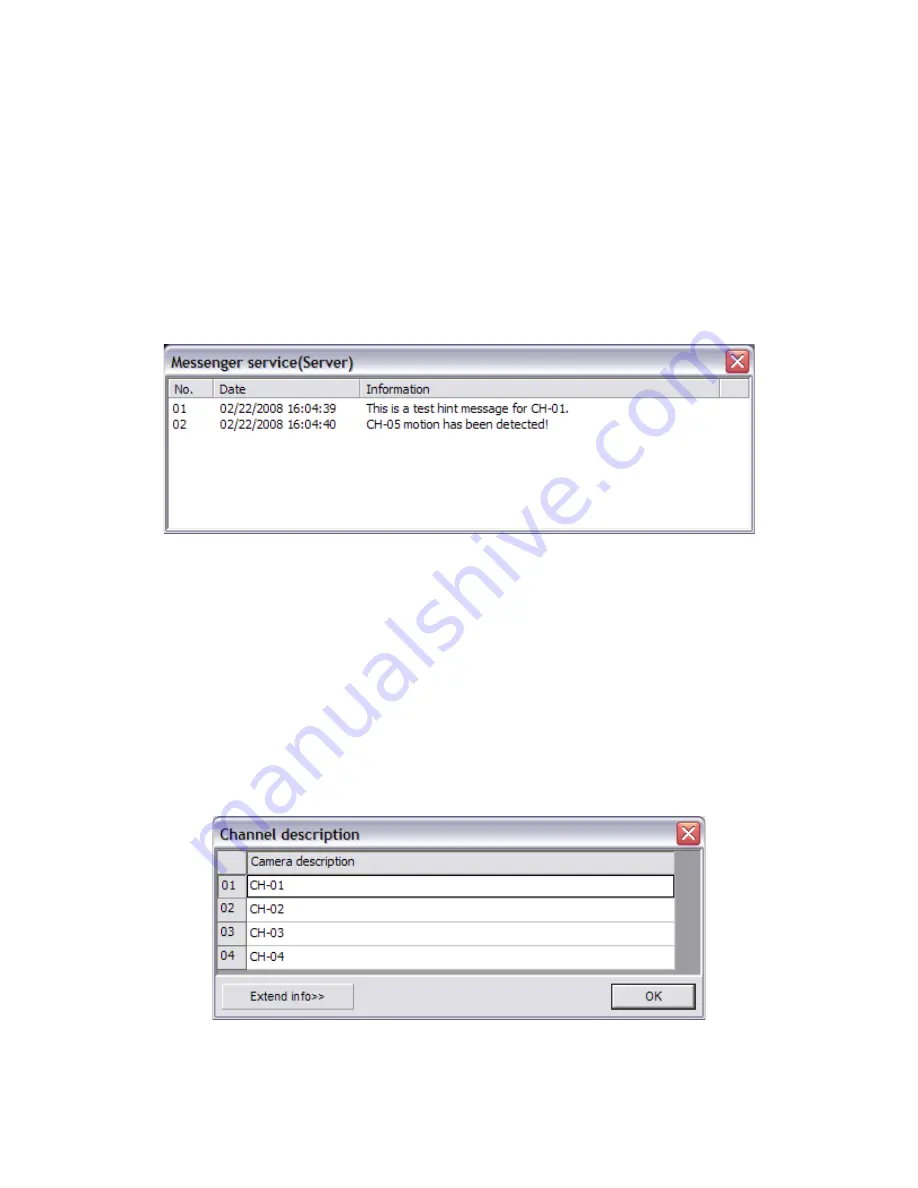
Unisight Digital Technologies
Others: The High-Quality Playback check box changes the playback quality. The Voice
Chat check box toggles the ability to use a microphone and speakers to talk between the
Server and the Client. The first time the Voice Chat is activated the Windows Sound
Configuration will open and you will need to configure the microphone. The Messenger
Service check box enables the Messenger Service dialog box pop-up. (Fig. 2-18) This dialog
box will appear at the bottom of the screen and display various messages pertaining to the
Unisight DVR Server. The Audio Preview check box will toggle the Live Preview Audio in the
Main DVR Screen. It will not affect the audio recording. The Status Info check box toggles
the display of the recording status information on each video channel preview image. The
Instant Playback check box toggles the Instant Playback feature.
(Fig. 2-18)
The Watchdog drop down box allows you to setup a hardware watchdog. Use the
COM Port
button next to the Watchdog drop down box to configure the watchdog settings
according to the manufacturer. The Matrix drop down box will allow you to select any of the
supported matrix cards. Depending on the manufacturer you may or may not need to
configure the COM port settings using the
COM Port
button. The Snapshot Path is the
absolute path where all the snapshots taken will be stored. To select a different location
select the
Open
button (open yellow folder) and select the desired directory. To change the
name of the video channels select the
Channel Description
button. Type in a name for each
channel in the Camera Description field. (Fig. 2-19) You can add an extended description to
each channel by clicking the
Extend Info
button. (Fig. 2-20) The Extended Info is only
editable here in the Setup Menu, you cannot change the text while viewing the Extended Info
in the Live Preview mode.
(Fig. 2-19)
24






























