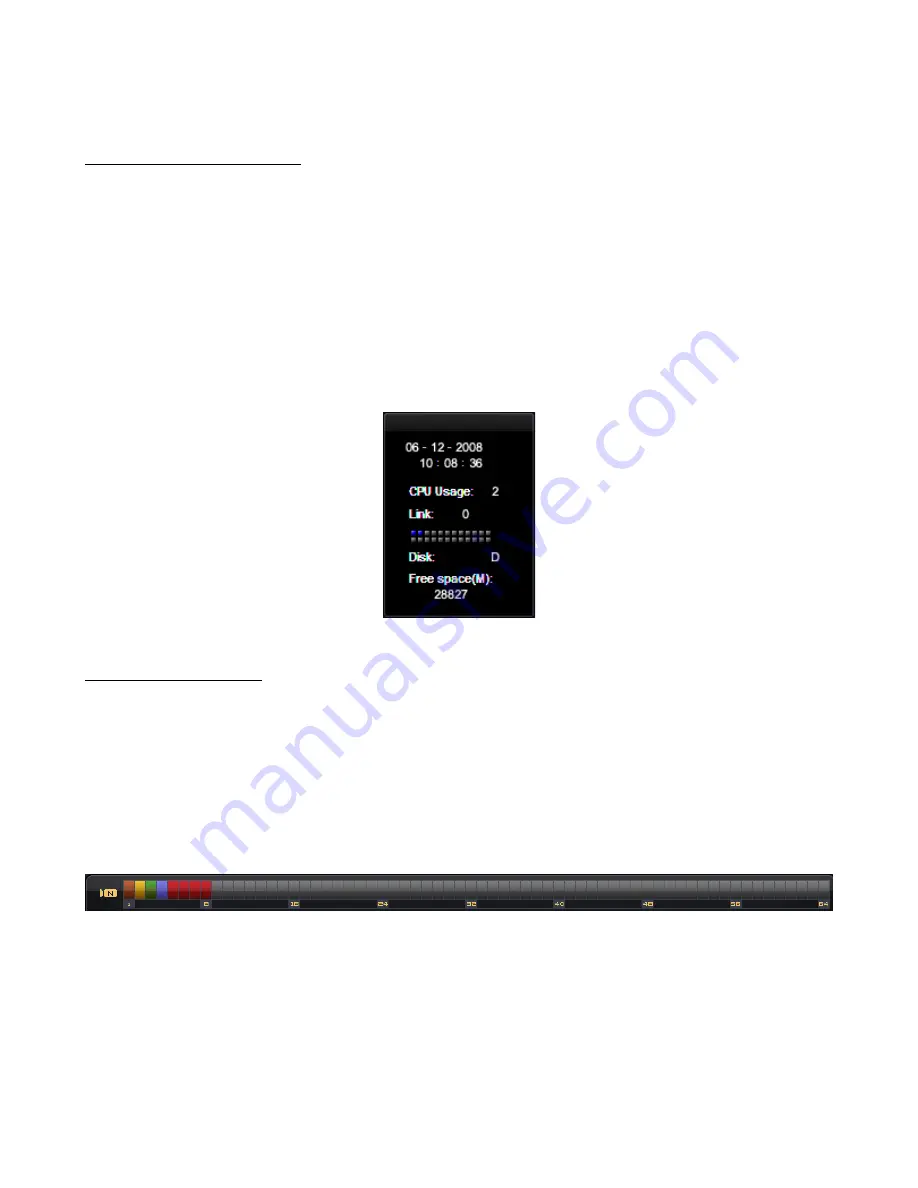
Unisight Digital Technologies
DVR Information Window
The top of the DVR Information Window display the current date followed by the
current time below. The current time is formatted using the 24 hour time format. The CPU
Usage is also displayed. This meter is displayed in % of CPU cycles used from 0% to 100%.
Remote client connections are displayed underneath the CPU Usage meter and is labeled
Link. This meter will increase by 1 for each channel that the Unisight Remote Client
application or the Unisight Remote Web Client connects to. There are two rows of gray
squares. This is the Available Storage display. For each partition configured as a storage
location a gray square will light up blue. If the Unisight DVR Server application is currently
writing video footage to that partition the blue square will begin flashing green. The Available
Storage display will also tell you which drive letter is currently being used and also how much
storage space is free (in Mb). (Fig. 1-3)
(Fig. 1-3)
Camera Status LEDs
The Camera Status LEDs will tell you how each video recording channel is currently
functioning. (Fig. 1-4)
RED: Video signal lost.
YELLOW: Motion mode recording.
BLUE: Continuous mode recording.
GREEN: Manual recording.
BROWN: Guard Schedule activated.
GRAY: Video signal confirmed, but not recording, and/or unused video channel.
(Fig. 1-4)
6







































