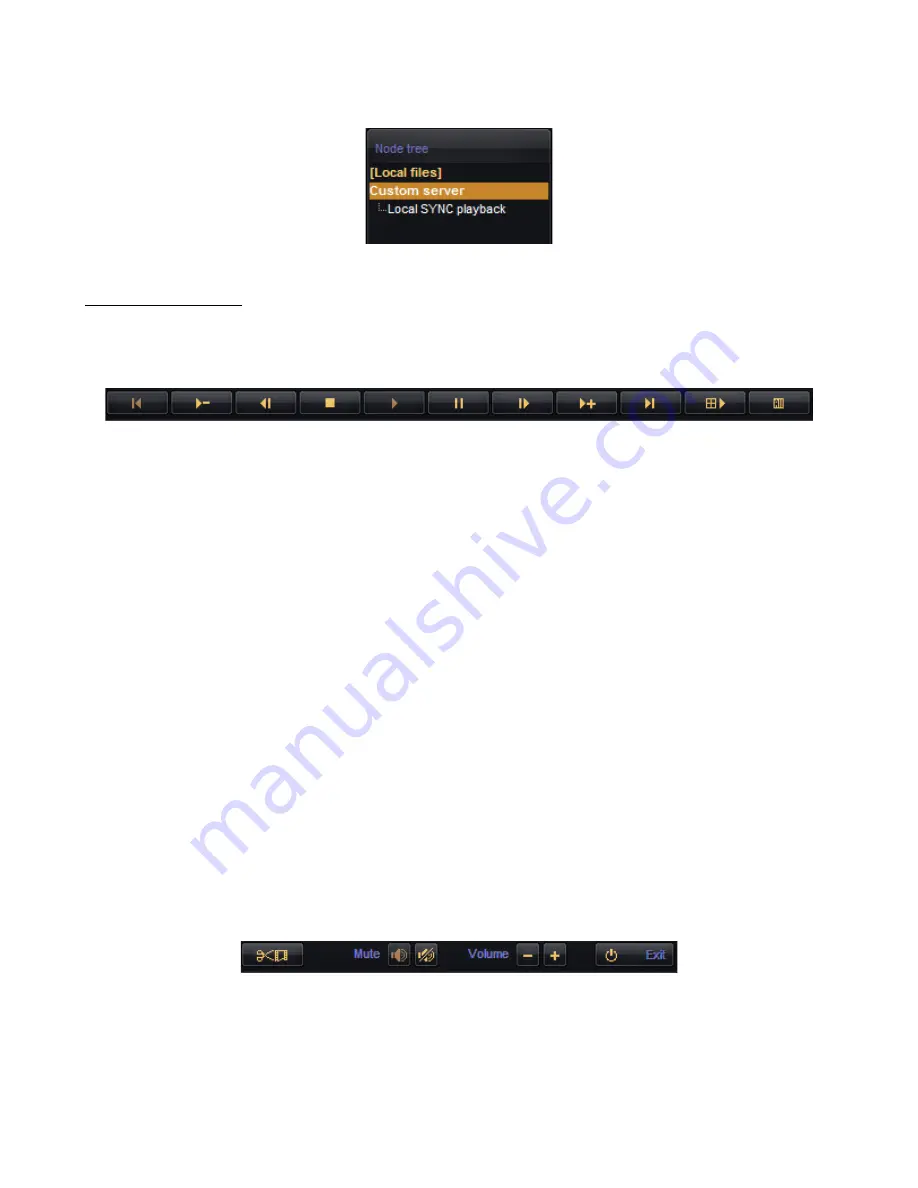
Unisight Digital Technologies
(Fig. 5-5)
Playback Controls
These controls will allow you to control the various aspects of playback. (Fig. 5-6)
From left to right these are Previous File, Decrease Speed, Step Backward, Stop, Play,
Pause, Step Forward, Increase Speed, Next File, Multiplay, and Stop All.
(Fig. 5-6)
Previous File
– Jumps to the beginning of the previous video recording file.
Decrease Speed
– Slows down the playback speed to a minimum of ¼ real time
speed.
Step Backward
– Moves the time slider back one frame and also pauses playback.
Stop
– Stops playback of the currently selected video recording file.
Play
– Starts playback of the currently selected video recording file.
Pause
– Freezes playback of the currently selected video recording file.
Step Forward
– Moves the time slider forward one frame and pauses the video
playback.
Increase Speed
– Increases the playback speed up to 16x real time speed.
Next File
– Jumps to the beginning of the next video recording file.
Multiplay
– Starts playback of all selected video channels. To select/de-select a video
channel left-click on the
Cam
buttons in the Camera column on the bottom left of
the screen. To quickly select all video channels double-click any of the
Cam
buttons. To quickly de-select all channels right-click any of the
Cam
buttons.
The recorded video files may not playback completely synchronized. The
Unisight DVR Server caches each file sequentially before playing back the
selected recorded video files. To synchronize the playback, use the Local SYNC
Playback.
Stop All
– Stops playback on all video channels.
The
Volume
Buttons will increase/decrease the volume of all video channels. (Fig. 5-7)
The
Mute
buttons will enable/disable the audio playback. The
Exit
button will close the
Playback mode and return to Live Preview.
(Fig. 5-7)
47








































