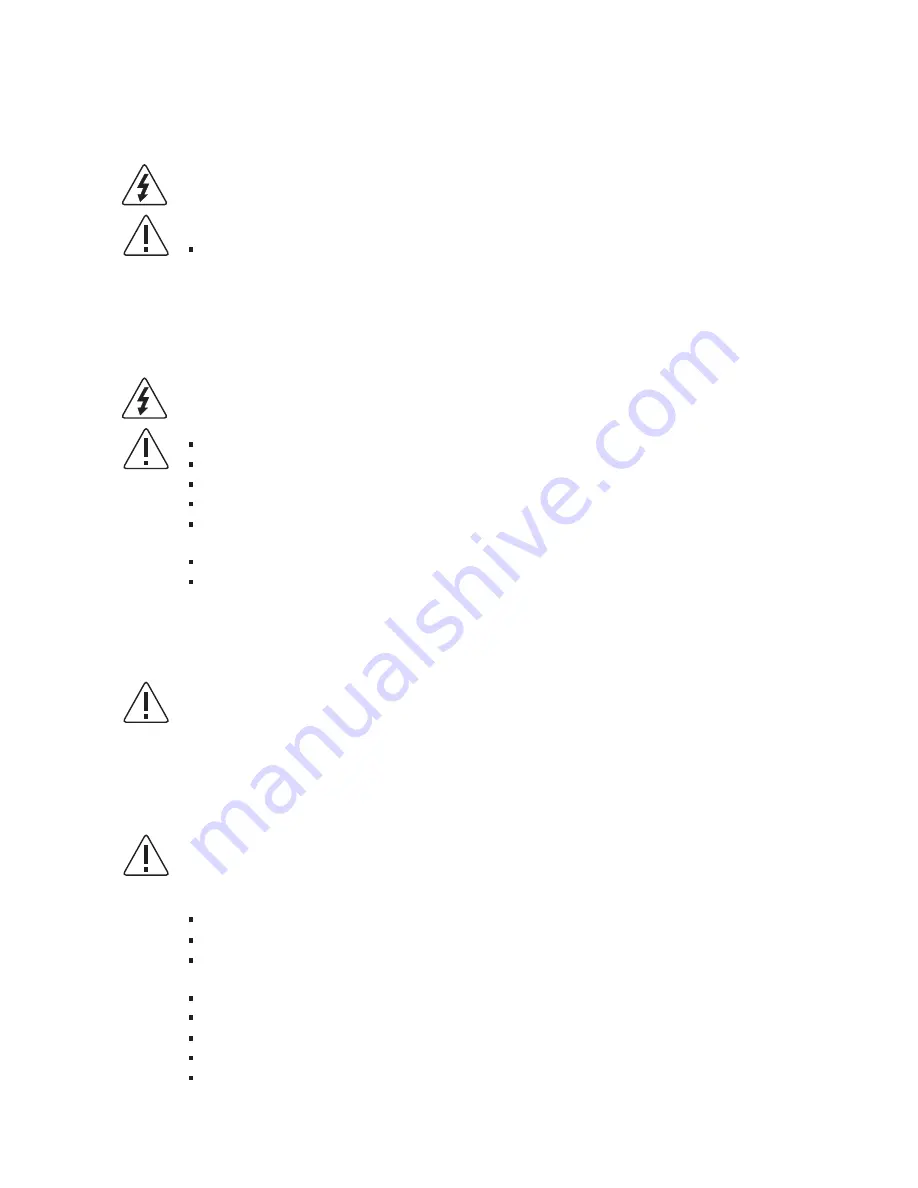
CAUTION
To avoid electrical shock, the system power cord(s) must be plugged into socket-outlet(s) that is provided with
a suitable earth ground. The system will be provided with the following marking:
CAUTION
To avoid personal injury or property damage, the following safety instructions apply whenever accessing inside
the product:
2.3 Earth-grounded socket outlets
2.4 Before you remove the access covers
2.6 Electrostatic discharge (ESD)
2.5 Fans
Connect only to properly earthed socket outlet.
Turn off all peripheral devices connected to this product.
Turn off the system by pressing the power button on the front of the product.
Disconnect the AC power by unplugging all AC power cords from the system or wall outlet.
Disconnect all cables and telecommunication lines that are connected to the system.
Retain all screws or other fasteners when removing access cover(s). Upon completion of accessing inside
the product, refasten access cover with original screws or fasteners.
Do not access inside power supply. There are no serviceable parts in the power supply.
Return to manufacturer for servicing.
Wear an antistatic wrist strap and attach it to a metal part of the server.
Touch the metal on the server chassis before touching the server components.
Keep part of your body in contact with the metal server chassis to dissipate the static charge while handling
the components.
Avoid moving around unnecessarily.
Hold the server components (especially boards) only by the edges.
Place the server components on a grounded, static-free surface.
Use a conductive foam pad if available but not the component wrapper.
Do not slide the components over any surface.
CAUTION
Perform the procedures in this product guide only at an electrostatic discharge (ESD) workstation, because the
server components can be extremely sensitive to ESD. If no such station is available, you can reduce the risk of
electrostatic discharge ESD damage by doing the following:
CAUTION
To avoid injury, do not contact moving fan blades.
14
Summary of Contents for XtremeServer 1322
Page 1: ...Rev 1 5 1322 ...
Page 4: ...Part I User s Guide ...
Page 25: ... Lower the locking lever and latching it into the fully locked position 23 ...
Page 44: ...4 1 5 9 AMD PowerNow Configuration Submenu 4 1 5 10 Remote Access Configuration Submenu 42 ...
Page 46: ...4 1 5 12 Onboard Device Configuration Submenu 44 ...
Page 47: ...4 1 6 PCI PnP Menu PCI PnP Menu 1 PCI PnP Menu 2 45 ...
Page 51: ...Security Menu 3 Clear User Password Security Menu 4 Boot Sector Virus Protection 49 ...
Page 53: ...4 1 9 1 NorthBridge Chipset Configuration Submenu 4 1 9 Chipset Configuration Menu 51 ...
Page 85: ...XtremeServer ServerDome Agent Xtreme 83 ...
Page 86: ...Part Il Technical Guide ...
















































