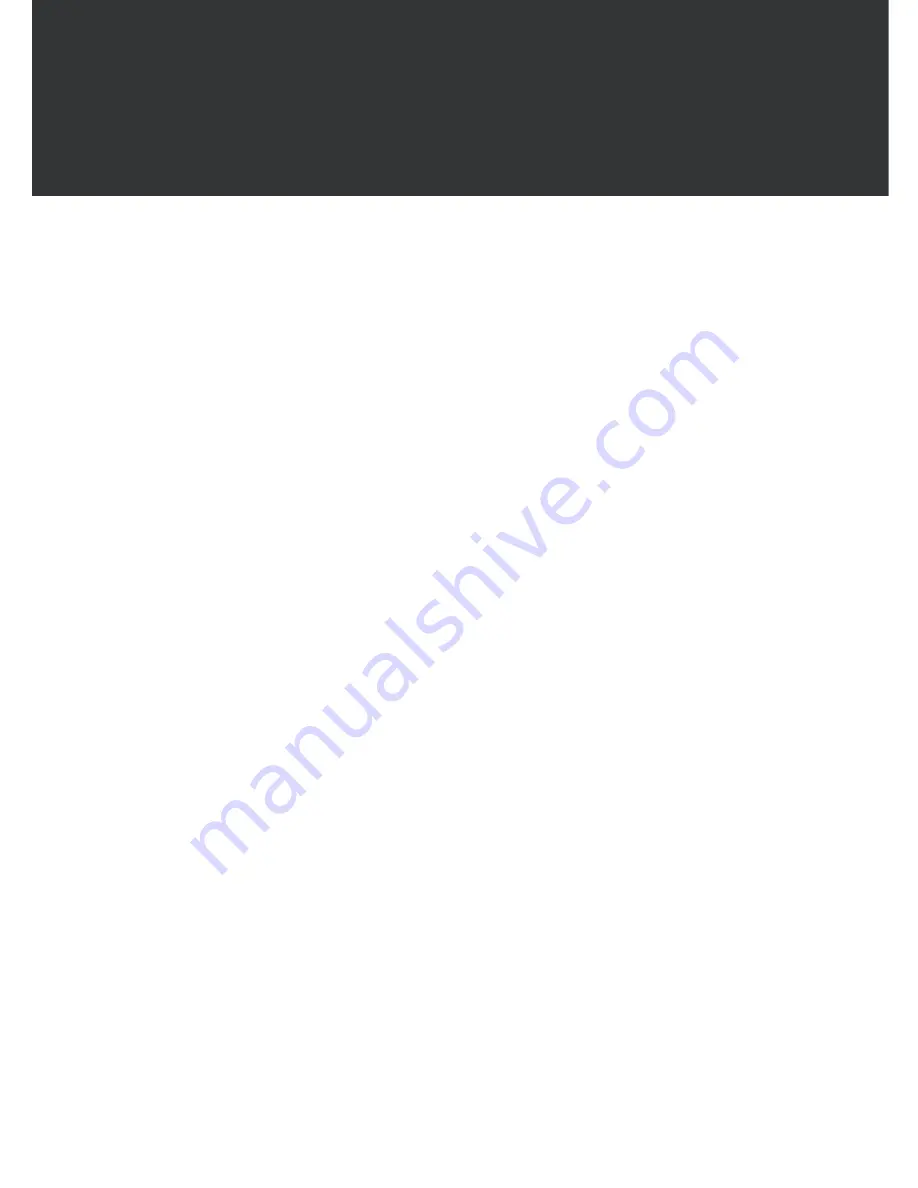
The key objective for XtremeServer is to overcome the major challenges faced by developers, and system integrators
alike, in deploying ideal server solutions to the market. Although many, key challenges are identified as reliability,
performance, value, scalability and manageability. XtremeServer of
fers the best in class for each of these challenges
by employing the latest technology designed by a specialized sever team.
The XtremeServer 1322 1U Rackmount Server is a high-performance barebone system powered by
Dual AMD Opteron
TM
Processors, nVIDIA nForce Professional 2200 & 2050, AMD 8132 PCI-X Tunnel chipset,
ADM1026 Hardware Monitoring Chip.
In addition, 8 DIMM sockets are supported per CPU. This first-in-industry feature increases the performance/value
mix by reducing the cost of system memory by up to 100% over competition.
In line with extreme processing and data buffering capability, XtremeServer is equipped with both PCI-Express and
PCI-X slots and SATA II with RAID 0, 1 support. For those preferring SCSI devices, dual U320 SCSI channel with
RAID option is available. Data transfer is optimized with on-board dual PCI-Express Gigabit Ethernet ports.
Server management feature is unrivaled by utilizing its dedicated BMC with IPMI 2.0 based ServerDome.
A remote management suite handles all aspects of deployment, management and monitoring of XtremeServer at an
individual or aggregate level. Last but not least, XtremeServer is cable-less and tool-less integration.
This well thoughtout packaging keeps all variations of XtremeServer ultra cool and easy to maintain, thus, optimizing
on reliability and TCO.
1. Introduction
4
Summary of Contents for XtremeServer 1322
Page 1: ...Rev 1 5 1322 ...
Page 4: ...Part I User s Guide ...
Page 25: ... Lower the locking lever and latching it into the fully locked position 23 ...
Page 44: ...4 1 5 9 AMD PowerNow Configuration Submenu 4 1 5 10 Remote Access Configuration Submenu 42 ...
Page 46: ...4 1 5 12 Onboard Device Configuration Submenu 44 ...
Page 47: ...4 1 6 PCI PnP Menu PCI PnP Menu 1 PCI PnP Menu 2 45 ...
Page 51: ...Security Menu 3 Clear User Password Security Menu 4 Boot Sector Virus Protection 49 ...
Page 53: ...4 1 9 1 NorthBridge Chipset Configuration Submenu 4 1 9 Chipset Configuration Menu 51 ...
Page 85: ...XtremeServer ServerDome Agent Xtreme 83 ...
Page 86: ...Part Il Technical Guide ...





































