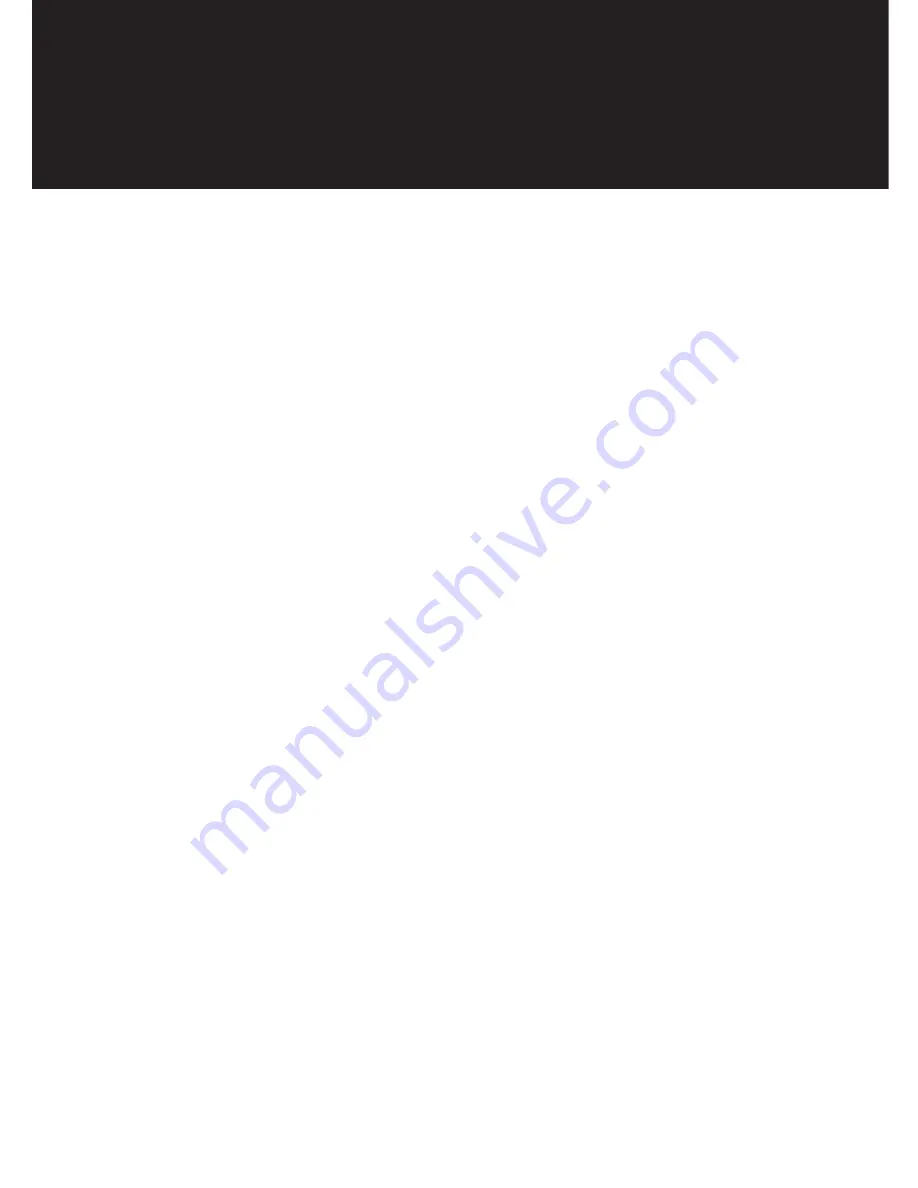
5. Software & Utilities
5.1 NVRAID
5.1.1 Basic Configuration Instruction
The following are the basic steps for configuring NVRAID
5.1.1.1 Non-Bootable RAID Array
①
Choose the hard disks that are to be RAID enabled in the system BIOS.
②
Specify the RAID level, either Mirroring (RAID 1), Striping (RAID 0), Striping and
Mirroring (RAID 0+1), or Spanning (JBOD) and create the desired RAID array.
③
Install the operating system on one hard disk, then reboot the system.
④
Run the Windows nForce Setup application and install the RAID driver.
⑤
Initialize the NVRAID Array.
5.1.1.2 Bootable RAID Array
①
Choose the hard disks that are to be RAID enabled in the system BIOS.
②
Specify the RAID level, either Mirroring (RAID 1), Striping (RAID 0), Striping and
Mirroring (RAID 0+1), or Spanning (JBOD) and create the desired RAID array.
③
Boot from the Windows CD, then press F6 when the Windows Setup appears.
④
Insert the RAID driver floppy to install the nForce RAID diver.
⑤
Initialize the NVRAID Array.
63
Summary of Contents for XtremeServer 1322
Page 1: ...Rev 1 5 1322 ...
Page 4: ...Part I User s Guide ...
Page 25: ... Lower the locking lever and latching it into the fully locked position 23 ...
Page 44: ...4 1 5 9 AMD PowerNow Configuration Submenu 4 1 5 10 Remote Access Configuration Submenu 42 ...
Page 46: ...4 1 5 12 Onboard Device Configuration Submenu 44 ...
Page 47: ...4 1 6 PCI PnP Menu PCI PnP Menu 1 PCI PnP Menu 2 45 ...
Page 51: ...Security Menu 3 Clear User Password Security Menu 4 Boot Sector Virus Protection 49 ...
Page 53: ...4 1 9 1 NorthBridge Chipset Configuration Submenu 4 1 9 Chipset Configuration Menu 51 ...
Page 85: ...XtremeServer ServerDome Agent Xtreme 83 ...
Page 86: ...Part Il Technical Guide ...






























