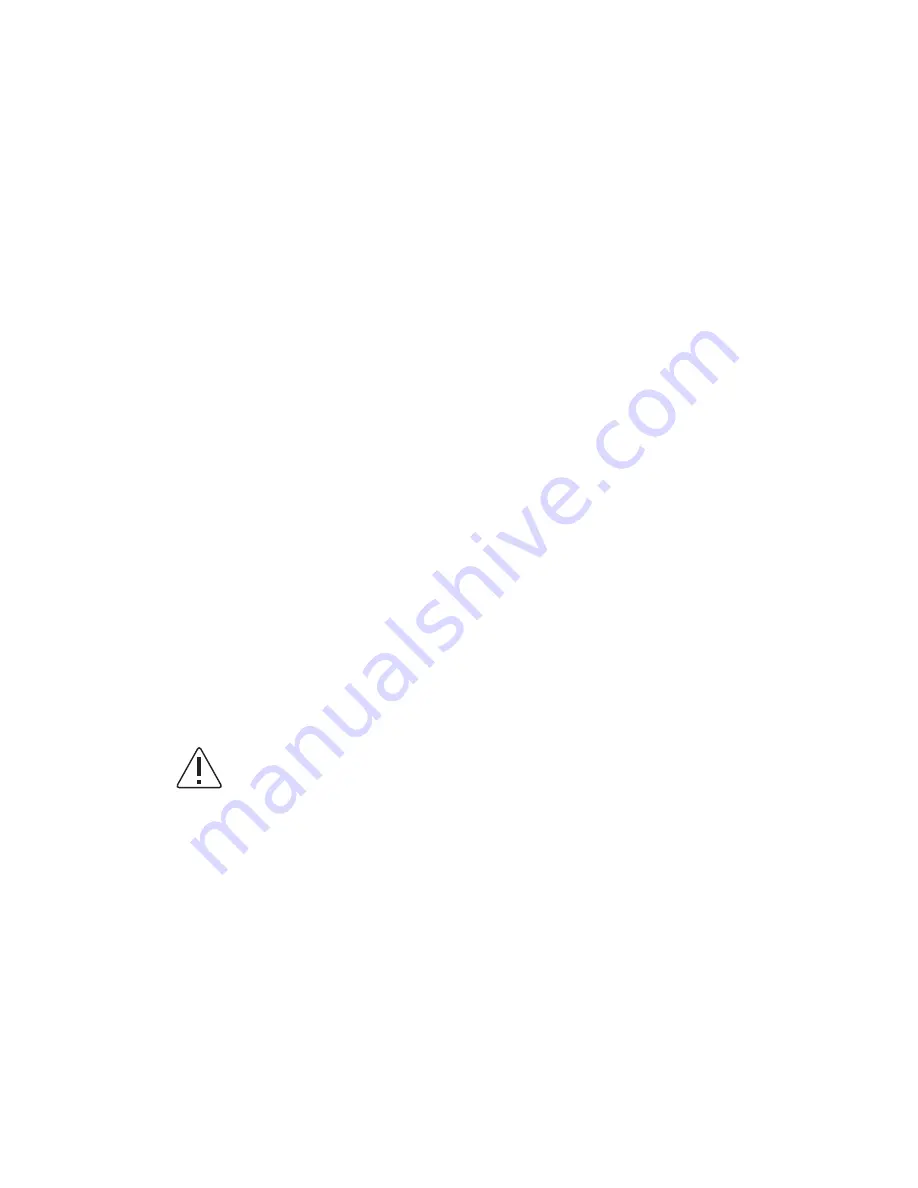
4.1.2 Updating BIOS Setup
Creating a bootable floppy disk
Move the latest BIOS file to the bootable floppy disk.
Using
"NVFLSHSC.EXE"
to update the BIOS
A. DOS environment
Insert a 1.44 MB floppy disk into the drive.
At the DOS prompt, type:
format A : /S then press <Enter>.
B. Microsoft Windows environment ( Microsoft
Windows 95/98 only )
Insert a 1.44 MB floppy disk into the floppy disk drive.
From your Windows desktop, click on Start, then select My Computer.
Select the 3 1/2 Floppy Drive icon.
Click File from the menu, and then select Format. A Format 3 1/2 Floppy Disk window appears.
If you are using Windows
TM
, select "Create an MS-DOS startup disk" from the format options
field, then click Start.
Update the BIOS using the NVFLSHSC.EXE utility in DOS environment.
At the DOS prompt, type the command line:
NVFLSHSC <filename>
where "filename" means the latest (or original) BIOS file that you copied to the bootable floppy disk.
The screen displays the status of the update process.
When the BIOS update process is complete, the utility returns to the DOS prompt.
The AMI BIOS is immediately activated when you power on the computer every time.
The BIOS reads the system information contained in the CMOS and begins the process of checking
out the system and configuring it. After finishing configuring the whole system, then BIOS will continue
to seek an operating system on one of the disks, launch then turn control over to the operating system.
While the AMI BIOS is in control, the Setup program can be activated in the way:
By pressing the <DEL> key when the following message appears briefly at the bottom of the screen
during the POST (Power On Self-Test).
NOTICE
The BIOS information on the screen is for reference only.
What you see on your screen may not be exactly the same as shown.
CAUTION
DO NOT shutdown or reset the system while updating the BIOS! Doing so may cause
system boot failure!
Press <DEL> to enter SETUP
32
Summary of Contents for XtremeServer 1322
Page 1: ...Rev 1 5 1322 ...
Page 4: ...Part I User s Guide ...
Page 25: ... Lower the locking lever and latching it into the fully locked position 23 ...
Page 44: ...4 1 5 9 AMD PowerNow Configuration Submenu 4 1 5 10 Remote Access Configuration Submenu 42 ...
Page 46: ...4 1 5 12 Onboard Device Configuration Submenu 44 ...
Page 47: ...4 1 6 PCI PnP Menu PCI PnP Menu 1 PCI PnP Menu 2 45 ...
Page 51: ...Security Menu 3 Clear User Password Security Menu 4 Boot Sector Virus Protection 49 ...
Page 53: ...4 1 9 1 NorthBridge Chipset Configuration Submenu 4 1 9 Chipset Configuration Menu 51 ...
Page 85: ...XtremeServer ServerDome Agent Xtreme 83 ...
Page 86: ...Part Il Technical Guide ...






























