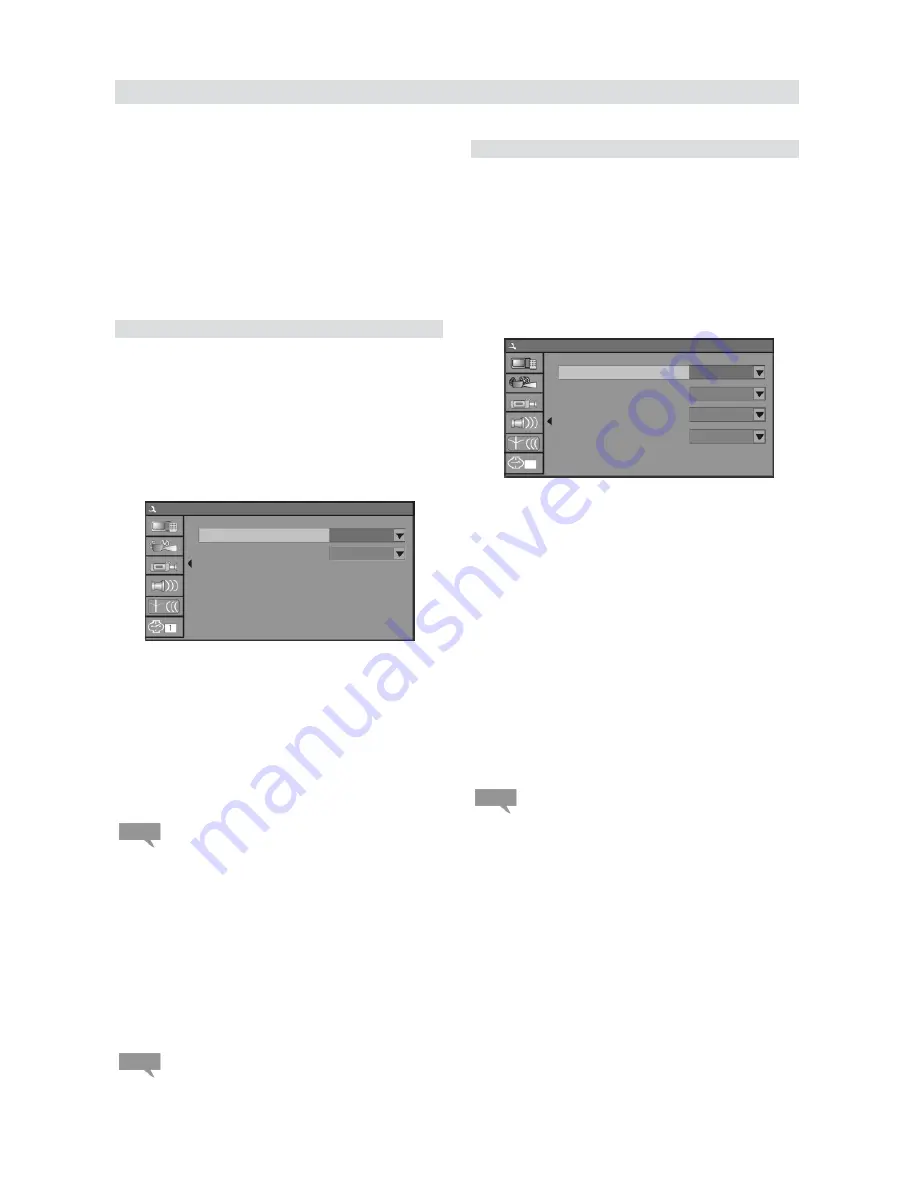
Analog Audio Output
The unit can set the analog audio output as 2-CH or
5.1-CH. The output of 2-CH comes from L and R
channels.
1. Enter the play settings menu, use the
T
or
S
button to select «Analog Audio Output» item, and
press the [
SELECT
] button.
2. Use the
T
or
S
button to select 2-CH or 5.1-CH,
and press the [
SELECT
] button to confirm.
66
System Setup
After completing various settings in this section,
further recording operations will take these settings
as default value.
1. In the system setup control bar menu, use the
T
or
S
button to select the «Record» item, and
press the [
SELECT
] button to confirm.
2. Then the Recording Setting menu will appear as
shown in the chart.
Recording Settings
Language Settings
1. To satisfy the needs of consumers in different
regions, the unit provides various interface
languages.
2. Enter the system setup mode.
In the System Setup control bar menu, use the
T
or
S
button to move the cursor, select the «Language»
item, and press the [
SELECT
] button to enter the
Language Settings menu, which contains four items,
as shown in the chart
OSD Language Settings
1. In the Language Settings menu, use the
T
or
S
button to select the «OSD Language» item, and
press the [
SELECT
] button to drop down a
menu.
2. Use the
T
or
S
button to select the language you
want and press the [
SELECT
] button to confirm.
The interface language will change immediately
according to the settings.
Menu Language Settings
1. In the Language Settings menu, use the
T
or
S
button to select the «Menu Language» item, and
press the [
SELECT
] button to drop down a
menu.
2. Use the
T
or
S
button to select the language
you want and press the [
SELECT
] button.
z
If you play a DVD disc supporting the selected
language, the system will adopt that language as the
DVD menu language.
z
If the disc doesn’t support the selected language, the
system will adopt the language provided by the disc.
Subtitle Language Settings
Some DVD discs may contain various subtitle
languages. This setting is to determine the default
DVD subtitle language.
1. In the Language Settings menu, use the
T
or
S
button to select the «Subtitle Language» item,
and press the [
SELECT
] button to drop down a
menu.
2. Use the
T
or
S
button to select the language you
want and press the [
SELECT
] button.
System Setup – Language
Automatic Chapter Marker
1. In the Recording Settings menu, use arrow
buttons to select «Automatic Chapter Marker»,
and press the [
SELECT
] button to drop down a
menu.
2. Use the
T
or
S
button to select a proper value
(ON or OFF), and press the [
SELECT
] button to
confirm.
3. Press the [
RETURN
] button to return to the upper
level menu and set up other items.
This setting is to determine whether to insert a chapter
label automatically in recording.
Recording Quality Selection
1. In the Recording Settings menu, use the
T
or
S
button to select the «Default Quality» item,
and press the [
SELECT
] button to drop down a
menu.
2. Use the
T
or
S
button to select a desired value
and press the [
SELECT
] button.
3. Press the [
RETURN
] button to return to the upper
level menu and set up other items.
For the differences of the four quality levels, SP, SLP, EP
and HQ, see the glossary for reference.
System Setup – Language
Note:
Note:
Note:
System Setup – Recording
Automatic Chapter Marker ON
Default Quality SP
OSD Language English
Menu Language English
Subtitle Language Off
Audio Language English
System Setup – Language




















