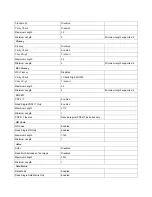g. Program the Custom Prefix/Suffix
Example: Set the custom prefix to “CODE”
1.
Check the hex values of “CODE” in the ASCII Table. (“CODE”: 43, 4F, 44, 45)
2. Scan
the
Enter Setup
barcode.
3. Scan
the
Set Custom Prefix
barcode. (See the
“Set Custom Prefix”
section in Chapter 7)
4.
Scan the numeric barcodes “4”, “3”, “4”, “F”, “4”, “4”, “4” and “5”.
5. Scan
the
Save
barcode.
6. Scan
the
Exit Setup
barcode. (If you still need to program other parameter/feature, skip this step.)
h. Program the Terminating Character Suffix
Example: Set the terminating character suffix to 0x0D
1. Scan
the
Enter Setup
barcode.
2. Scan
the
Set Terminating Character Suffix
barcode. (See the
“Set Terminating Character Suffix”
section in
Chapter 7)
3.
Scan the numeric barcodes “0” and “D”.
4. Scan
the
Save
barcode.
5. Scan
the
Exit Setup
barcode. (If you still need to program other parameter/feature, skip this step.)
i. Program the Code ID
Example: Set the Code ID of PDF 417 to “p”
1.
Check the hex value of “p” in the ASCII Table. (“p”: 70)
2. Scan
the
Enter Setup
barcode.
3. Scan
the
Modify PDF 417
Code ID
barcode. (See the
“Modify Code ID”
section in Chapter 7)
4.
Scan the numeric barcodes “7” and “0”.
5. Scan
the
Save
barcode.
6. Scan
the
Exit Setup
barcode. (If you still need to program other parameter/feature, skip this step.)
Summary of Contents for MS842N
Page 1: ...2D Imager Scanner MS842N User s Manual Version 0 2 ...
Page 12: ...Enter Setup Exit Setup 4 ...
Page 28: ...Enter Setup Disable Timeout Between Decodes Enable Timeout Between Decodes Exit Setup 20 ...
Page 34: ...Enter Setup Beep Type Type 1 Type 2 Type 3 Beep Volume Loud Low Medium Exit Setup 26 ...
Page 98: ...Enter Setup Set the Number of Barcodes 1 2 3 4 5 6 7 8 Exit Setup 90 ...
Page 129: ...F7 F12 F7 F8 F9 F10 F11 F12 ...
Page 130: ...Appendix 10 Digit Barcodes 0 9 0 5 1 6 2 7 3 8 4 9 ...
Page 131: ...A F A B C D E F ...