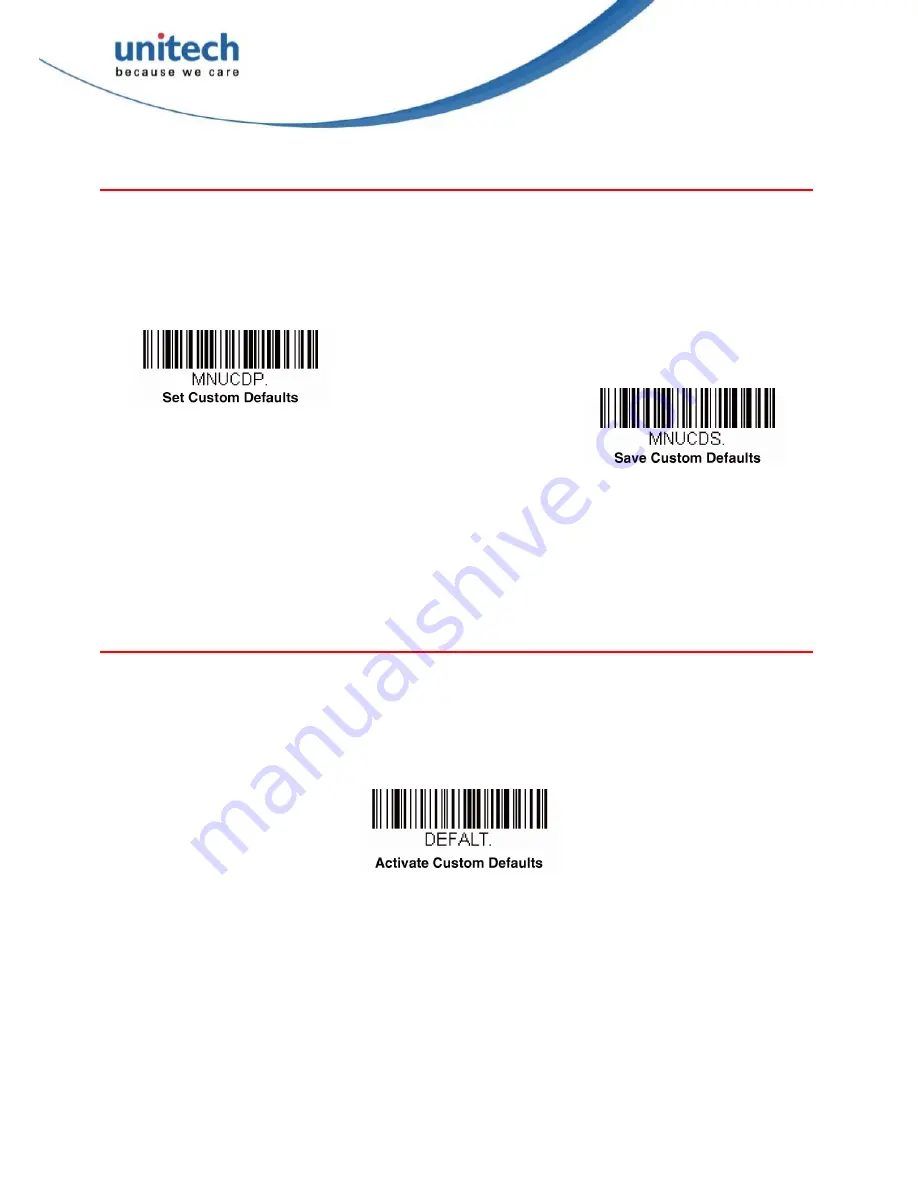
4
Copyright 2014 unitech Electronics Co., Ltd. All rights reserved. Unitech is a registered trademark of unitech Electronics Co., Ltd.
Setting Custom Defaults
You have the ability to create a set of menu commands as your own, custom defaults. To do so,
scan the
Set Custom Defaults
bar code below before scannning the menu commands for
your custom defaults. If a menu command requires scanning numeric codes from the back
cover, then a
Save
code, that entire sequence will be saved to your custom defaults. When you
have entered all the commands you want to save for your custom defaults, scan the
Save
Custom Defaults
bar code.
You may have a series of custom settings and want to correct a single setting. To do so, just
scan the new setting to overwrite the old one. For example, if you had previously saved the
setting for Beeper Volume at Low to your custom defaults, and decide you want the beeper
volume set to High, just scan the
Set Custom Defaults
bar code, then scan the Beeper
Volume High menu code, and then
Save Custom Defaults
. The rest of the custom defaults will
remain, but the beeper volume setting will be updated.
Resetting the Custom Defaults
If you want the custom default settings restored to your scanner, scan the
Activate Custom
Defaults
bar code below. This is the recommended default bar code for most users. It resets
the scanner to the custom default settings. If there are no custom defaults, it will reset the
scanner to the factory default settings. Any settings that have not been specified through the
custom defaults will be defaulted to the factory default settings.





























