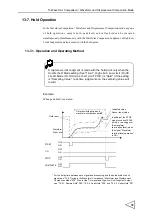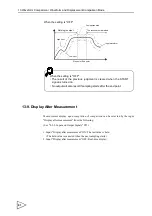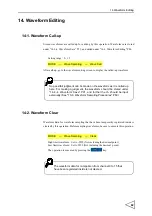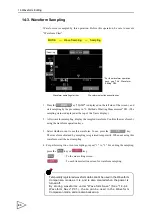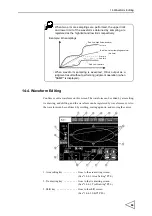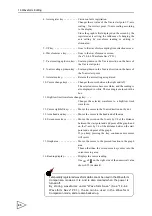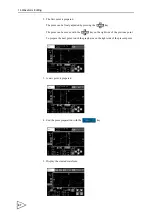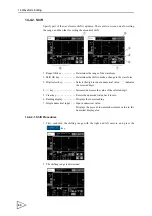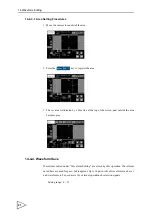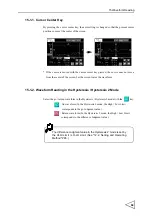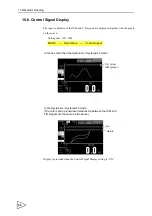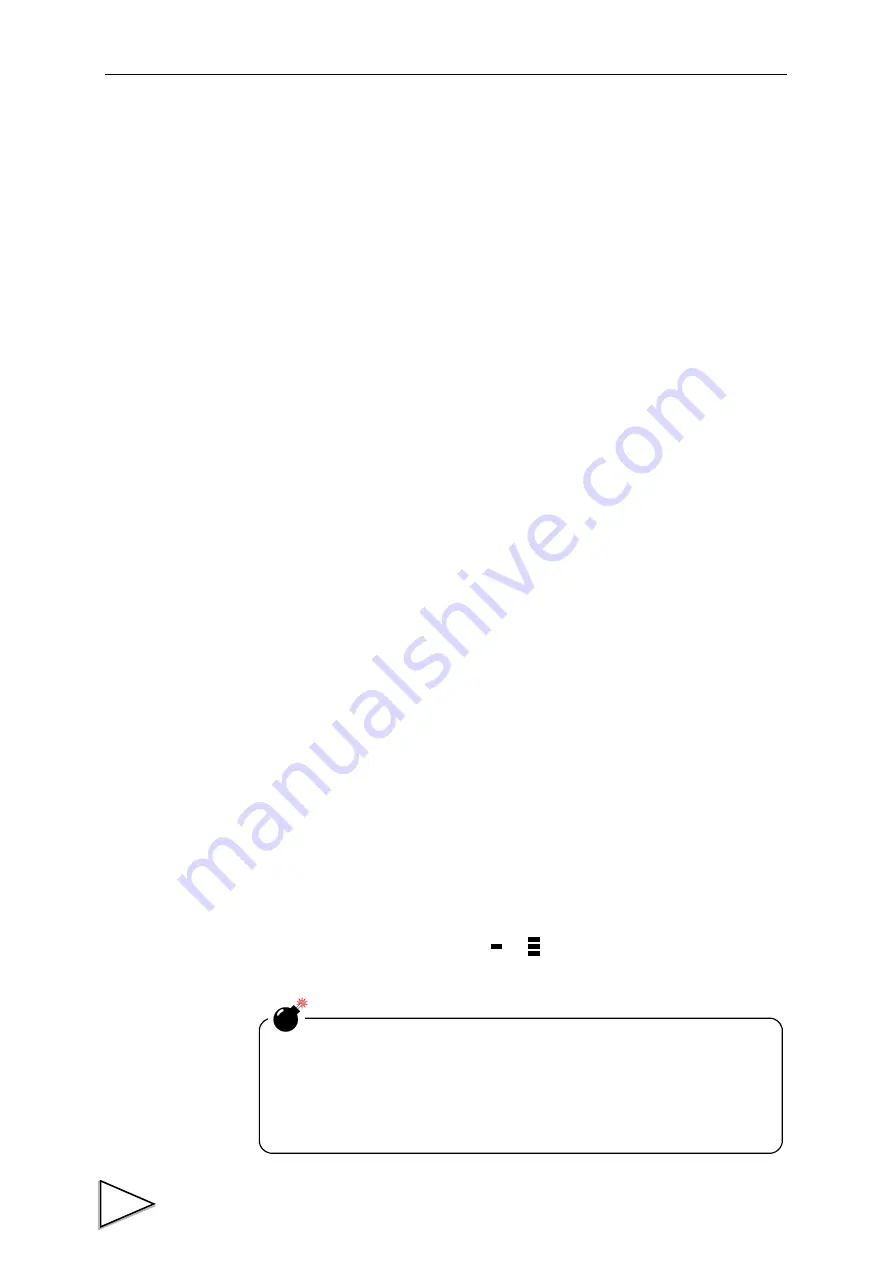
14.Waveform Editing
85
4. Axis register key - - - - - - - - - Carries out axis registration.
Changes the set value of the Y-axis start point / Y-axis
scaling / X-axis start point / X-axis scaling according
to the display.
Since the graph is first displayed on the screen by the
registered axis setting, the influence of changing the
axis setting by waveform reading or editing is
eliminated.
5. UP key - - - - - - - - - - - - - - - Goes to the waveform sampling item selection screen.
6. Waveform save key - - - - - - - Goes to the waveform save screen.
(See "14-4-4. Waveform Save" P91.)
7. Y-axis scaling up/down key- - Scales up/down in the Y-axis direction on the basis of
the Y-axis start point.
8. X-axis scaling up/down key - Scales up/down in the X-axis direction on the basis of
the X-axis start point.
9. Axis return key - - - - - - - - - - Returns the axis setting as registered.
10. Cursor change keys - - - - - - Changes the cursor between the right and left.
The selected cursor becomes white, and the reading is
also displayed in white. The reading is enclosed with a
box.
11. High/low limit waveform change key- - - -
Changes the selected waveform to a high/low limit
waveform.
12. Cursor right/left key - - - - - - Moves the cursor in the X-axis direction dot by dot.
13. Area head/end key - - - - - - - Moves the cursor to the head/end of the area.
14. Screen move keys - - - - - - - Moves the screen on the X-axis by 1/8 of the distance
between the start point and end point of the graph, and
on the Y-axis by 1/4 of the distance between the start
point and end point of the graph.
If you keep pressing the key, continuous movement
will result.
15. Graph area - - - - - - - - - - - - Moves the cursor to the pressed location in the graph
area.
Those other than the screen move keys enter into the
cursor moving area.
16. Reading display- - - - - - - - - Displays the cursor reading.
One of on the right side of the numerical value
shows 0.25 (decimals).
Temporarily registered waveform data cannot be used in the Waveform
Comparison mode as it is, and is also cleared when the power is
turned off.
By storing waveforms under "Waveform Save" (See "14-4-4.
Waveform Save" P91.), these can be used in the Waveform
Comparison mode, and are also backed up.