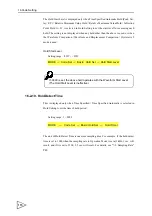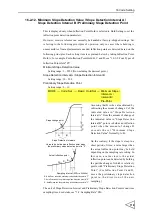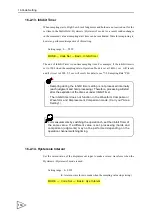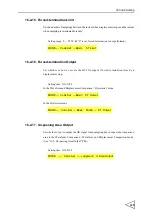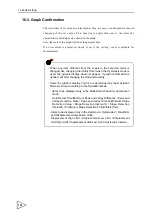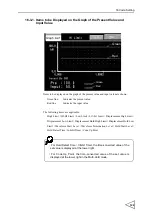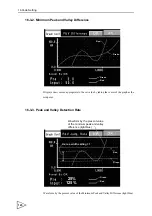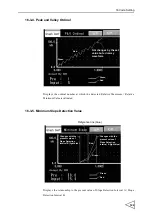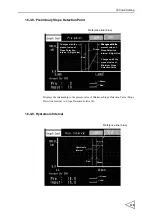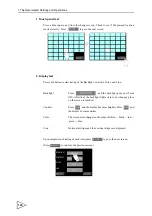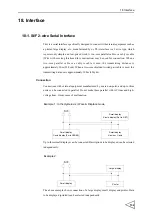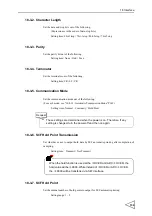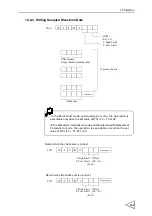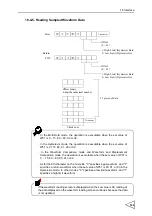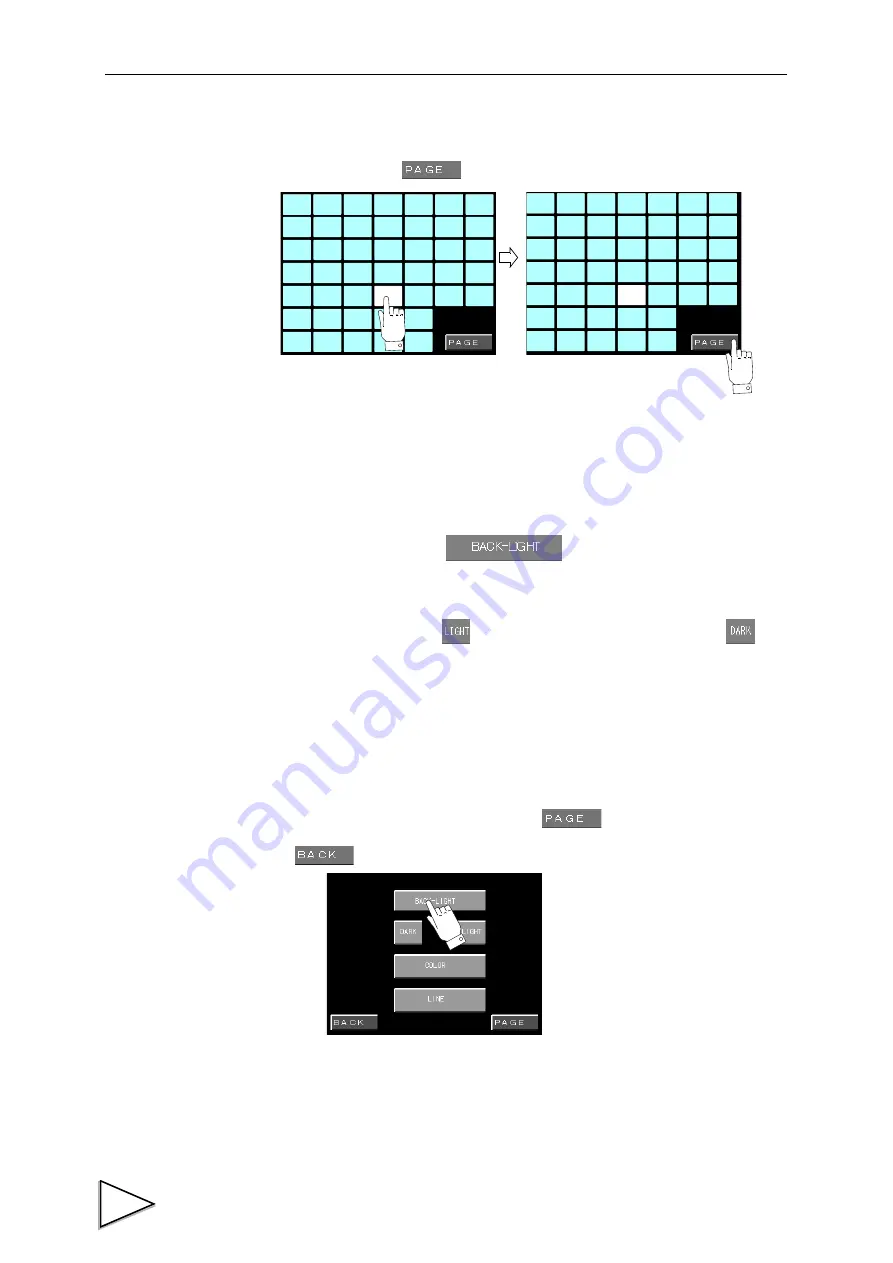
17.System-related Settings and Operations
129
1
.
Touch panel test
Press a blue square, and its color changes to red. Check to see if the pressed location
reacts correctly. Press
to go to the next screen.
2. Display test
Press each button to start testing of the Backlight, Contrast, Color, and Line.
Backlight:
Press
, and the backlight goes out (Turns
Off). After that, the backlight lights (turns on) when any place
on the screen is touched.
Contrast:
Press
, and the display becomes brighter. Press
, and
the display becomes darker.
Color:
The screen color changes in the order of white
→
black
→
red
→
green
→
blue.
Line:
Horizontal stripes and then vertical stripes are displayed.
Upon completion of testing of each item, press
to go to the next screen.
(Press
to return to the previous screen.)
BACKLIGHT
CONTRAST
COLOR
LINE