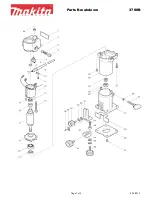iColor
LF700
Manual Version 3.6
Uninet
Copyright 2014
Page 78
Troubleshooting
• Cutter does not power on.
• Panel lights off, cutter head does not initialise:
1, Check that the machine is plugged in and powered on.
2, Turn the machine off then on again.
3, Check fuse replace with a new one, see page 60 for details.
4, E-Stop button pressed.
• Poor waste removal.
• Is your knife blade sharp?
1, Adjust the knife depth, Partially screw the black cap until just enough knife blade is
exposed to cut through the media but not the backer.
2, Insufficient backer weight.
3, Increase / decrease knife pressure, see page 39 for details.
4, Increase / decrease knife offset, see page 39 for details.
5, Decrease acceleration or speed see page 56 for details.
6, Not tracking, media is not correctly aligned through the machine, see page 30 for details.
7, Change your cutter knife, see page 37 for details.
8, Label rewind and waste rewind must be the same diameter.
9, Waste matrix is passed around the waste roller.
• Images are not the correct size.
1, See page 40 for page alignment details.
2, Check that the design files and printed files match in size.
• Contour cuts are wrong size.
1, Check that your cutter scaling is correct, measure the cut lines to see if they match the cut
data.
2, Check that the design files and printed files match in size.
3, Media is not correctly aligned through the machine, see page 30 for details.
• Labels or contour cuts are cutting in the wrong spot.
1, Verify you created job correctly.
2, Verify printer properties are correct.
3, Rotation of the printed image is set correctly.
4, Check that the printed opos marks are in the correct location and alignment.
5, Verify that the sensor is reading the marks correctly.
6, Clean OPOS sensor.
• No action when you send data to cutter.
1, Reboot computer and power cycle the cutter.
2, Cancel all jobs and try send job again.
3, Verify that the cutter selected is correct.
4, Check USB cable, change if necessary.
5, Try different USB cable or different computer.
6, Cutter is in a pause state.
7, Opos sensor has not registered to the tick mark.
8, Ensure cutter is on the home screen and not in the menu screen.
• Material does not track straight.
1, Check media alignment against the mandrel guide plates.
2, Ensure cutter is loaded straight.
3, Check that the mandrels are the same distance from back wall of the machine chassis.
4, Check that the machine is level.
5, Check that the media is not baggy or has a twist.
6, Check that the lamination is running correctly in line to the printed media.
Summary of Contents for iColor LF700
Page 1: ...i C o l o r L F 7 0 0 ...