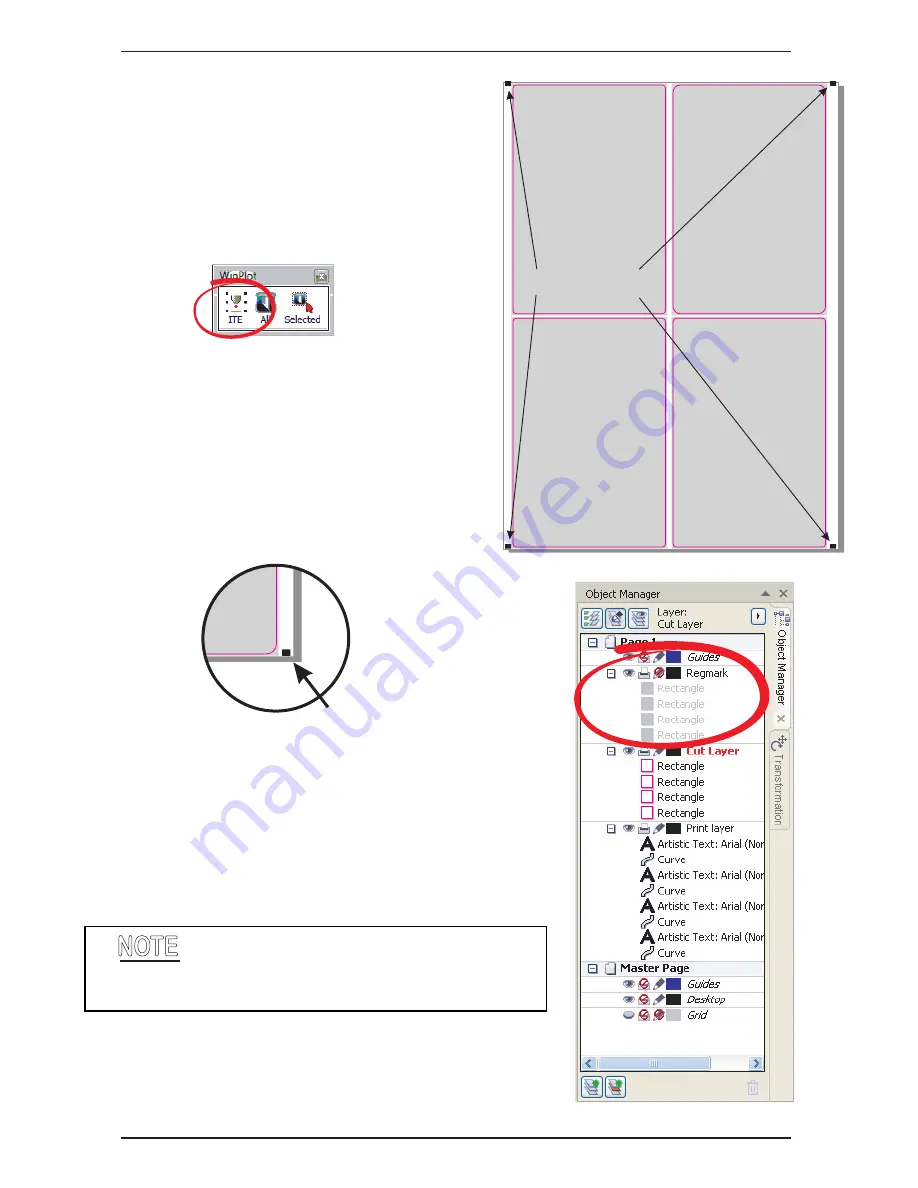
iColor
LF700
Manual Version 3.6
Uninet
Copyright 2014
Page 48
Adding OPOS Marks
Now that the labels are arranged and positioned and or-
dered correctly we are now ready to add the OPOS reg
marks. These marks are added to each corner of the over
all design and will be created on a new layer within the de-
sign called ‘Reg mark’ automatically when the’ ITE’ button
on the WinPlot plug-in is clicked (see right).
Label
Artwork
Label
Artwork
Label
Artwork
Label
Artwork
OPOS Regmarks
On the right the figure shows the OPOS marks
at the corners of the labels, if you have set the
labels in the correct location as described pre-
viously then the mark in the bottom right cor-
ner should sit within the 7mm minimum gutter
and the bottom of the document. Any of the
other OPOS marks may sit outside of the docu-
ment area without affecting the cut process.
Correctly positioned bottom right OPOS mark.
In the Fig. on the right, highlighted is the automati-
cally created ‘Reg mark’ and ‘Printed Reg mark’
layer. Both of these marks share the same location
exactly.
To make the cutting process easier, it is advised
that the cut line data is created in a different colour to the rest of
the label graphic.
Summary of Contents for iColor LF700
Page 1: ...i C o l o r L F 7 0 0 ...












































