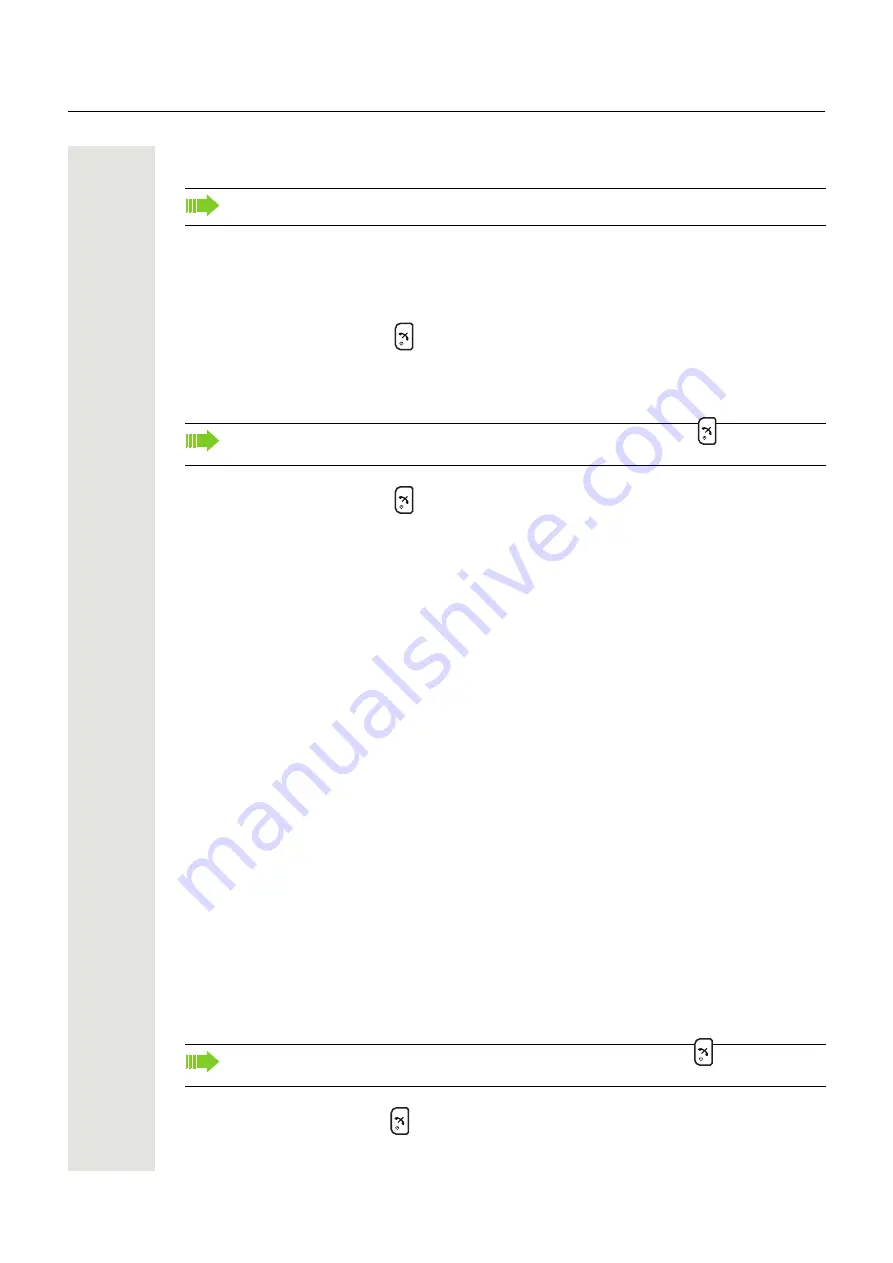
20
Basic Operation
Basic Operation
Switch the Handset On/Off
Switch the Handset On
1. Press and hold the End key
.
When pressing the End key, the display lights up.
Switch the Handset Off
1. Press and hold the End key
.
2. A control question “Switch off?” is displayed. Confirm by pressing “Yes”.
Log a Shared Phone On/Off
The feature shared phone allows more than one user to use a handset. All parameters and set-
tings that are set in the Device Manager are loaded to the handset upon logon. Parameters that
are changed in the handset by a user that is logged in, are stored by the Device Manager. When
the handset is logged out or switched off, the message list and call list in the handset disappears
and is empty when a new user logs on to the handset.
The handsets are configured to be shared using the Device Manager. When a handset is config-
ured to be a shared phone, it can be used by any shared phone user in the system. The user profile
must have the phone mode “Personal” disabled in the WinPDM. If the user is configured as per-
sonal (that is not shared), the handset becomes a personal phone upon first log on.
Log On to the Handset
1. Switch the handset on.
2. Enter the Call ID.
3. If required, enter the password. Navigate by using Up and Down on the Navigation key.
4. Press “Login”.
If the handset does not find the WLAN upon start-up, a “No system” dialog window is shown to-
gether with a beep tone and/or vibrator, if enabled. When the dialog window is acknowledged, a
“No Network” screen is shown. If the handset does not receive an IP address from the system, a
“No Access” screen is shown.
Log Off from the Handset
1. Press and hold the End key
.
2. A control question “Log off?” is displayed. Confirm by pressing “Yes”.
For information on how to answer/end a call, see "Incoming Call" on page 23.
The handset must be in idle mode. While in a menu, press the End key
to return to idle
mode.
The handset must be in idle mode. While in a menu, press the End key
to return to idle
mode.






























