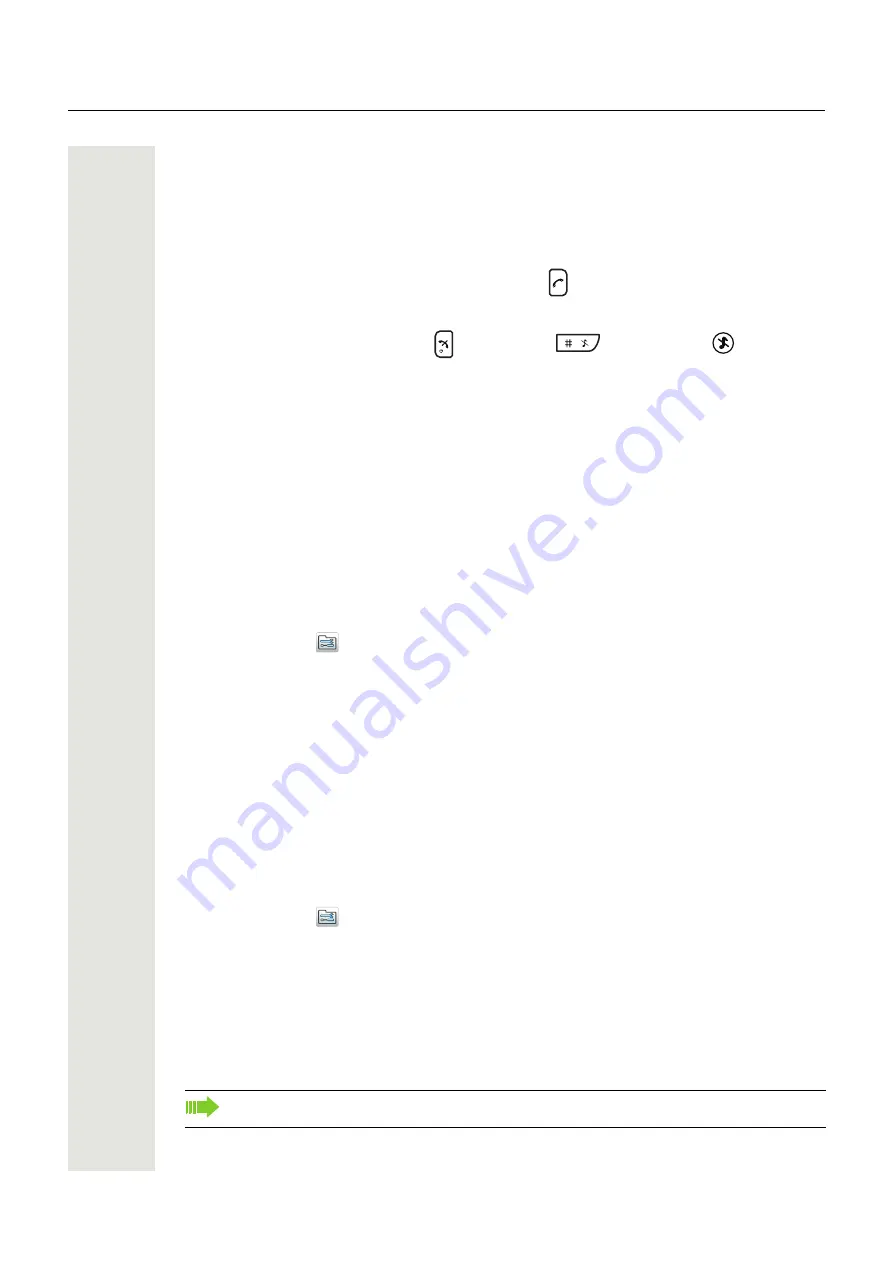
Menu Operation
53
6. Press “Select” to save the setting.
Answering
The default setting for the handset is to use the Call key
when answering a call. The answering
behavior can be configured to answer the call automatically, that is, without pressing a key, or/and
in loudspeaking mode. It is also possible to set the answering behavior to any key. If “Any key” is
selected, any key except the End key
, Sound off key
and Mute button
can be used
to answer a call.
Answering Key
The answering key is by default set to the Call key.
1. Press “Menu”.
2. Enter “Settings” in the menu.
3. Select “Answering”.’
4. Select “Answering key”.
5. Select “Call key”, or “Any key”.
6. Press “Back” to save the settings.
Answering Behavior
1. Press “Menu”.
2. Enter “Settings”
in the menu.
3. Select “Answering”.’
4. Select “Answer behavior”.
5. Select “Automatically”, “Loudspeaking”, or “Quick answer”. If Automatically is selected, all in-
coming calls are connected automatically. If Quick answer is selected, the call is connected by
lifting the handset out of the charger.
6. Press “Change” to change the setting. The check box is marked.
7. Press “Back” to save the setting. To remove the setting, press “Change”. The check box is un-
marked.
Change Text size for Messages
1
1. Press “Menu”.
2. Enter “Settings”
in the menu.
3. Select “Messages”.
4. Select “Text size”. The default text size is “Normal”.
5. Select “Normal” or “Large” size.
6. Press “Back”.
Change the Menu Language
1. Press “Menu”.
DD-MM-YYYY
10-01-2009
DD.MM.YYYY
10.01.2009
1. Applicable to WL3 Messaging and WL3 Plus only.
The language menu is easy to find by the *-icon in the “*Language” menu.






























