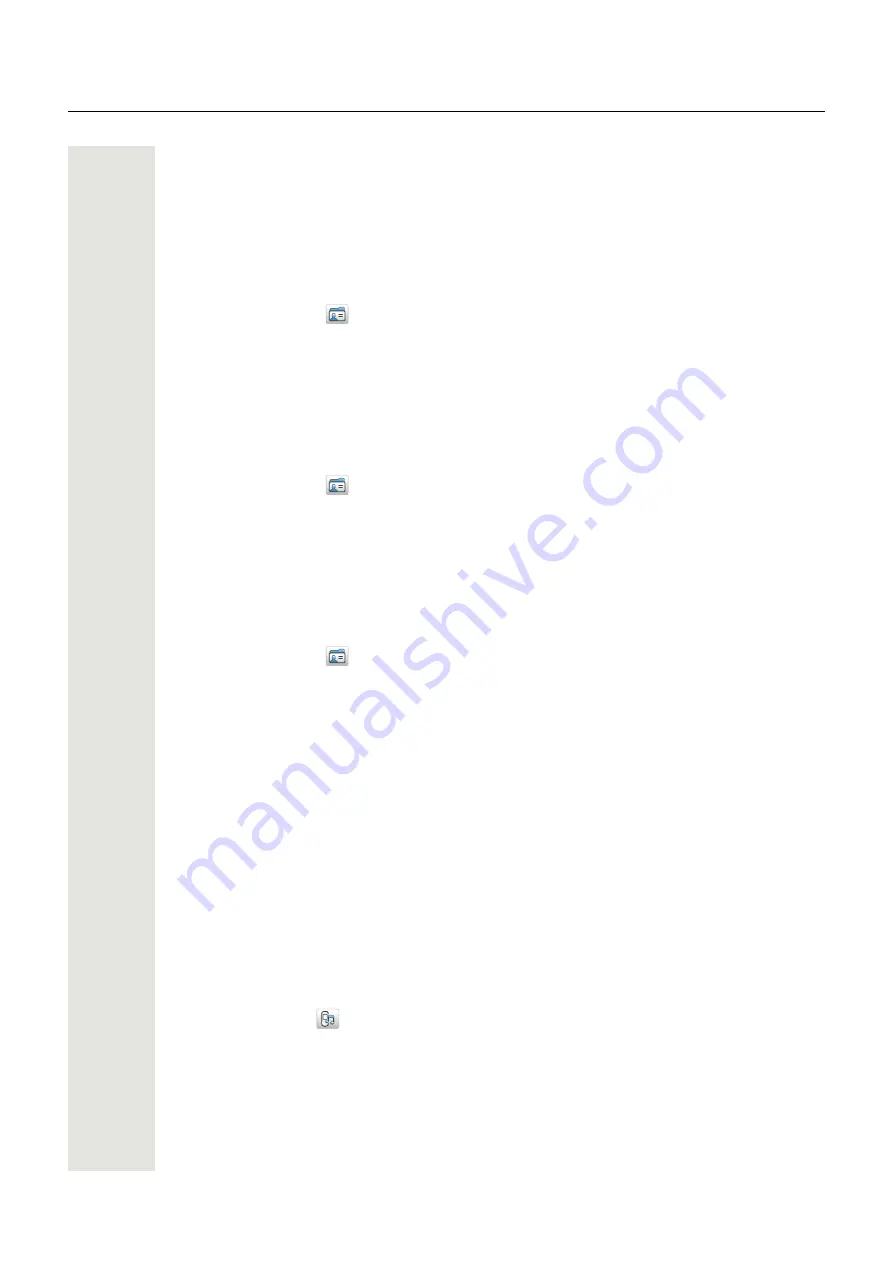
40
Menu Operation
When the search result is displayed, it is possible to view contact information, add the number to
new contact, and to send a message by pressing “More”. You can also call the number by pressing
“Call”.
When the search result is displayed, it is possible to view contact information and add the number
to new contact by pressing “More”. You can also call the number by pressing “Call”.
Search by Name
1. Press “Menu”.
2. Select “Contacts”
in the menu.
3. Select “Central phonebook”.
4. Select “Search by name”.
5. Enter First name and/or Last name.
6. Press “Search”. The search result will be displayed.
Search by Number
1. Press “Menu”.
2. Select “Contacts”
in the menu.
3. Select “Central phonebook”.
4. Select “Search by number”.
5. Enter number.
6. Press “Search”. The search result is displayed.
View Last Search Result
1. Press “Menu”.
2. Select “Contacts”
in the menu.
3. Select “Central phonebook”.
4. Select “Last result”. Only the last result will be displayed.
Profiles
An own profile can be set up, for incoming calls and their ring signals and volume, message alerts,
vibrating alerts, key sound, answer behavior, diversion etc. This can be useful when there are
many users on the same handset, and they want different sound profiles. It can also be used for
temporary settings. For example, while in a meeting, all incoming calls should be silent. It is easy
to switch between the different profiles.
If no profile is selected, the “Normal” profile setting is used.
The Profile menu also contains the complete list of added Soft keys to choose from. (The active
Soft key is also shown in the “Short cut” menu).
Add New Profile
1. Press “Menu”.
2. Select “Profiles”
in the menu.
3. Select “Add new”.
4. Enter name of the profile.
5. Press “Save”.
6. Select profile from list and change profile as wanted.
Activate Profile
1. Press “Menu”.






























