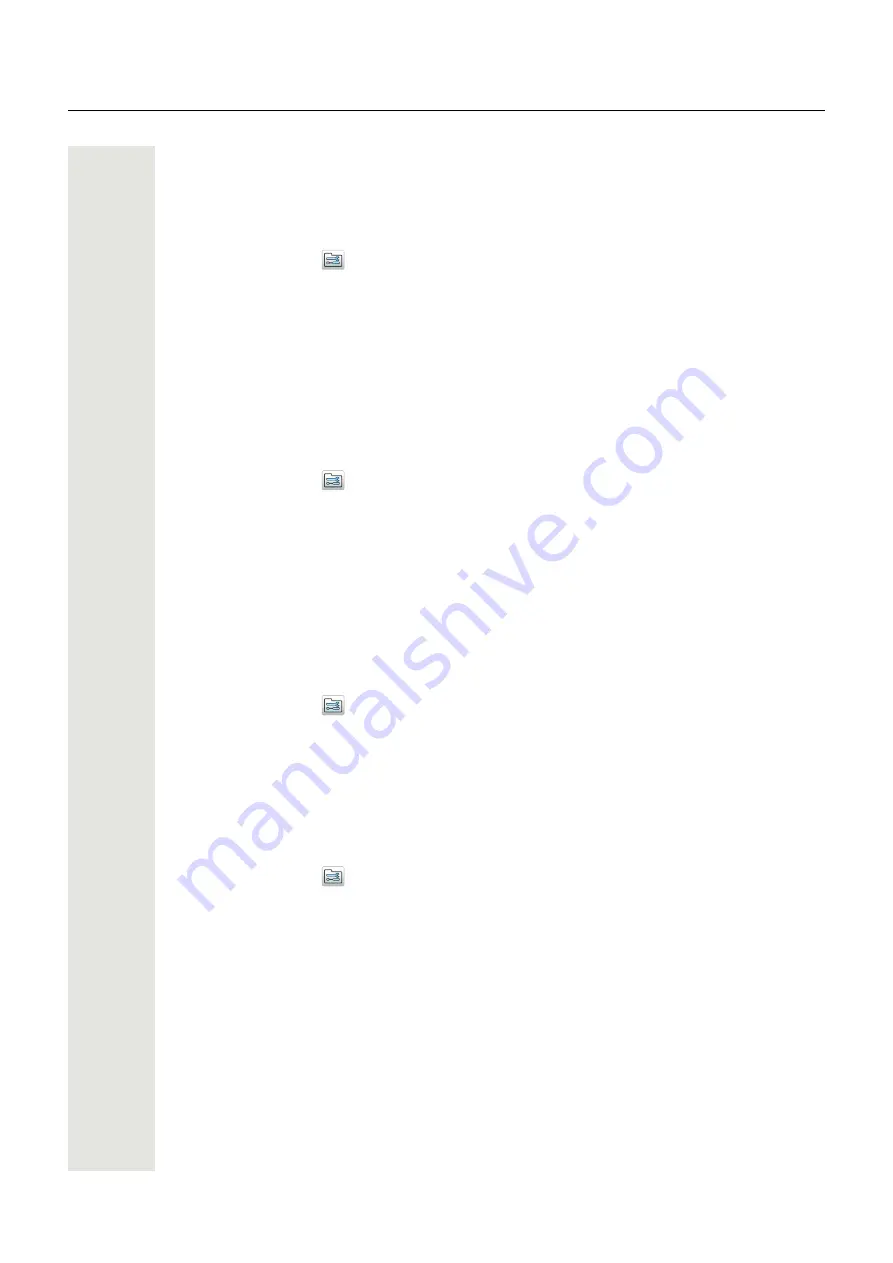
Menu Operation
51
Automatic lock time
You can change the lock time for the phone lock or key lock to suit personal choice, for example,
to shorten it from 20 seconds (default) to 5 seconds, for example, to avoid accidental redialling
when the handset is in a pocket. It can also be good to extend it
1. Press “Menu”.
2. Select “Settings”
in the menu.
3. Select “Locks”.
4. Select “Auto lock time”.
5. Select desired lock time of 5, 10, 20, 30 seconds or 1 or 3 minutes.
6. Press “Back”.
Deactivate automatic key unlock
You can turn off the automatic key unlock at incoming calls and messages, to avoid unintentional
key presses.
1. Press “Menu”.
2. Select “Settings”
in the menu.
3. Select “Locks”.
4. Select “Auto key unlock”.
5. Select “Off”.
6. Press “Back”.
Display Settings
Brightness
1. Press “Menu”.
2. Select “Settings”
in the menu.
3. Select “Display”.
4. Select “Brightness”.
5. Select “Normal” or “Power save”.
6. Press “Back”.
Screen Saver
1. Press “Menu”.
2. Select “Settings”
in the menu.
3. Select “Display”.
4. Select “Screen saver”.
5. Select “Information”, “Black”, or “Black also in call”. Time, Owner ID and status information is
displayed when “Information” is selected, and the display turns off when the handset is not
used.
It is recommended to only use the screen saver setting “Black also in call”, when extended bat-
tery life is needed. Also use screen saver settings other than “Black also in call”, if the handset
needs to be set to silent (muted).
TIP: When using the screen saver “Information”, the Owner ID is also shown when the handset
is in the charger (even if switched off). This simplifies identification when many handsets are
charged together.
6. Press “Back”.






























