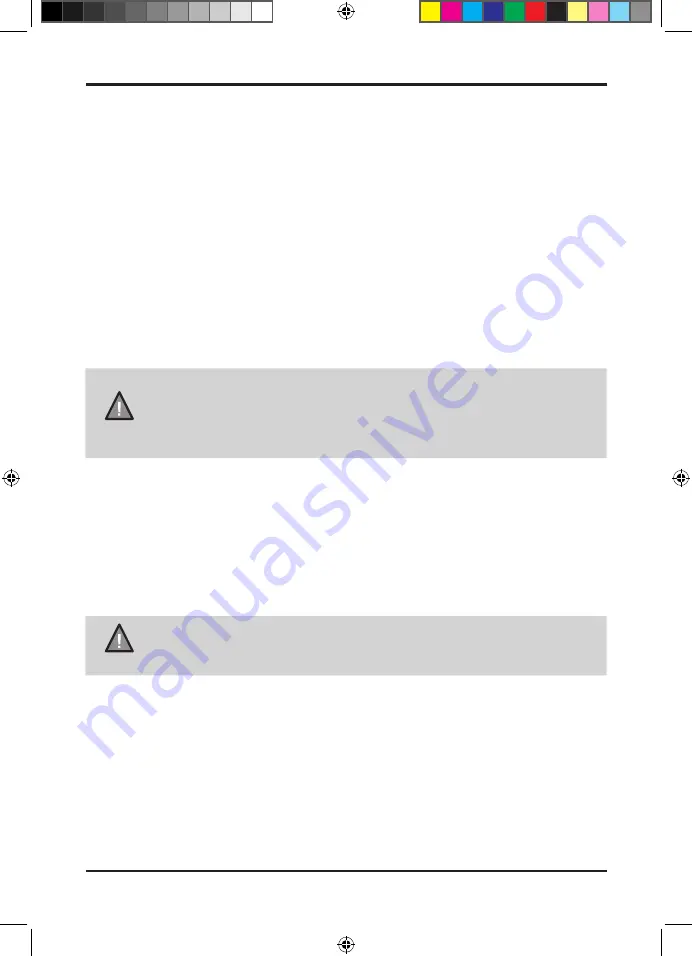
Operation
25
UNIDEN XTRAK
UHF CB Transceiver
Second, Select a Master Scan subcode
1. Press
[MENU]
and then use
[UP / DOWN]
to highlight
07 M.Scan Code
.
2. Press
[MENU]
to select.
3. Press
[UP / DOWN]
to select a CTCSS or DCS code.
4. Press and hold
[MENU]
to save & exit from the menu mode.
NOTE
If a button is not pressed within 10 seconds the UHF CB Radio will
automatically exit the Menu Mode.
Using Master Scan
Once Master Scan has been set up for your radio and other radios in your network,
simply press
[SCAN]
to enable or disable M.SCAN. The
SCAN
icon flashes in this
mode.
When SCAN is enabled for Master Scan, simply use the radio (Transmit and Receive)
as you would normally. Using Master Scan should feel like using a normal single chan-
nel.
Setting up Master Scan Mode
First, Set the SCAN mode to a Master Scan channel group (GS memory)
M.Scan:
Master Scan with the current Group Scan (GS) memory.
M.Scan Preset 1: Master Scan with CH 09-20 loaded into GS memory.
M.Scan Preset 2: Master Scan with CH 21-30, 39, 40 loaded into GS memory.
M.Scan Preset 3: Master Scan with CH 49-60 loaded into GS memory.
M.Scan Preset 4: Master Scan with CH 61-70, 79, 80 in GS memory.
1. Press
[MENU]
and then use
[UP / DOWN]
to highlight
06 Scan Mode
.
2. Press
[MENU]
to select.
3. Press
[UP / DOWN]
to change the setting to a Master Scan (M.Scan) option.
4. Press and hold
[MENU]
to save & exit from the menu mode.
NOTE
If you choose to use MASTER SCAN with the current GS channel
memory, you need to make sure all other radios in your network have
the same channels stored in GS memory.
The Presets (1-4) make it easier for all radios to select a common
setting.
XTRAK 80 OM_First Lot_print_r5.indd 25
XTRAK 80 OM_First Lot_print_r5.indd 25
4/06/2021 1:30:51 PM
4/06/2021 1:30:51 PM






























