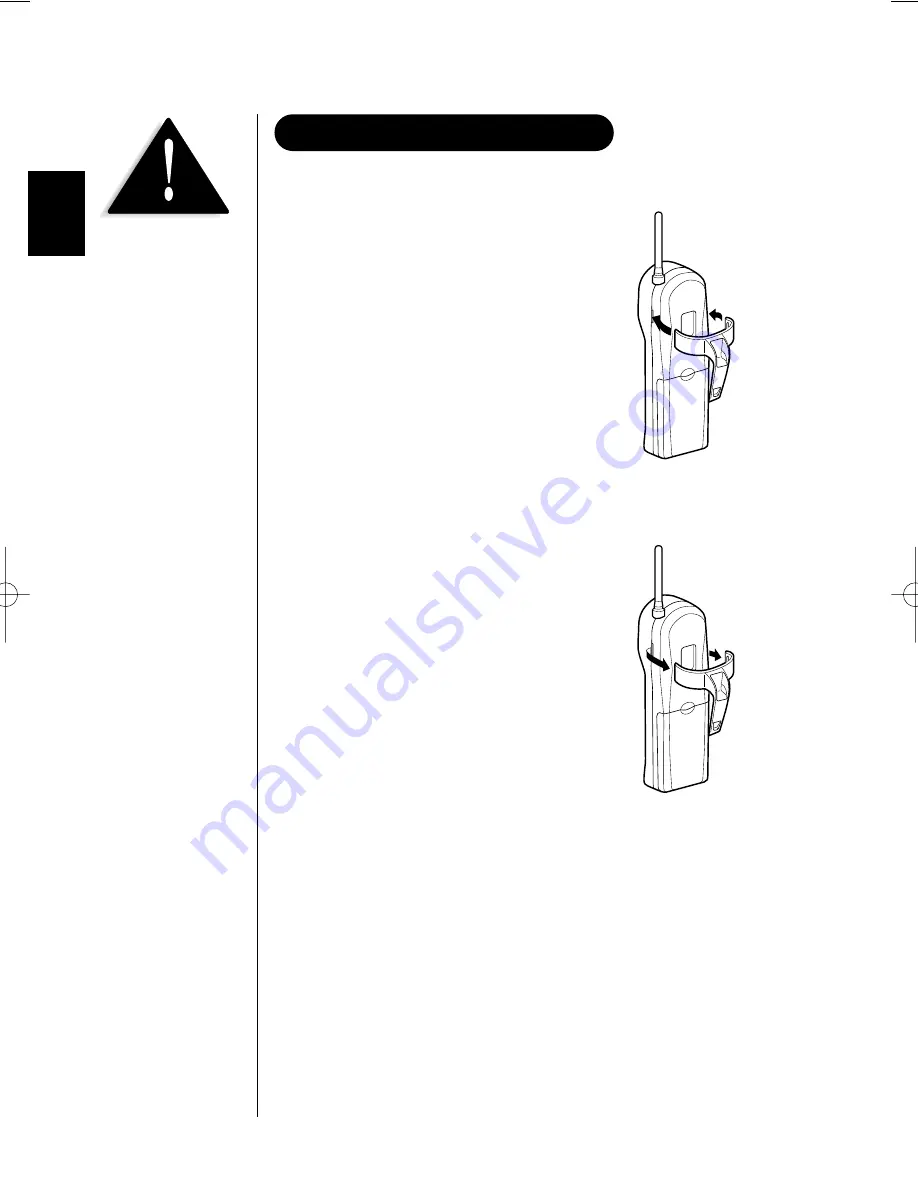
▼
To attach the beltclip
Insert the beltclip into the holes on each
side of the handset.
Press down until it clicks.
▼
To remove the beltclip
Pull both side of the tabs from the holes.
12
INSTALLING THE BELTCLIP
If you have wall mounted
the base, you must remove
the beltclip to charge the
handset with facing forward.
EXS9995 11/9/00 15:54 Page 12
Summary of Contents for EXS 9995
Page 1: ......
Page 2: ...CONTROLS AND FUNCTIONS EXS9995 11 9 00 16 05 Page ii ...
Page 57: ...55 MEMO ...
Page 58: ...56 MEMO ...
Page 60: ......















































