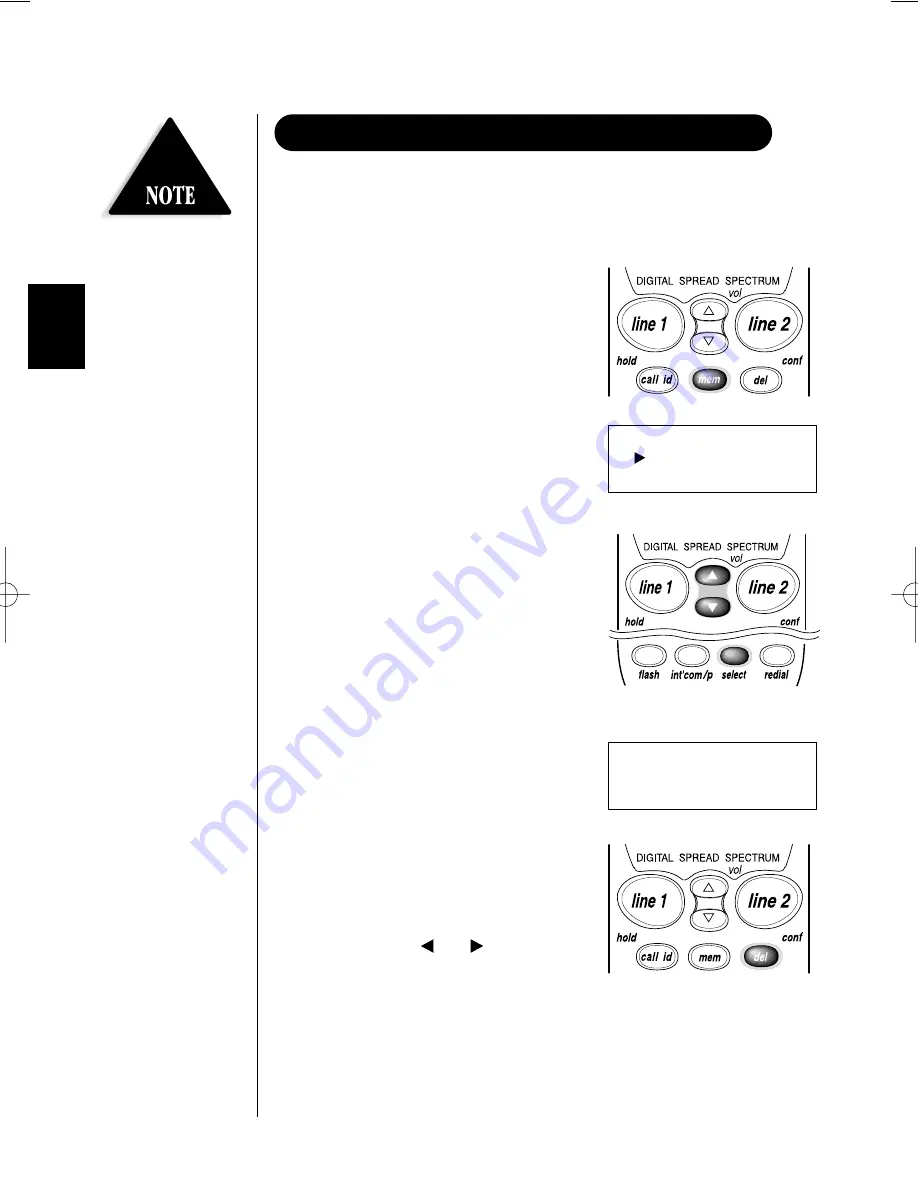
Your EXS 9995 stores up to 30 name/numbers in the handset.
Memory locations are shared by both lines.
▼
On the Handset
1. Remove the handset from the base.
2. Press and hold
mem
for two seconds.
The following screen appears:
3. Use the
▲
and
▼
keys, or enter a two
digit number (01-30), to choose the
memory location to store a
name/number.
4. Press
select
.
The following screen appears:
5. Enter a name by using the
▲
and
▼
keys to scroll through the character
menu (up to 13 characters). Stop
scrolling when you see the desired
character. Use the
and
keys to
move right or left or to create a blank
space. (
The
del/conf
key deletes
characters as the cursor moves left
.)
26
STORING A PHONE NUMBER IN MEMORY
Whenever you are using a
menu screen, you must press
a key within 20 seconds or
the phone will return to
standby. You may also press
mem
to quit a memory
menu at any time.
Memory Store
01
02
Store Name
❚
EXS9995 11/9/00 15:54 Page 26
Summary of Contents for EXS 9995
Page 1: ......
Page 2: ...CONTROLS AND FUNCTIONS EXS9995 11 9 00 16 05 Page ii ...
Page 57: ...55 MEMO ...
Page 58: ...56 MEMO ...
Page 60: ......






























