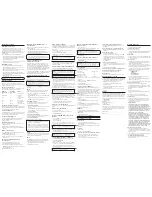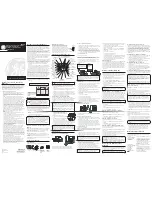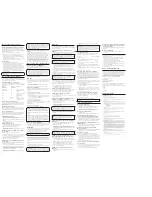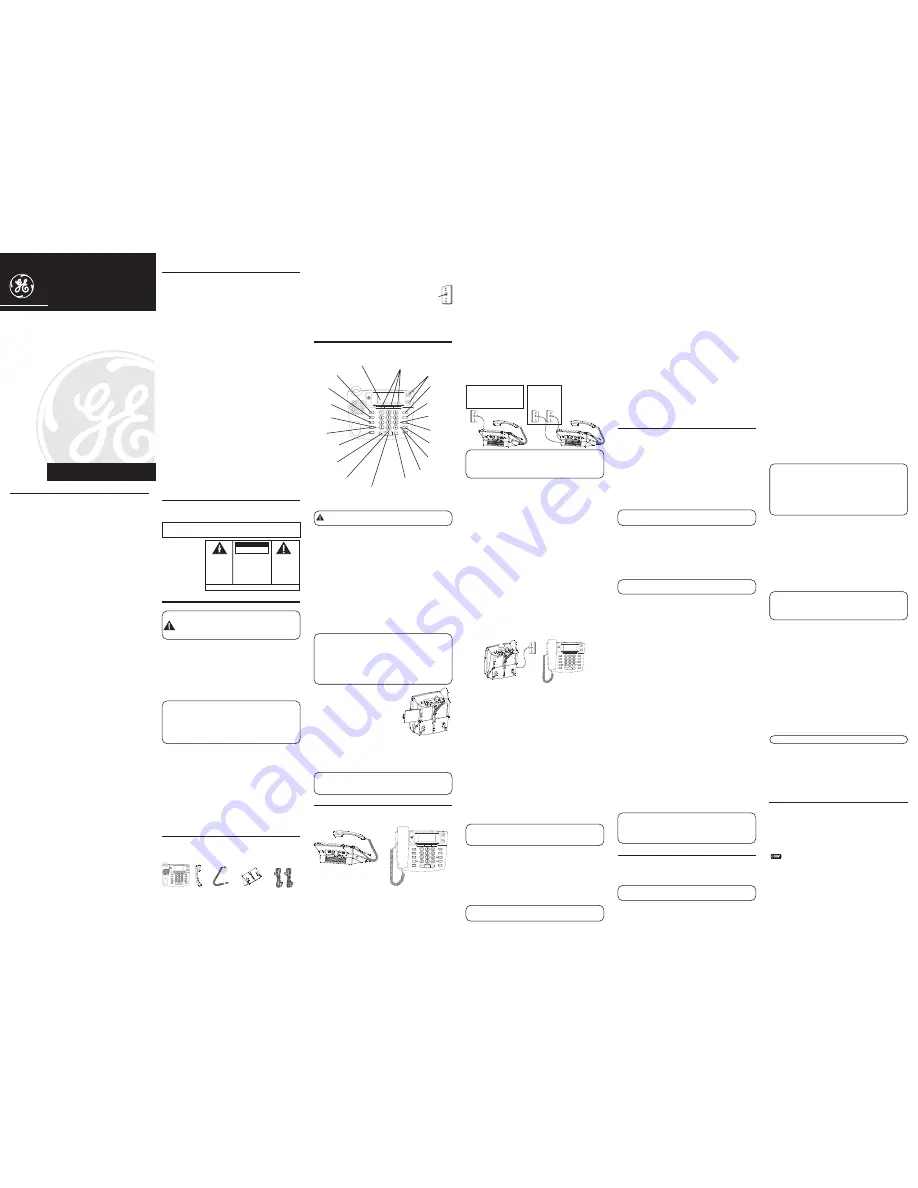
We bring good things to life.
Model 29490
00000740 (Rev. 2 E)
04-51
Printed in China
29490
Two Line Call Waiting Caller ID
Speakerphone with
13 Number Memory
User’s Guide
ATLINKS USA, Inc.
101 West 103rd Street
Indianapolis, IN 46290
© 2004 ATLINKS USA, Inc.
Trademark(s) ® Registered
Marca(s) Registrada(s)
E
QUIPMENT
A
PPROVAL
I
NFORMATION
Your telephone equipment is approved for connection to the Public
Switched Telephone Network and is in compliance with parts 15
and 68, FCC Rules and Regulations and the Technical Requirements
for Telephone Terminal Equipment published by ACTA.
1. Notification to the Local Telephone Company
On the bottom of this equipment is a label indicating, among
other information, the US number and Ringer Equivalence
Number (REN) for the equipment. You must, upon request,
provide this information to your telephone company.
The REN is useful in determining the number of devices you may
connect to your telephone line and still have all of these devices ring
when your telephone number is called. In most (but not all) areas,
the sum of the RENs of all devices connected to one line should not
exceed 5. To be certain of the number of devices you may connect to
your line as determined by the REN, you should contact your local
telephone company.
A plug and jack used to connect this equipment to the premises
wiring and telephone network must comply with the applicable FCC
Part 68 rules and requirements adopted by the ACTA. A compliant
telephone cord and modular plug is provided with this product. It is
designed to be connected to a compatible modular jack that is also
compliant. See installation instructions for details.
Notes
• This equipment may not be used on coin service provided by the
telephone company.
• Party lines are subject to state tariffs, and therefore, you may not
be able to use your own telephone equipment if you are on a party
line. Check with your local telephone company.
• Notice must be given to the telephone company upon
permanent disconnection of your telephone from your line.
•If your home has specially wired alarm equipment connected to
the telephone line, ensure the installation of this product does not
disable your alarm equipment. If you have questions about what
will disable alarm equipment, consult your telephone company or a
qualified installer.
2. Rights of the Telephone Company
Should your equipment cause trouble on your line which may harm
the telephone network, the telephone company shall, where
practicable, notify you that temporary discontinuance of service may
be required. Where prior notice is not practicable and the
circumstances warrant such action, the telephone company may
temporarily discontinue service immediately. In case of such
temporary discontinuance, the telephone company must: (1)
promptly notify you of such temporary discontinuance; (2) afford you
the opportunity to correct the situation; and (3) inform you of your
right to bring a complaint to the Commission pursuant to procedures
set forth in Subpart E of Part 68, FCC Rules and Regulations.
The telephone company may make changes in its communications
facilities, equipment, operations or procedures where such action is
required in the operation of its business and not inconsistent with
FCC Rules and Regulations. If these changes are expected to affect
the use or performance of your telephone equipment, the telephone
company must give you adequate notice, in writing, to allow you to
maintain uninterrupted service.
I
NTERFERENCE
I
NFORMATION
This device complies with Part 15 of the FCC Rules. Operation is
subject to the following two conditions: (1) This device may not
cause harmful interference; and (2) This device must accept any
interference received, including interference that may cause
undesired operation.
This equipment has been tested and found to comply with the limits
for a Class B digital device, pursuant to Part 15 of the FCC Rules.
These limits are designed to provide reasonable protection against
harmful interference in a residential installation.
This equipment generates, uses, and can radiate radio frequency
energy and, if not installed and used in accordance with the
instructions, may cause harmful interference to radio
communications. However, there is no guarantee that interference
will not occur in a particular installation.
If this equipment does cause harmful interference to radio or
television reception, which can be determined by turning the
equipment off and on, the user is encouraged to try to correct the
interference by one or more of the following measures:
• Reorient or relocate the receiving antenna (that is, the antenna
for radio or television that is “receiving” the interference).
• Reorient or relocate and increase the separation between the
telecommunications equipment and receiving antenna.
• Connect the telecommunications equipment into an outlet on
a circuit different from that to which the receiving antenna
is connected.
If these measures do not eliminate the interference, please consult
your dealer or an experienced radio/television technician for additional
suggestions. Also, the Federal Communications Commission has
prepared a helpful booklet, “How To Identify and Resolve Radio/TV
Interference Problems.” This booklet is available from the U.S.
Government Printing Office, Washington, D.C. 20402. Please specify
stock number 004-000-00345-4 when ordering copies.
H
EARING
A
ID
C
OMPATIBILITY
This telephone system meets FCC standards for Hearing
Aid Compatibility.
US NUMBER IS LOCATED ON THE CABINET BOTTOM
REN NUMBER IS LOCATED ON THE CABINET BOTTOM
I
NTRODUCTION
CAUTION: When using telephone equipment, there are
basic safety instructions that should always be followed. Refer
to the IMPORTANT SAFETY INSTRUCTIONS provided with
this product and save them for future reference.
Your Caller ID phone stores and displays specific information,
provided by your local telephone company, to subscribers of Caller
ID or similar caller identification services. You must subscribe to
one of these services in order to use this unit.
Your Caller ID phone enables you to:
• Identify callers before you answer the phone.
• View the time and date of each incoming call.
• Record up to 75 Caller ID messages sequentially.
IMPORTANT:
In order to use all of the features of this telephone,
you must subscribe to two separate services available from your
local telephone company: the standard Name/Number Caller ID
Service to know who is calling when the phone rings and Caller ID
with Call Waiting Service to know who is calling while you are on
the phone.
S
HORT
G
LOSSARY
OF
T
ERMINOLOGY
U
SED
IN
THIS
M
ANUAL
Hook switch.
The part of the phone that pops up to activate the
phone line when the handset is lifted from the base.
Line indicator.
The light located next to each of the line buttons;
it shows you the status of each line.
Off-hook
. A term used to describe the phone in its active mode
when the handset is off of the base cradle or a line button, along
with the SPEAKER button, is pressed.
On-hook.
A term used to describe the phone in an inactive mode.
B
EFORE
Y
OU
B
EGIN
P
ARTS
C
HECKLIST
Make sure your package includes the following items:
M
ODULAR
J
ACK
R
EQUIREMENTS
To properly connect your phone to your
telephone lines, you should identify the
type of wall jack(s) you have. You will need
an RJ11C (for a single line) or a RJ14C (for
two lines) type modular phone jack, which
might look like the one pictured here. If you don’t have either
modular jack, call your local phone company to find out how to get
one installed.
I
NSTALLATION
& S
ETUP
To attach the desktop pedestal:
• Turn the phone over so that the bottom of the base is facing up
and the thickest end is facing away from you.
• With the rounded end of the wedge pointing downward, insert
the tab on the rounded end of the pedestal into the upper middle
slot on the bottom of the base, then push the pedestal down until
the two tabs on the left and right corners of the pedestal snap
(lock) into the two upper slots on the bottom of the base.
To connect LINES 1 + 2:
There are two possible connections.
Refer to Figure 1 if you have one single line (RJ11C)
phone jack or one dual-line (RJ14C) phone jack.
1. Connect one end of either straight telephone line cord to the jack
marked LINE 1+2 on the back of the base.
2. Connect the other end to the single-line or dual-line wall phone jack.
NOTE:
If you connect the telephone line cord to the single-
line (RJ11C) wall phone jack, you will only be able to use one
telephone line (either LINE 1 or LINE 2) but not both lines
simultaneously.
Refer to Figure 2 if you have two single-line (RJ11C) phone
jacks.
1. Connect one end of either straight telephone line cord to the jack
marked LINE 1+2 on the back of the base.
2. Connect one end of the other straight telephone line cord to the
jack marked LINE 2 on the back of the base.
3. Connect the other end of each straight telephone line cord to
the two single line wall phone jack.
4. Plug one end of the coiled handset cord into the handset and the
opposite end into the base.
5. Set the RINGER LINE 1 and RINGER LINE 2 volume switches
located at the back of the base to the desired loudness.
OFF - Telephone will not ring.
LO - Sound will be lowest.
HI
- Sound will be loudest.
6. Press the LINE 1 button if the LINE 1 telephone cord is
connected. Otherwise, press LINE 2.
7. The unit is properly installed if you pick up the handset and hear
the dial tone. Otherwise, recheck all installation steps.
W
ALL
M
OUNT
I
NSTALLATION
Your speakerphone can also be mounted on a wall plate (not included).
To attach the wall mounting pedestal:
• Turn the phone over so that the bottom of the base is facing up
and the thickest end is pointing away from you.
• With the rounded end of the pedestal pointing upward, insert the
tab on the end of the pedestal into the lower middle slot on the
bottom of the base, then push the pedestal down until the two
tabs on the left and right corners of the pedestal snap (lock) into
the two lower slots on the bottom of the base.
To connect LINES 1 + 2:
There are two possible connections.
Refer to Figure 1 at beginning of Installation section if
you have one single line (RJ11C) phone jack or one
dual-line (RJ14C) phone jack.
1. Connect one end of either straight telephone line cord to the jack
marked LINE 1+2 on the back of the base.
2. Connect the other end to the single-line or dual-line wall
phone jack.
NOTE:
If you connect the telephone line cord to the single-line
(RJ11C) wall phone jack, you will only be able to use one telephone
line (either LINE 1 or LINE 2) but not both lines simultaneously.
Refer to Figure 2 at beginning of Installation section if you
have two single-line (RJ11C) phone jacks.
1. Connect one end of either straight telephone line cord to the jack
marked LINE 1+2 on the back of the base.
2. Connect one end of the other straight telephone line cord to the
jack marked LINE 2 on the back of the base.
3. Connect the other end of each straight telephone line cord to
the two single line wall phone jack.
NOTE :
If desired, gather the extra telephone line cord together
and store inside the wall mounting bracket.
4. Slip the mounting holes over the wall plate posts and firmly slide
the unit down into place (wall plate not included).
5. Plug one end of the coiled handset cord into the handset and the
opposite end into the base.
6. Set the RINGER LINE 1 and RINGER LINE 2 volume switches
located at the back of the base to the desired loudness.
OFF - Telephone will not ring.
LO - Sound will be lowest.
HI
- Sound will be loudest.
7. Press the Line 1 button if the Line 1 telephone cord is connected.
Otherwise, press the Line 2 button.
8. The unit is properly installed if you pick up the handset and hear
the dial tone. Otherwise, recheck all installation steps.
D
ATA
P
ORT
This phone is equipped with a LINE2 jack for you to connect an
auxiliary phone device, such as a fax machine, computer modem,
answering machine, or even a cordless phone. You can install the
phone as described in “Two Lines on a Single Modular Jack”, then you
can use the LINE2 jack to connect your fax machine and receive faxes
on the phone number for line 2.
S
ETTING
U
P
THE
C
ALLER
ID M
ENU
You should not plug the telephone into the modular jack while
setting up the Caller ID menu.
1. Press the MENU button to enter the menu feature configuration
mode.
# 1. >ENG FRA ESP (CID language default English)
# 2. CONTRAST (default level is 3).
# 3. LOCAL AREA CODE
# 4. TONE/PULSE (Default is tone dialing).
2. Press the MENU button to scroll through the 4 menu screens.
3. Use the REVIEW
^
or V buttons to select the desired setting.
NOTE:
You have 20 seconds following an entry before the
phone returns to the Summary Screen.
S
ETTING
Y
OUR
L
OCAL
A
REA
C
ODE
The telephone uses the programmed area codes to determine the
number format to display when a valid Caller ID signal is received.
Numbers that match the local area code are displayed as seven digits
and are used for dialing back previous numbers. Entering your local
area code will also help you immediately know if the call is local or
long distance when viewing the CID records in the display.
NOTE:
If you make a mistake and want to start over again, press
the DELETE button to delete all of the digits.
1. Press the MENU button until
LOCAL AREA CODE shows in
the display.
2. Press the REVIEW
^
button to enter the second and third digit.
3. Press the REVIEW V button to enter digit.
4. Press the MENU button to save.
S
ETTING
THE
D
ISPLAY
L
ANGUAGE
This adjustment changes the Caller ID prompts to be displayed in
English, French, or Spanish.
1. Press the MENU button until
ENG FRA ESP shows in the display.
2. Use the REVIEW
^
or V button to select
ENG, FRA or ESP.
3. Press the MENU button to save.
S
ETTING
THE
C
ONTRAST
This adjustment allows you to adjust the contrast of the display.
1. Press the MENU button until
CONTRAST shows in the display.
2. Use the REVIEW
^
or V buttons to select level
1,2,3,4, or 5.
3. Press the MENU button to save.
S
ETTING
THE
D
IAL
M
ODE
This adjustment allows you to select tone (touch-tone) or pulse
(rotary) dialing.
1. Press the MENU button until
TONE/PULSE MODE shows in the
display.
2. Press the REVIEW
^
or V buttons to show the current dialing
mode. The default is
TONE dialing.
3. To change the dialing mode, press the review key. The display
alternates between the two modes.
4. Press the MENU button to save.
NOTE:
The phone will exit set up after 20 seconds if no buttons
are pressed.
REMINDER:
The time and date are programmed automatically
when the first Caller ID record is successfully received after set up.
C
ALLER
ID F
EATURES
S
UMMARY
S
CREEN
The Summary Screen shows the current time, date, and number of
new calls to review. It is displayed until any button is pressed.
NOTE:
The number of new calls is displayed until all new calls
have been reviewed.
R
ECEIVING
AND
S
TORING
C
ALLS
This unit receives and displays information transmitted by your
local phone company. This information can include the phone
number, date, and time; or the name, phone number, date, and time.
The unit can store up to 75 calls for later review. When the memory
is full, a new call automatically replaces the oldest call in memory.
NEW appears in the display for calls received that have not been
reviewed.
R
EVIEWING
C
ALL
R
ECORDS
• Press the REVIEW
^
or V button to view the call records.
• Press the REVIEW
^
button to scroll through the call records
from the most recent to the oldest.
• Press the REVIEW V button to scroll through the call records
from the oldest to the newest.
• When all of the records have been viewed,
START/END appears
in the display.
D
ELETING
C
ALL
R
ECORDS
• To delete the record shown in the display, press the DELETE
button once.
• To delete all records while reviewing, press and hold the DELETE
button for about three seconds.
DELETE ALL? appears in the
display. Press DELETE again to complete.
D
IALING
B
ACK
When reviewing Caller ID records, you can dialback the numbers
shown on the display by pressing the DIAL button.
NOTE:
If
PICKUP PHONE
shows in the display, no other changes
to the number can be made. The information sent from the
telephone company is known to be a valid number for dialing back
(used only in very limited areas). Once you pickup the phone, the
number is automatically dialed.
NOTE:
Make sure either line button 1 or 2 is pressed, when the
handset is picked-up or the speakerphone is in use.
I
F
Y
OU
P
ROGRAMMED
Y
OUR
L
OCAL
A
REA
C
ODE
I
N
THE
S
ET
U
P
M
ENU
1. Use the REVIEW
^
or V button to display the number you want to
dial.
2. Press the DIAL button.
• If you see a number with seven digits (i.e. 555-1234), then the call
is from within your area code. However, this does not guarantee
the call is a local call.
• If you see a number with 11 digits (i.e. 1-234-555-1234), then the
call is not from within your area code.
NOTE:
A timer (10 seconds on-hook and 3 seconds off-hook)
located in the upper right side of the display will start, letting
you know how much time is left until the unit returns to the
Summary Screen.
3. If you are at on-hook and “
PICKUP OR ADJ” displays, you can adjust
the phone number format by pressing the DIAL button. If the phone
is off-hook and “
ADJUST” shows in the display, you can adjust the
phone number format by pressing the DIAL button. For example,
sometimes a 7-digit local number cannot be dialed because it
requires a 10-digit or 11-digit format. Press the DIAL button
repeatedly to scroll through the 7, 10, and 11-digit numbers.
7-digits:
7-digit telephone number (i.e. 555-5555)
10-digits:
3-digit area code + 7-digit telephone number
(i.e. 425-555-5555)
11-digits:
long distance code 1 + 3-digit area code + 7-
digit telephone number (i.e. 1-425-555-5555)
4. To dial the displayed number, and the phone is on-hook, pick up
the handset or press the SPEAKER button before the timer
reaches 0. If the phone is off-hook, wait until the time reaches 0.
NOW DIALING shows in the display and the number is dialed.
NOTE:
Make sure either the 1 or 2 line button is pressed.
I
F
Y
OU
D
ID
N
OT
P
ROGRAM
Y
OUR
L
OCAL
A
REA
C
ODE
I
N
THE
S
ET
U
P
M
ENU
1. Use the REVIEW
^
or V buttons to display the number you want
to dial. You will only see 10-digit numbers (i.e. 234- 555-1234).
2. See steps 2 through 4 in the previous section to complete the
dialback process.
C
ALLER
ID D
ISPLAY
M
ESSAGES
The following special messages indicate the status of a message or
the unit:
BLOCKED CALL
The caller of the incoming call is registered
as “Private Number” and their Caller ID
information is withheld.
CALL WAITING
Indicates a call is waiting on the line.
Battery power level is low.
NO CALLS
The caller memory is empty.
START/END
You are at the beginning or the end of the
Caller ID memory log.
UNKNOWN CALLER The incoming call does not have Caller ID
service or their service area is not linked to
yours. If
UNKNOWN CALLER
appears
along with a calling number, the name
information for that number was not available.
SEE MARKING ON BOTTOM / BACK OF PRODUCT
RISK OF ELECTRIC SHOCK
DO NOT OPEN
WARNING:
TO
PREVENT FIRE OR
ELECTRICAL SHOCK
HAZARD, DO NOT
EXPOSE THIS
PRODUCT TO RAIN
OR MOISTURE.
THE LIGHTNING
FLASH AND ARROW
HEAD WITHIN THE
TRIANGLE IS A
WARNING SIGN
ALERTING YOU OF
“DANGEROUS
VOLTAGE” INSIDE
THE PRODUCT.
CAUTION: TO REDUCE THE
RISK OF ELECTRIC SHOCK, DO
NOT REMOVE COVER (OR
BACK). NO USER
SERVICEABLE PARTS INSIDE.
REFER SERVICING TO
QUALIFIED SERVICE
PERSONNEL.
THE EXCLAMATION
POINT WITHIN THE
TRIANGLE IS A
WARNING SIGN
ALERTING YOU OF
IMPORTANT
INSTRUCTIONS
ACCOMPANYING
THE PRODUCT.
CAUTION:
Base
Handset Handset
cord
Desktop/wall
mounting
pedestal
4-wire
telephone
line cord
Modular
telephone
line jack
Wall plate
REVIEW
DELETE
MENU
STORE
MUTE
DIAL
CONFER
VOLUME
HOLD
LINE
2
LINE
1
EXIT
FLASH
SPEAKER
A
B
C
PAUSE
REDIAL
REVIEW
DELETE
MENU
STORE
MUTE
DIAL
CONFER
VOLUME
HOLD
LINE
2
LINE
1
EXIT
FLASH
SPEAKER
A
B
C
PAUSE
REDIAL
CAUTION:
Disconnect the phone cord from the wall outlet
before installing or replacing the batteries.
I
MPORTANT
I
NSTALLATION
I
NFORMATION
• Never install telephone wiring during a lightning storm.
• Never touch uninsulated telephone wires or terminals, unless the
telephone line has been disconnected at the network interface.
• Use caution when installing or modifying telephone lines.
• Never install telephone jacks in wet locations unless the jack is
specifically designed for wet locations.
• Temporarily disconnect any equipment connected to the phone,
such as faxes, other phones, or modems.
I
NSTALLING
AND
R
EPLACING
THE
B
ATTERIES
Your Caller ID phone uses 4 AA-size alkaline batteries for receiving
and storing Caller ID records and for storing the numbers you use
for memory dialing, pulse dialing, and redial.
IMPORTANT:
You will have approximately 90 seconds to replace
the batteries before the memories stored are lost. Please read the
instructions before replacing the batteries and have the batteries
ready to be inserted beforehand.
IMPORTANT:
If you are not going to use the telephone for more
than 30 days, remove the batteries because they may leak and
damage the unit.
1. Press down and out on the snap tab
located on the top of the mounting
bracket. Lift the bracket off.
2. Release latch on battery compartment
and remove cover.
3. Insert 4 AA-size alkaline batteries as
shown on the diagram in the battery
compartment.
4. Snap the battery compartment door back into place and replace
the mounting bracket.
5. If the line cord was previously connected, re-attach it to the unit
and check your memory locations.
NOTE:
If the low battery icon appears in the display, you need to
replace the batteries. It is important that you replace the batteries as
soon as possible in order to maintain Caller ID operation.
I
NSTALLATION
D
ESKTOP
I
NSTALLATION
A coiled handset cord and two straight telephone line cords are
packaged with your unit. Your two-line phone should be placed on a
level surface such as a tabletop or desk.
STORE
(button)
MUTE
(indicator)
FIGURE 1
FIGURE 2
Two single-
line wall
phone jacks
One dual-line jack or
one single-line wall
phone jack
REVIEW
DELETE
MENU
STORE
MUTE
DIAL
CONFER
VOLUME
HOLD
LINE
2
LINE
1
EXIT
FLASH
SPEAKER
A
B
C
PAUSE
REDIAL
LINE 2
(indicator)
Quick dial/emergency
memory (buttons)
REVIEW
DELETE
MENU
STORE
MUTE
DIAL
CONFER
VOLUME
HOLD
LINE
2
LINE
1
EXIT
FLASH
SPEAKER
A
B
C
PAUSE
REDIAL
REVIEW (button)
DIAL (button)
CONFER
(conference
button)
LINE 1
(button)
LINE 2
(button)
HOLD (button)
SPEAKER (button)
FLASH/EXIT (button)
LINE 1
(indicator)
SPEAKER (indicator)
REDIAL/PAUSE
(button)
display
DELETE(button)
MENU(button)
MUTE
(button)
VOLUME
(button)