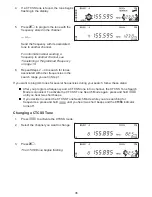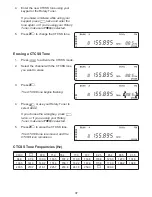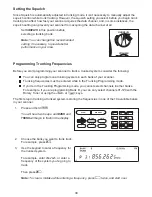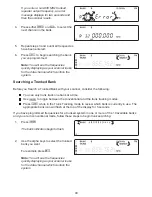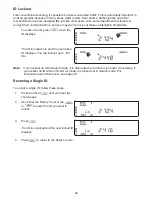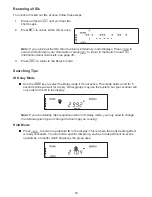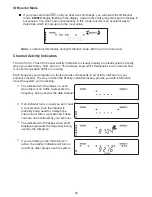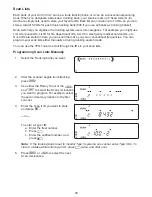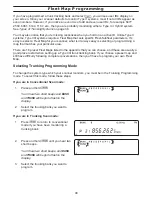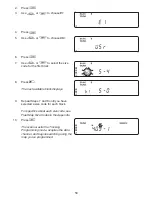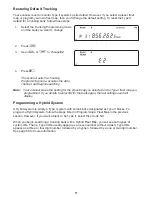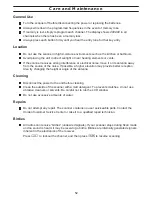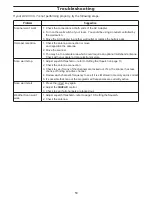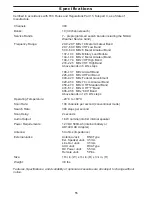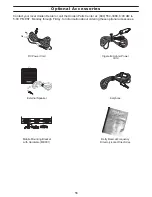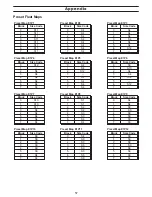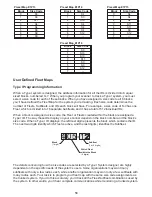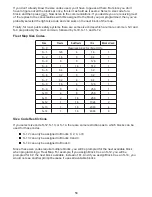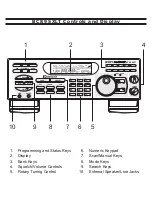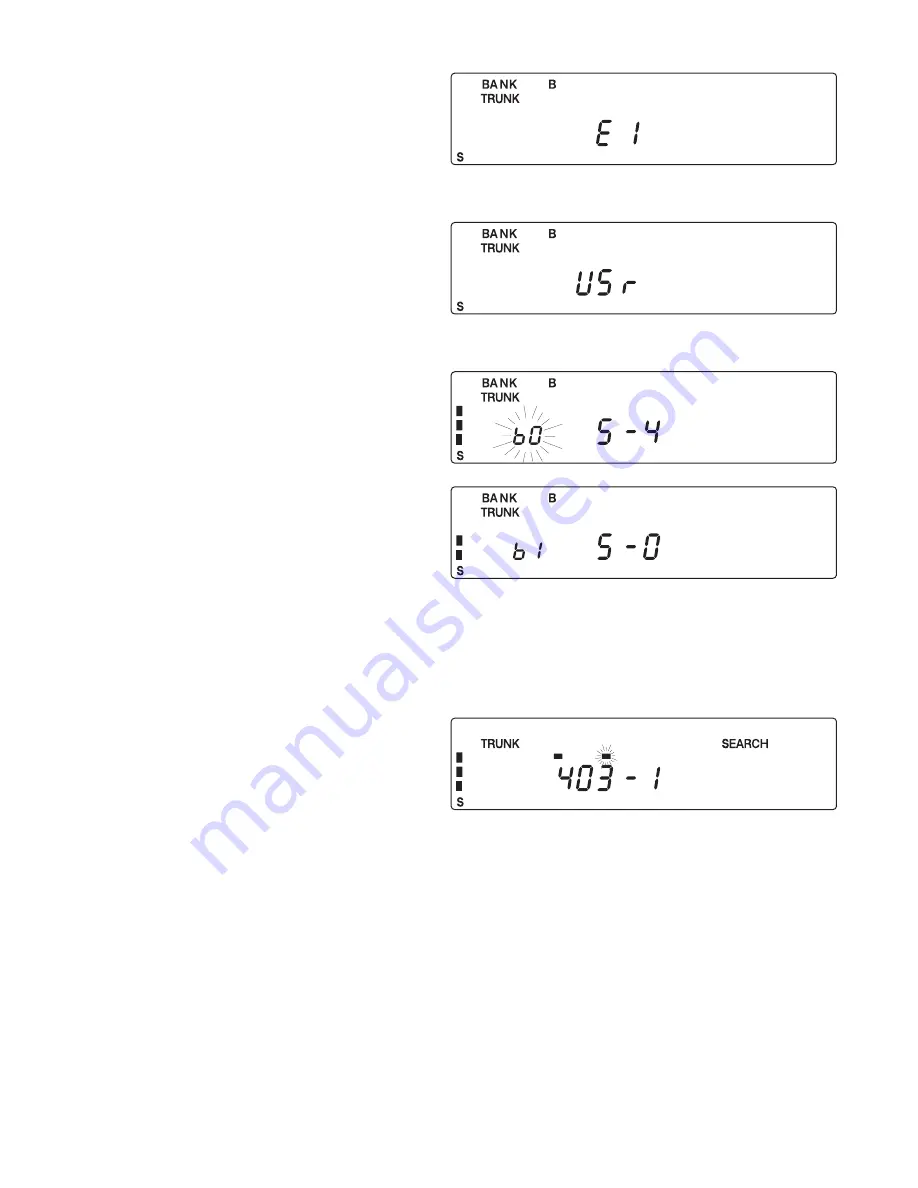
2.
Press
d
.
3.
Use
h
or
i
to choose
E1
.
4.
Press
d
.
5.
Use
h
or
i
to choose
USr
.
6.
Press
d
.
7.
Use
h
or
i
to select the size
code for the first block.
8.
Press
e
.
The next available block displays.
9.
Repeat Steps 7 and 8 until you have
selected a size code for each block.
For specifics about each size code, see
Fleet Map Size Codes in the Appendix.
10.
Press
S
.
The scanner exits the Trunking
Programming mode, acquires the data
channel, and begins searching using the
map you’ve programmed.
50