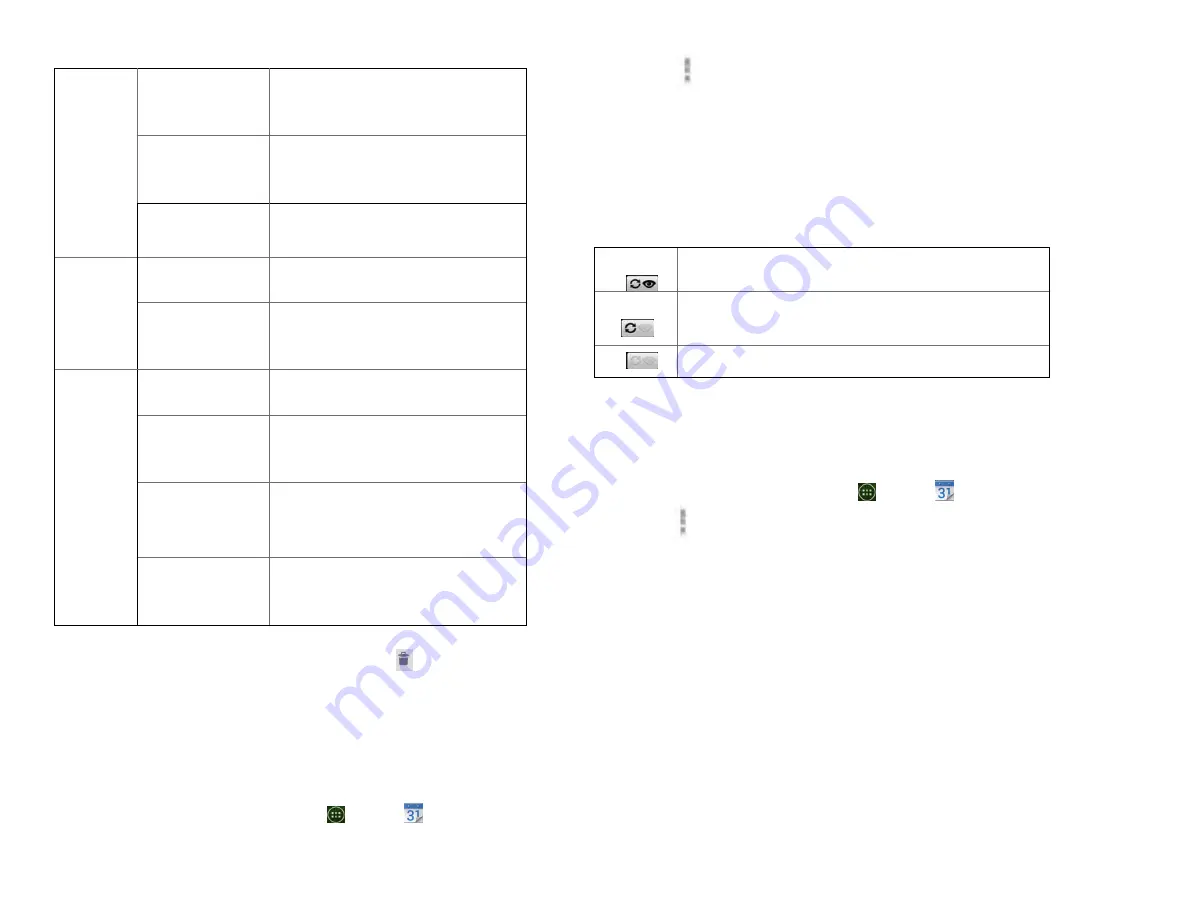
39
2. Make your changes to the event > tap Done.
• To delete the event, press
the event
>
Delete event >
tap OK.
5. Synchronizing and displaying calendars
You can select which calendars to show or hide on your
phone’s Calendar, and which ones to synchronize.
1. From the Home screen, tap
Apps >
Calendar.
2. Tap
Option >Calendars to display.
All the calendars you’ve added or subscribed to are
displayed. (Calendars for accounts you’ve configured
not to synchronize are not included in the list.)
3. Tap the icon next to a calendar to change storage and
visibility settings.
Calendar events stored on phone and visible in
Calendar.
Calendar events stored on phone but not visible
in Calendar.
Calendar events not synchronized to phone.
4. Tap OK.
6. Changing Calendar settings
1. From the Home screen, tap
Apps >
Calendar.
2. Tap
Option >Settings.
Calendar
view
setting
Hide declined
events
Check if you don’t want to see
events to which you’ve declined
invitations.
Use home time
zone
Displays calendars and event
times in your home time zone
when traveling.
Home time zone If Use home time zone is checked,
you can set home time zone.
Week
number
setting
Display week
number
Check if you want to see week
number in Calendar.
First week of
year
If Display week number is
checked, you can set first week of
year.
Reminder
settings
Set alerts &
notifications
Configure event reminders.
Select ringtone
Select which ringtone will sound
when you receive an event
reminder.
Vibrate
Configure the phone to vibrate
whenever you receive an event
reminder.
Default reminder
time
Select the default reminder time
used when creating new calendar
events.
Summary of Contents for U673C
Page 11: ...10...
















































