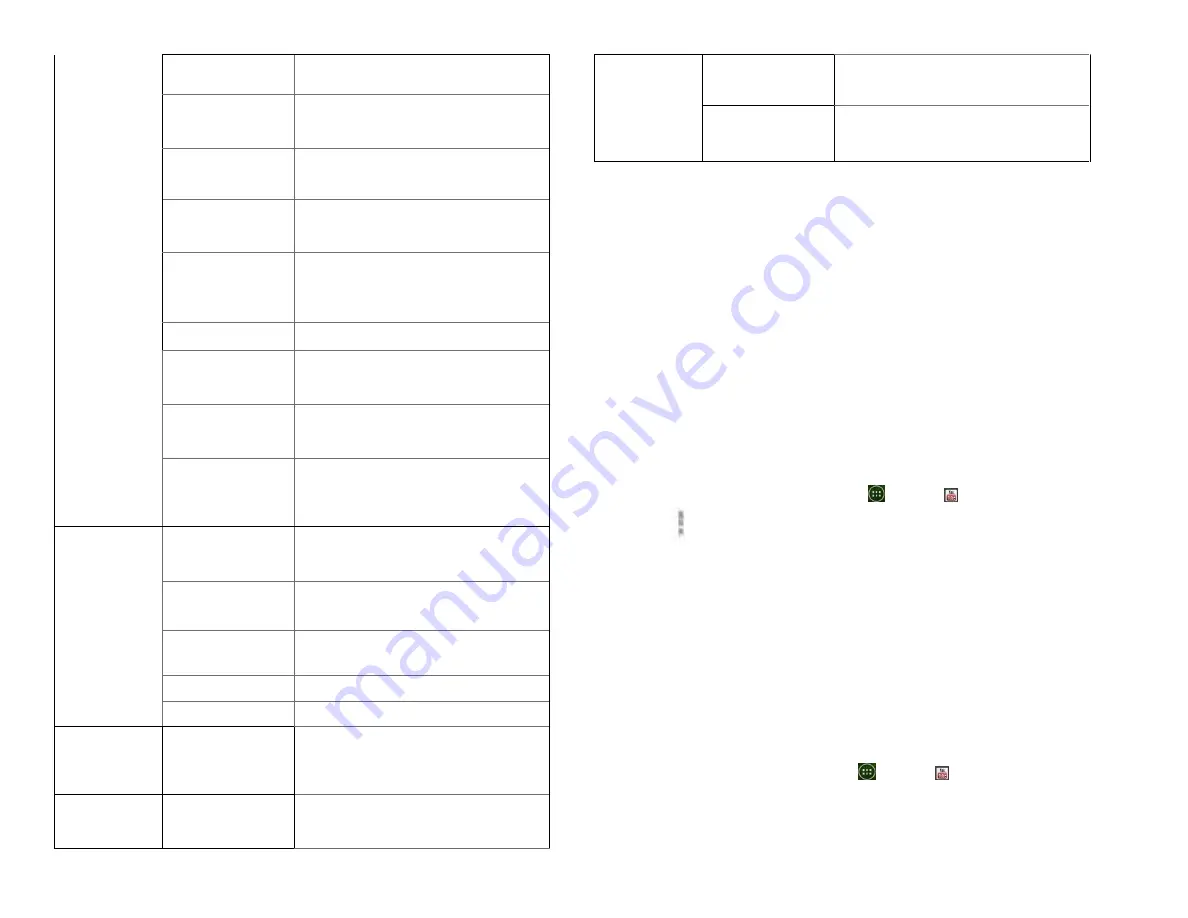
49
Privacy &
Security
Remember form
data
Remember what you enter in
form fields
Clear form data
Delete all the information the
browser remembered
Enable location
Allow sites to request access to
your location
Clear location
access
Delete location access for all
websites
Remember
passwords
Save your passwords for some
webpages that require you to sign
in.
Clear passwords Delete all saved passwords
Accessibility
settings
Force enable
zoom
Override a website’s request to
control zoom behavior
TEXT SIZE
Text scaling ,Zoom on double-tap
and Minimum font size
INVERTED
SCREEN
RENDERING
Making the black becomes white
and vice versa
Advanced
settings
Set search engine You can choose Google, Yahoo,
Bing Etc to browse the web
Open in
background
Tap to open new tabs behind the
current tab
Enable
JavaScript
Allow JavaScript to run on web
pages.
Website settings Set for individual websites.
Reset to default Restore default settings
Bandwidth
management
Search result
preloading
Allow browser to pre load high
confidence search results in the
background
Bandwidth
management
Load images
Display images on web pages
Labs settings
Fullscreen
Use full screen mode to hide the
status bar
Slide Tab
Transitions
Swipe from the edge to reveal the
next/previous tab in the list
YouTube
YouTube is Google’s online video streaming service
for viewing, discovering, and sharing videos.
1. Opening and signing into YouTube
1. Signing into YouTube
You can discover and watch YouTube videos
without a YouTube account, but if you want to
take advantage of many YouTube features, you
must sign into your YouTube account.
1. From the Home screen, tap
Apps > YouTube.
2. Tap
Option >
Sign in
The first time you use a YouTube feature that
requires an account, you’re prompted to sign in.
Create a new account or enter your YouTube
sign in information if you already have an
account. For more information about YouTube
accounts, visit YouTube on the web.
2. Finding videos
1. Browsing videos by category
1. From the Home screen, tap
Apps > YouTube.
2. Tap YouTube Trending
3. Tap a category in the scrolling list.
Summary of Contents for U673C
Page 11: ...10...






























