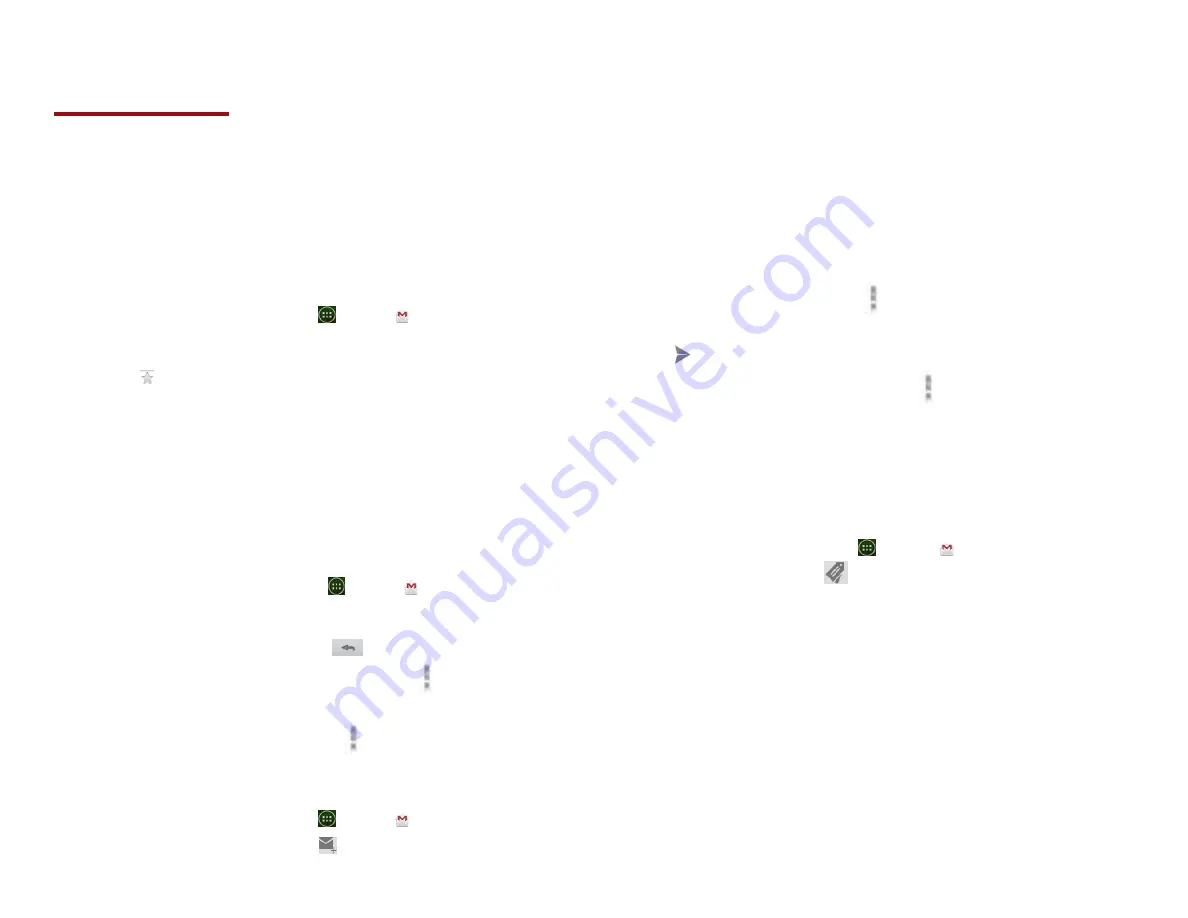
32
Gmail
1.
Opening your Inbox and Reading your
Gmail
The inbox is your default Gmail view. All your received
emails are delivered to your inbox.
1. From the Home screen, tap
Apps > Gmail.
2. Tap the email you want to read.
• Tap to star the email.
• If the sender is a friend in Google Talk, you can
see your friend’s online status.
• Tap Archive to archive the message.
• Tap Delete to delete the message from your inbox.
• Slid left and right to see the previous or next message
in the list.
Replying to or forwarding an email message
1. From the Home screen, tap
Apps > Gmail.
2. When reading a message:
• To reply to the sender, tap
.
• To reply to all message recipients, tap
Option >
Reply all.
• To forward the message, tap
Option > forward.
2. Sending a new email
1. From the Home screen, tap
Apps > Gmail.
2. From any message list, tap
.
3. Enter a name or address in the To field. To
send the email to several recipients,
separate each email address with a comma.
4. Enter a subject in the Subject field.
5. Type the message text in the Compose Mail field.
• To attach an image file, Tap
Option >Attach
file>select the picture you want to attach.
6. Tap
Send.
• To save the message as a draft, tap
Option >Save
draft.
3. Working with Multiple Email Messages
You can archive, delete or label groups of email messages
at the same time.
1. From the Home screen, tap
Apps > Gmail.
2. From any message list,
check the box next to the
email messages you want to work with.
Tap Archive to move messages out of your inbox
without deleting. Archived emails are assigned the All
Mail label.
• Tap Delete to delete selected messages.
• Tap Labels > select the labels that you want to assign
>tap OK.
4. Switching between Google accounts
Summary of Contents for U673C
Page 11: ...10...
















































