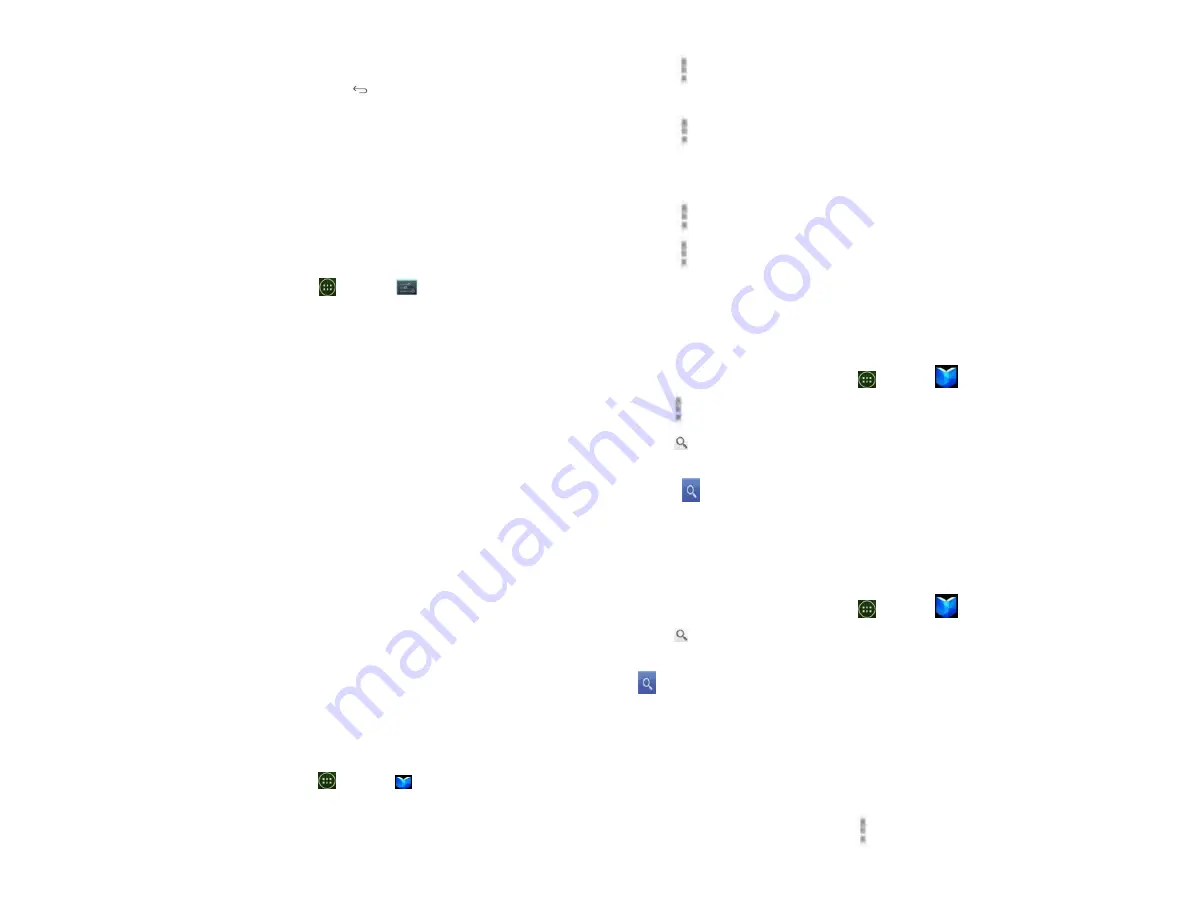
42
4. Tap the explanation that best matches why you’re
installing > tap Open or press
Back.
The application is installed. You can uninstall the
application again at any time. If you paid to buy the
application, you will not be charged again.
3. Uninstalling an application
You can uninstall applications from Google Play Store.
You can also uninstall downloaded applications from the
Settings.
1. From the Home screen, tap
Apps >
Settings>
Apps.
2. Tap Manage apps >DOWNLOADED > tap the
application to uninstall.
3. Tap Uninstall >OK.
4. Tap the explanation that best matches why you’re
uninstalling > tap OK.
The application is uninstalled. You can install the
application again at any time. If you paid to buy the
application, you will not be charged again.
Play Books
You can search books you want and enjoy reading books on
your phone with Books application. If you aren’t signed in
to your Google account, you must first sign into your
Google account using a Wi-Fi or data connection to access
Books.
1. Opening Books
1. From the Home screen, tap
Apps >
Play Books.
2. Tap the book you want to read.
• Tap
Option >Sort order to sort the books by Date,
Title or Author.
• Tap
Option >Manage library to remove a book from
the My eBooks shelf or manage your downloaded
books.
• Tap
Option >Refresh to refresh the current page.
• Tap
Option >Accounts to select the desired account
or add account.
2. Finding books
1. Browsing Google Play Store
1. From the Home screen, tap
Apps >
Play Books.
2. Tap
Option >tap shop to open Google Play Store.
3. Tap at the top right of the screen.
4. Enter the title, author or keyword of the book you want
>tap
.
5. Scroll through the search results and tap a book to
view details about the book.
2. Searching for books
1. From the Home screen, tap
Apps >
Play Books.
2. Tap at the top right of the screen.
3. Enter the title or author of book you’re looking for >tap
.
4. Scroll through the search results from My eBooks or
Google eBooks.
3. Reading a book
1.Viewing contents of the book
1. While reading a book, Tap
Option >Contents.
Summary of Contents for U673C
Page 11: ...10...
















































