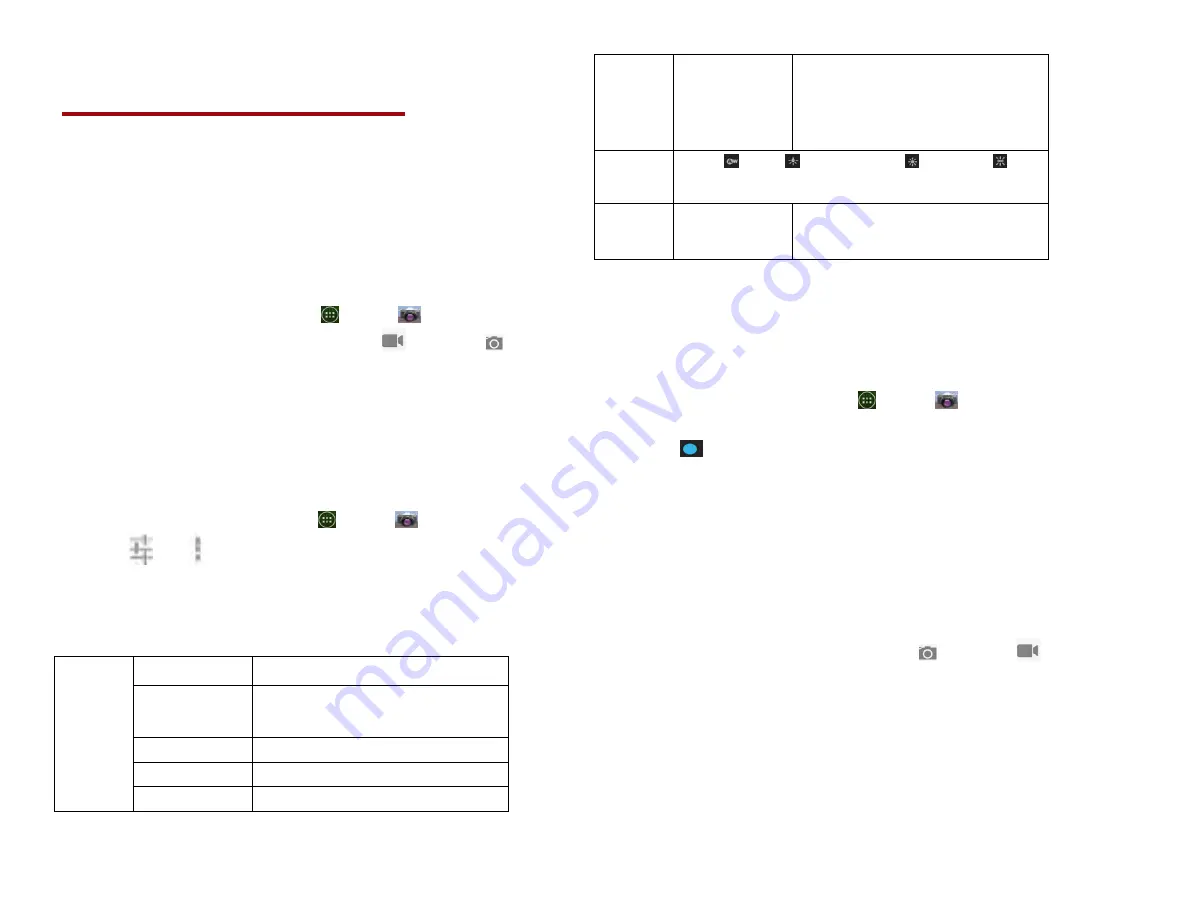
56
Entertainment
Camera/Camcorder
You can take pictures and shoot videos with
Camera/Camcorder. Photos and videos captured with the
camera will be stored on the internal memory.
1. Opening Camera
• From the Home screen, tap
Apps >
Camera.
• Or, when in Camcorder mode, tap
to choose
change to camera.
2. Camera settings
When in Camera mode, Camera settings are displayed
on screen. Before taking the photo, you can adjust your
camera settings or leave the controls in automatic mode.
1. From the Home screen, tap
Apps >
Camera.
2. Tap
>tap
Option. The settings open over the
screen.
Tap the setting you want to change.
General
settings
Exposure
+2, +1, 0, -1, -2
Picture size
3M Pixels, 2M Pixels, 1M Pixels,
VGA, QVGA
Picture quality Super fine, Fine, Normal
Color effect
None, Mono, Sepia, Negative
Camera settings Restore defaults
Store
location
Off / On
Activate to use your phone’s
location-based services. Take
pictures wherever you are and tag
them with the location.
White
balance
Auto, Incandescent, Daylight,
Fluorescent, Cloudy.
Zoom
﹣/﹢
Tap the amount of zoom you
want.
3. Tap < to close the settings menus.
3. Taking a picture
1. From the Home screen, tap
Apps >
Camera.
2. Frame your subject on screen.
• Tap
. The camera brings the image into focus.
When the image is in focus, the camera takes a picture.
The picture you just took is briefly previewed
full-screen, and then is displayed as a
thumbnail in the lower right corner. Tap the
thumbnail to view, share, or work with your
pictures in Gallery.
4. Opening Camcorder
•When you’re in Camera mode, tap
to choose
change to camcorder.
Camcorder.
1. Camcorder settings
When in Camcorder mode, Camcorder settings are
displayed on screen. Before recording, you can
Summary of Contents for U673C
Page 11: ...10...
















































