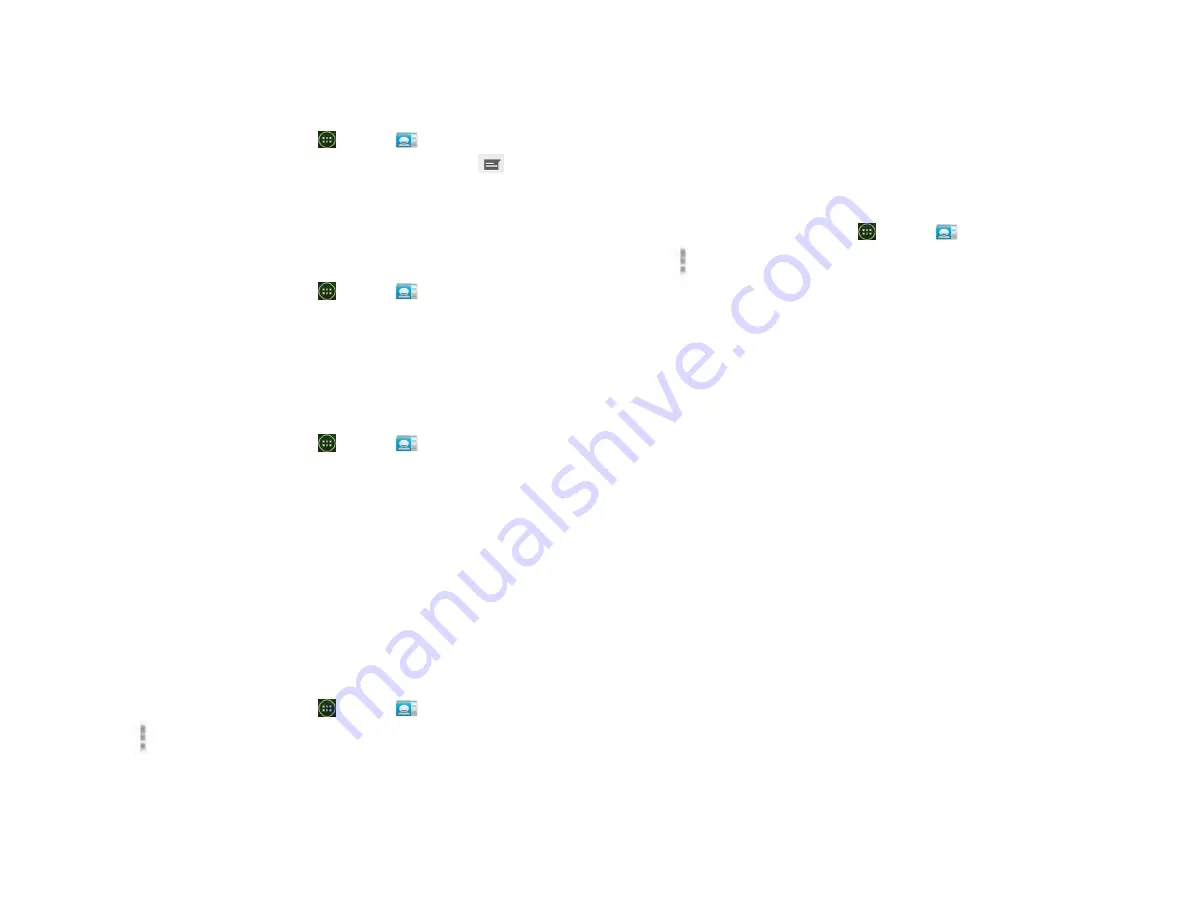
27
Communicating
1. Sending text message
1. From the Home screen, tap
Apps >
People.
2. Tap and hold the contact you want to send >tap
.
• The Primary Phone Number is used, or you
are prompted to choose a phone number.
2. Making calls
1. From the Home screen, tap
Apps >
People.
2. Tap and hold the contact to call >tap the number.
• The Primary Phone Number is used, or you are
prompted to choose a phone number.
3. Connecting by using Quick Contact
1. From the Home screen, tap
Apps >
People.
2. Tap the icon or photo next to your desired contact >tap
the desired communication method.
• Only the icons relevant to your contact’s data
are displayed.
• If there are too many icons to fit on the screen, drag
to the left or right to select an icon.
Account Setting
1. Working with Google accounts
1. From the Home screen, tap
Apps >
People.
2. Tap
Menu >Accounts.
• After registering your Google account, your online
Google contacts are synchronized to your phone.
Changes made online or on the phone are
automatically synchronized and updated in both
locations. This address book will be used
throughout the user interface.
• If you register two or more accounts, you can merge
address books from the multiple accounts into one
address book.
2. Contact List Display Options
1. From the Home screen, tap
Apps >
People.
2. Tap
Option >Contacts to display.
• Only contacts with phones: Only contacts with phone
numbers are shown in the contacts list.
• Sort list by: Select First name or Last name.
• View contact names as: Select First name first or Last
name first.
• Choose contacts to display: Tap an account to open its
list of groups. Check or uncheck the groups you want
to display in the contact list.
Summary of Contents for U673C
Page 11: ...10...
















































