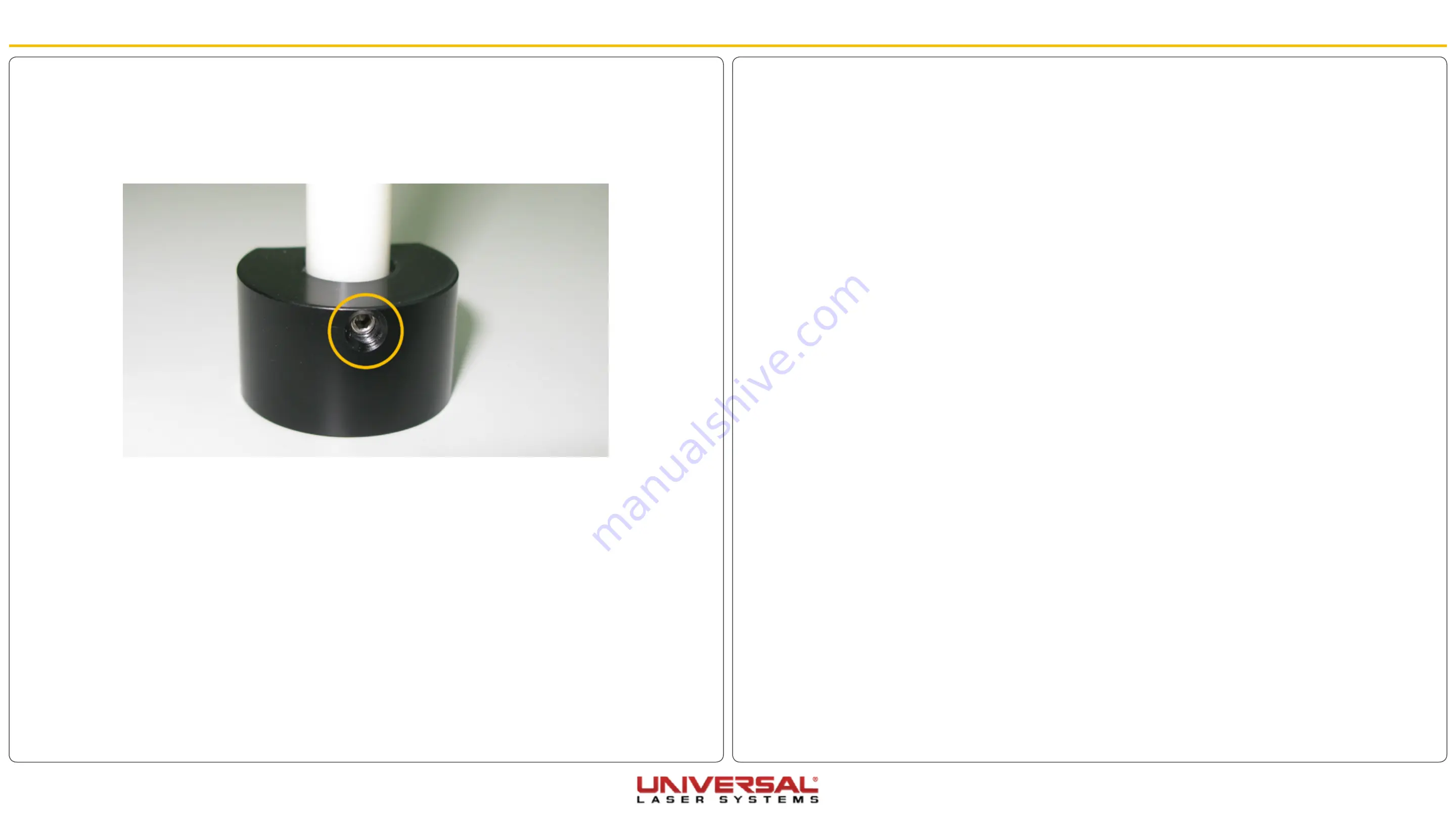
VLS Service Manual - REV2015.04
Adjustments and Settings
Page | 24
Adjustments and Settings
10. Once the lines match, measure from the top of the card to the bottom of the Lens Kit on the focus
carriage.
11. Add the two distances together and divide the resulting distance by two.
12. This number is the distance to set the focus carriage from the engraving table.
13. Slightly loosen the setscrew located on the base of the focus tool.
14. Raise and/or lower the shaft of the focus tool until the distance between the base of the tool and the
notch is in perfect focus with the carriage as it was set in step 12.
15. Tighten the setscrew and check the distance to ensure the shaft of the tool did not slip.
16. The Focus Tool is calibrated.
Summary of Contents for VLS Series
Page 1: ...VLS Service Manual...
















































