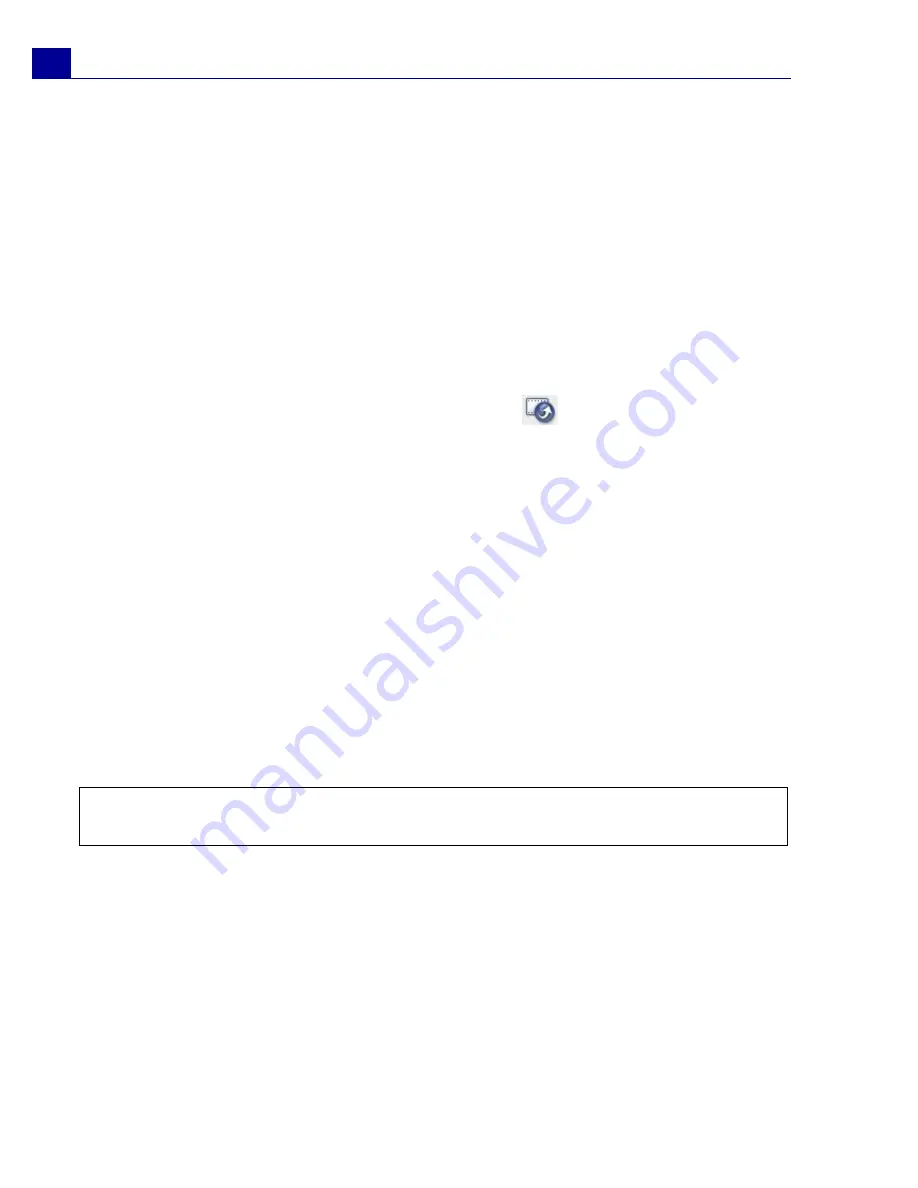
ULEAD VIDEOSTUDIO USER GUIDE
62
The background templates that are provided with VideoStudio are JPEG image files.
You can create your own templates in any graphics editor, or even use still frames
captured from your movies. To use your own backgrounds, search for images using
Browse
next to the
Background template file name
entry box.
Setting your video as your Movie Screen Saver
Personalize your desktop computer by creating your own video file then setting it
as your screen saver.
Set a video as your desktop screen saver:
1. Select a WMV file from the
Library
.
2. Click
Output video file to a different medium
and
select
Movie
Screen
Saver
. The
Display Properties
dialog box will appear with the video file as the
selected screen saver.
3. Click
OK
to apply the settings.
Creating an audio file
Sometimes, you want to save the audio track of your video project in a separate
audio file. This is especially useful when you want to use the same sound with
another set of images, or when you want to convert the audio of a captured live
performance into sound files. VideoStudio makes it easy for you to create an audio
file of your project in MPA, RM, or WAV format.
To create an audio file:
1. Open your project and click the
Share Step
.
2. Click
Create Sound File.
3. From the
Save as type
list, select the audio format you want to use and select
Options
to display the
Audio Save Options
dialog box.
4. Fine tune your audio attributes and click
OK
.
Note
: You can also create a sound file from an existing video file by selecting it in the
Library
.




































