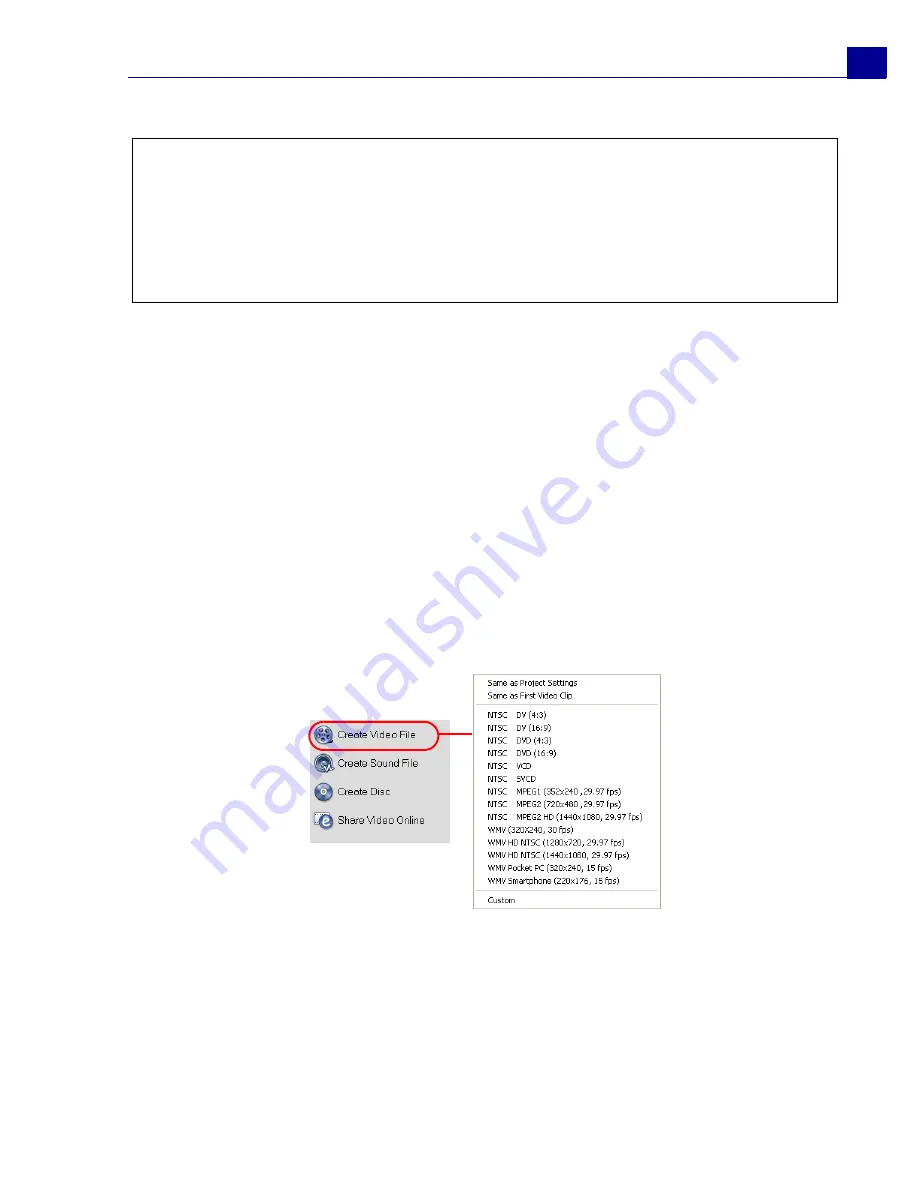
ULEAD VIDEOSTUDIO USER GUIDE
45
4. Click
OK
.
Creating and saving a video file
Before rendering your entire project into a movie file, select
File: Save
or
Save As
to save it first as a VideoStudio project file (*.VSP). This allows you to return to
your project anytime and make edits.
If you want to preview your project before creating a movie file, switch to
Project
Mode
and click
Play
in the
Navigation Panel
. How the project is played back
depends on the option you have selected in
File: Preferences - General tab -
Playback method
.
To create a video file of the entire project:
1. Click
Create Video File
in the
Options Panel
. A selection menu of movie
templates then opens.
Notes:
• Movie templates will appear in a selection menu when you click
Create Video File
in the
Share
Step
. If you do not want to use a movie template, you can select
Custom
from the pop-up menu. This allows you to choose your own settings for
creating the final movie or simply use the current project settings.
• To modify the settings of a movie template, click
Edit
in the
Make Movie Manager
dialog box.






























