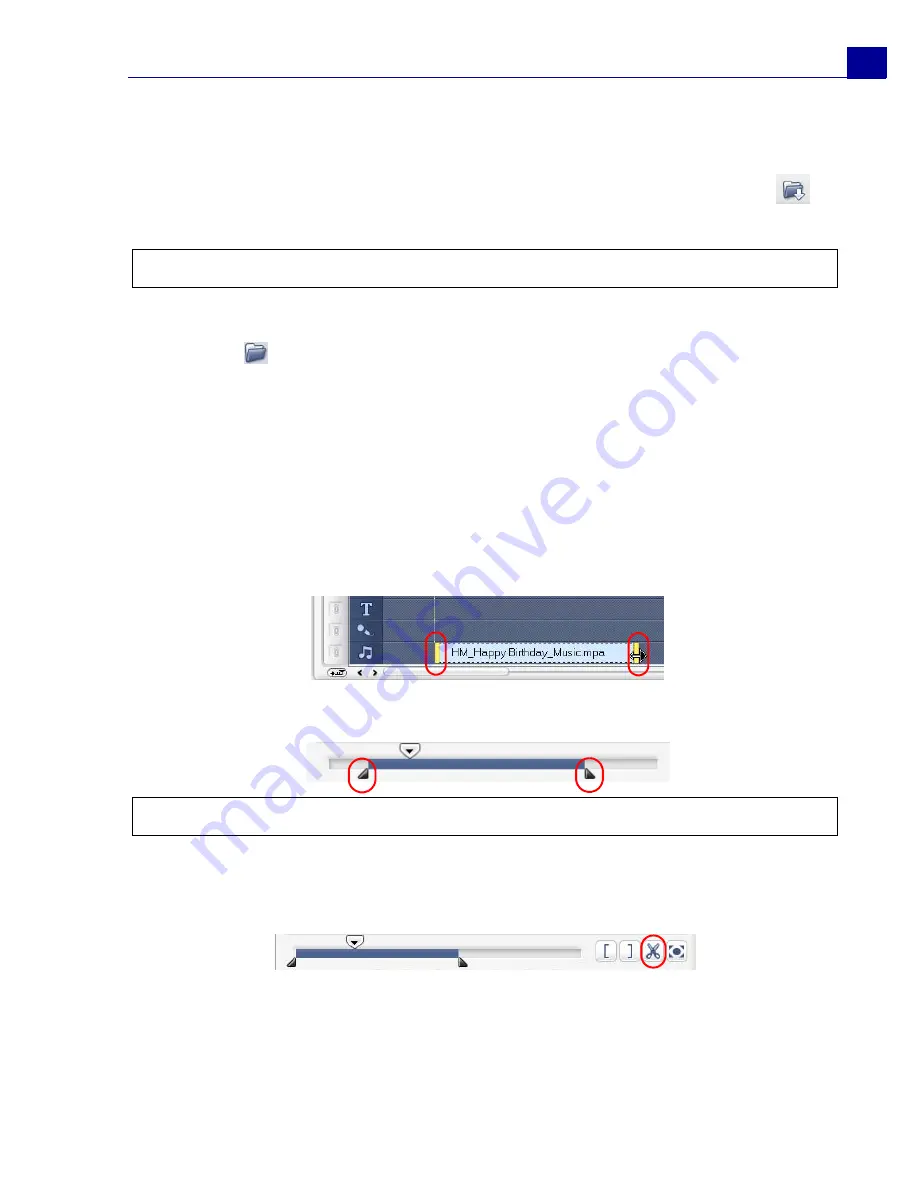
ULEAD VIDEOSTUDIO USER GUIDE
39
Adding audio files
VideoStudio provides a separate Voice Track and Music Track but you may
interchangeably insert voice and music files on either track. To insert, click
and select
Insert Audio
. Choose which track to insert your audio file.
The VideoStudio CD also comes with several audio clips ready for you to use. Click
Load audio
to add them to the
Library
for easy access.
Trimming and cutting audio clips
After recording voice and music, you can easily trim your audio clips on the
Timeline. There are two ways to trim audio clips:
• On the Timeline, a selected audio clip has two yellow handles that can be
used for trimming. Just grab a handle, either from the beginning or end, and
drag it to shorten a clip.
• Drag the
Trim handles
.
Aside from trimming, you can also cut audio clips. Drag the
Jog Slider
to the
position where you want to cut the audio clip then click
Cut clip based on Jog
Slider position
. You can then delete the excess part of the clip.
Tip:
Click
Audio View
for easier editing of your audio clips.
Tip:
You can also trim a clip in the
Library
by using the Trim handles.
















































