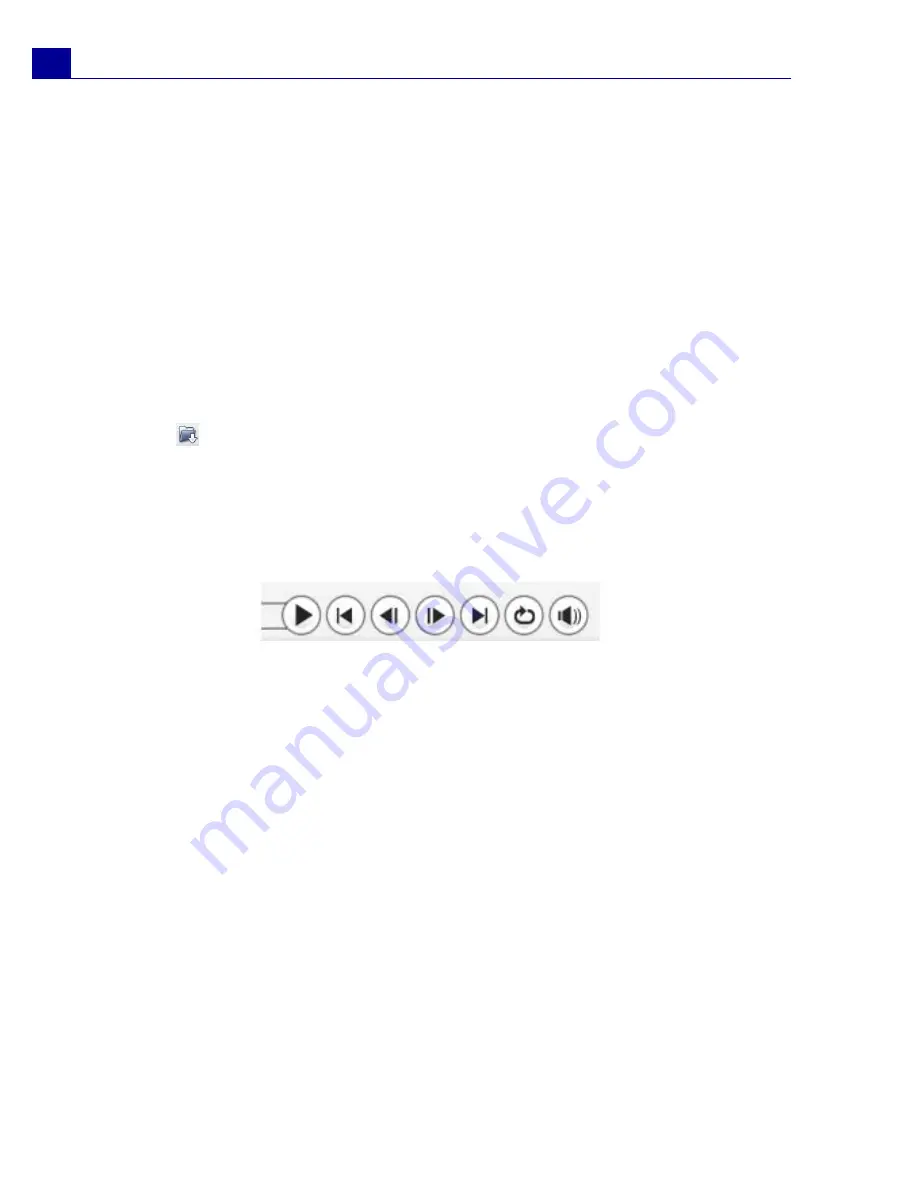
ULEAD VIDEOSTUDIO USER GUIDE
10
Setting project properties
Project Properties
serve as your template for previewing your movie projects.
The project settings in the Project Properties dialog box determine the appearance
and quality of a project when it is previewed on-screen. To customize project
settings, select
File: Project Properties
.
Adding clips
There are three ways you can do to add clips to your project:
• Capture video clips from a video source. The video clips will be inserted onto
the
Video Track
.
• Drag clips from the
Library
onto the correct tracks.
• Click
to directly insert media files to the different tracks.
Previewing
The
Play
button in the
Navigation Panel
serves two purposes: for playback of
your entire project or a selected clip. To play back, click
Project
or
Clip
, then click
Play
.
VideoStudio offers you two preview options:
Instant Playback
and
High Quality
Playback
. Select
File: Preferences - General
, then choose the preview method
that you prefer in
Playback method
.
Saving your project
While composing your movie project, select
File: Save [Ctrl + S]
to frequently
save your project. To automatically save your work, select
File: Preferences
then
select
Auto save duration
and specify the time interval between saves.

























