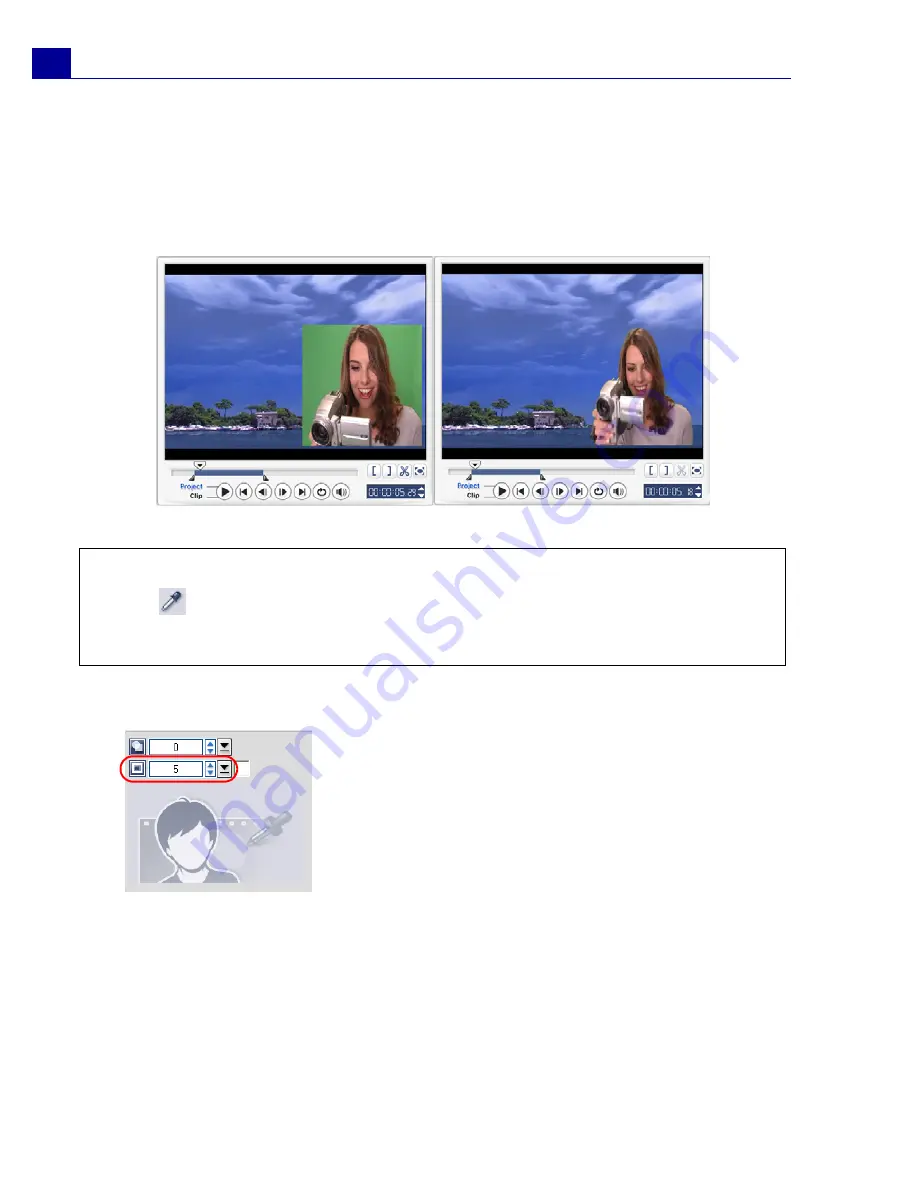
ULEAD VIDEOSTUDIO USER GUIDE
28
To specify Chroma Key settings to the current overlay clip:
1. Click
Mask & Chroma
Key
in the
Attribute
tab to go to the
Overlay Options
Panel
.
2. Select
Apply Overlay Options
then
Chroma Key
in
Type
.
3. Click the
Color Box
then select the color to be rendered as transparent.
To add a border around the current overlay clip:
Without Chroma Key
With Chroma Key
Tips:
• Select
then click on a color in the image that will be rendered as transparent.
• Drag the
Similarity Slider
to specify the color range of the selected color that will
be rendered as transparent.
In the
Attribute
tab, click
Mask & Chroma Key
to
go to the
Overlay Options Panel
. Drag the
Border
slider to set the thickness of the border of
the overlay clip. Set the color of the border by
clicking the
Color Box
beside the slider.






























