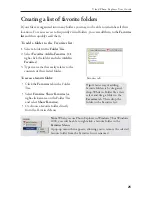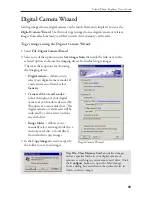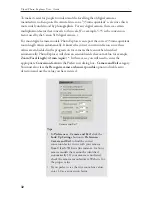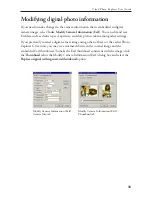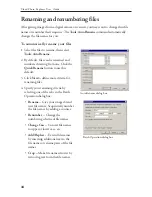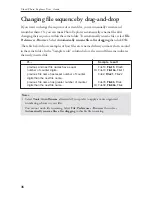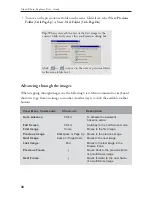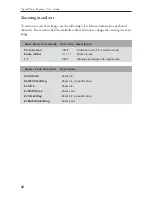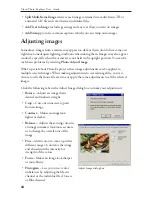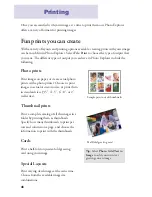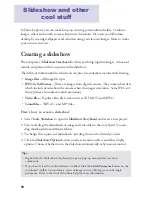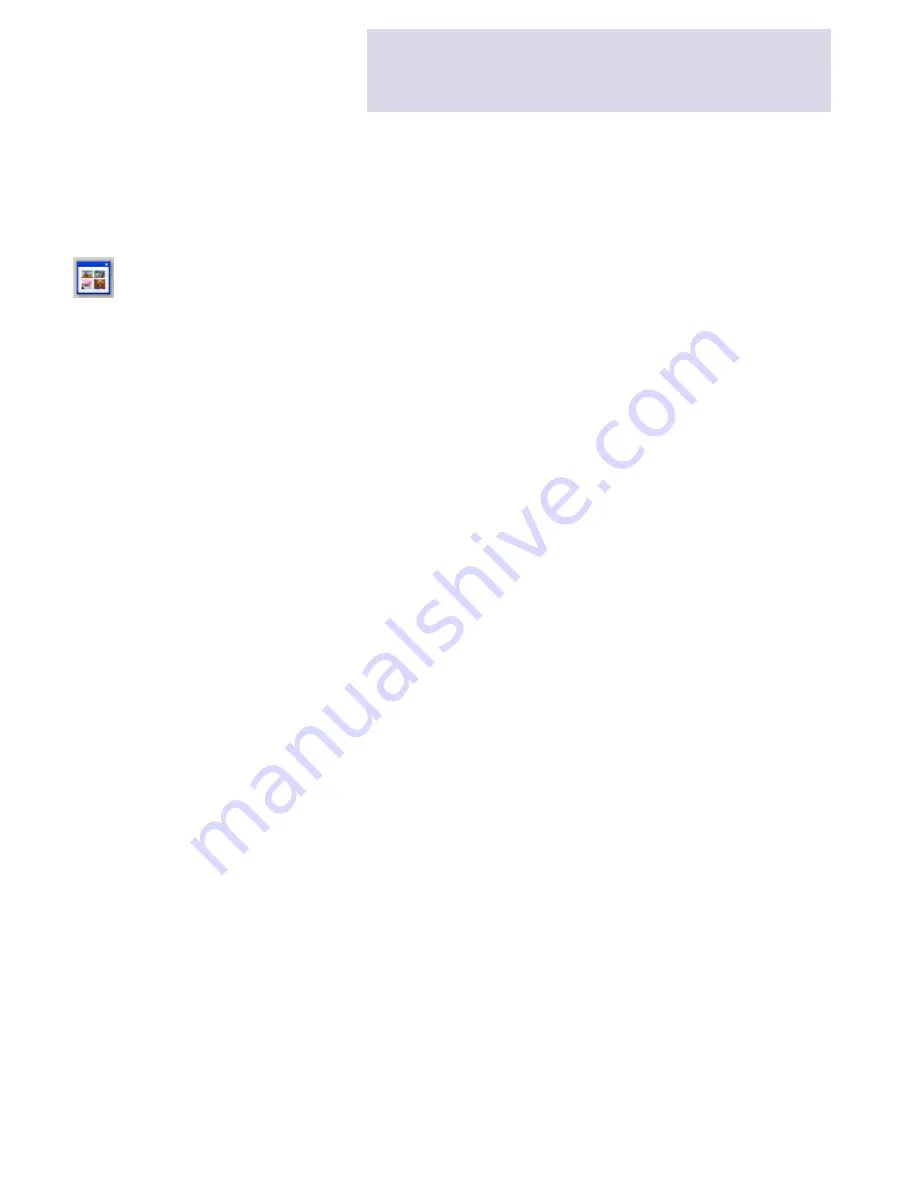
37
Get a larger, clearer look of your images. Display your images in Photo Explorer's built-in
Viewer or the Ulead Instant Viewer.
Using Photo Explorer Viewer
If you want to display full-size images one at a time and edit them whenever necessary,
use Photo Explorer's built-in Viewer to open your images. Double-click an image file to
open it in the built-in Viewer. Selecting
View: Open Viewer
or clicking the
Open Viewer
button on the Browser Toolbar also opens the file.
The built-in Viewer maintains a file list which it uses for stepping through images.
Which particular image files the Viewer keeps in its list depends on how you selected the
files:
• If you select a single image file in the Browser, the Viewer's file list will be set to the
content of the current folder. You can then step through the images in the folder.
• If you select multiple files in the Browse Pane and select
View: Open Viewer
, or when
you drag and drop multiple files from Windows Explorer directly into the Viewer
Pane, the Viewer's file list will contain the selected files. You will be able to step
through those files only.
• When you select
File: Add to Viewer
, the built-in Viewer allows you to open an
image file. With this command, you can choose several files from various folders to
add to the Viewer's current file list.
Switching between folders
While you are in Photo Explorer Viewer, this is how you can change between folders:
• To change to a different folder, you need to return to the Browser and select the
desired folder. Press [
Esc
] or click the
Return
button on the Viewer Toolbar to switch
back to the Browser.
Viewing images