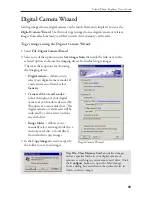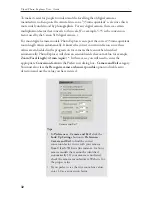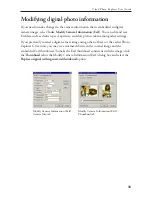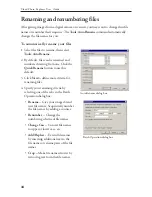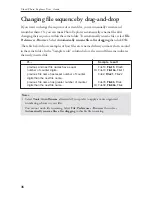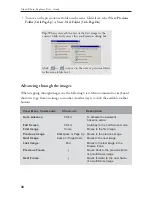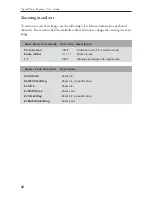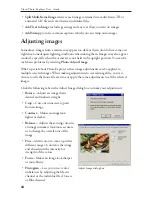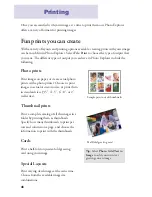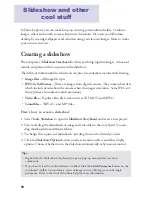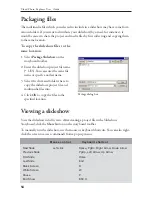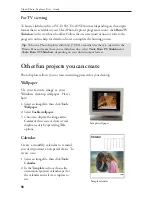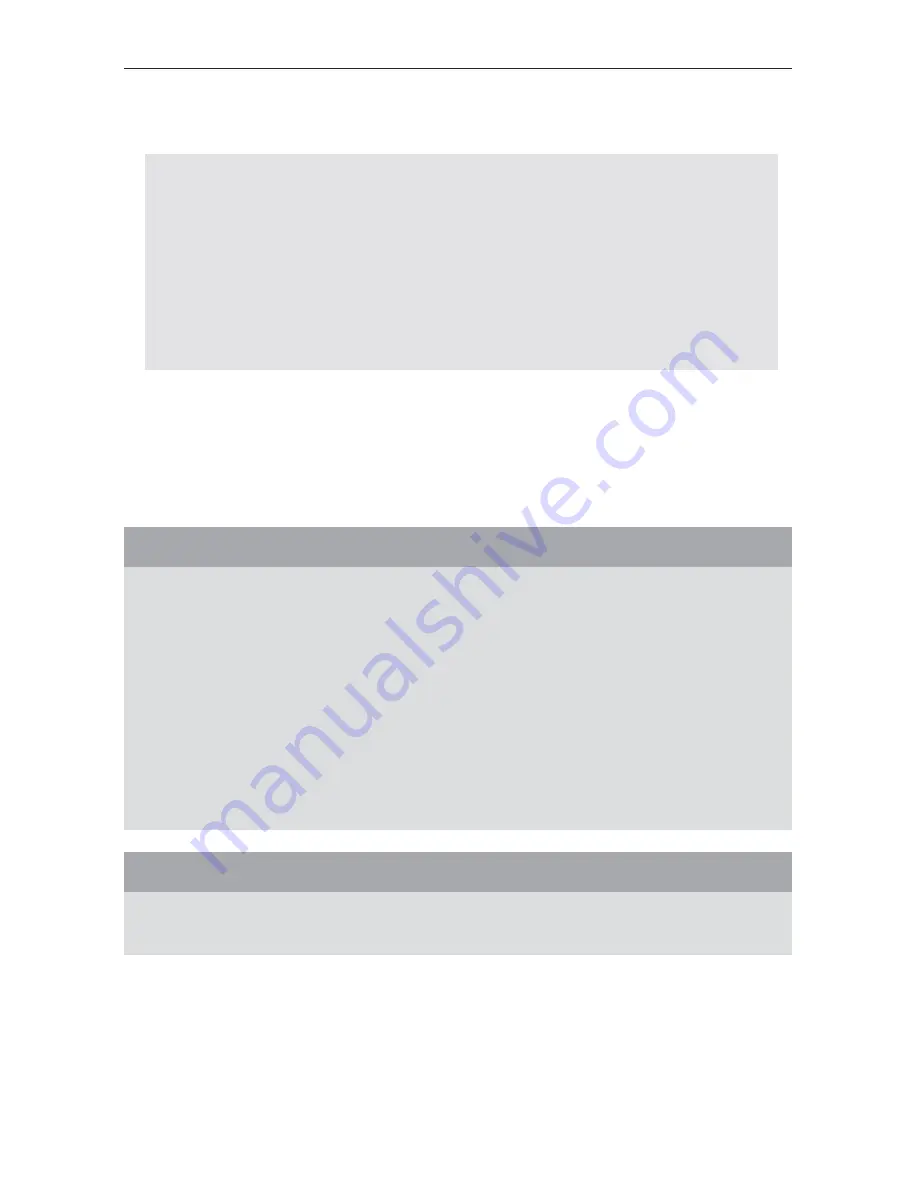
41
Ulead Photo Explorer User Guide
Advancing through the images
When stepping through images, use the following View Menu commands or keyboard
shortcuts to go from one image to another. Another way is to click the available toolbar
buttons.
Notes:
• By default, Photo Explorer's built-in Viewer automatically opens when you double-
click image files in the Browser. If you want the images to open in Ulead Instant
Viewer as separate windows when you double-click them, select
File: Preferences -
Viewer
and select the
Always open an image in a new viewer
option.
• The Ulead Instant Viewer advances through images by order of their file names.
• If you associated image file formats with Photo Explorer when you installed the
software, the Ulead Instant Viewer becomes the default image viewer.
Viewer Pane Shortcuts
Description
Right-click
Displays the context menu.
Scrollwheel
Go to next/previous image.
View Menu Commands
Shortcuts
Description
Auto Advance
Ctrl+A
To activate the Automatic
Advance action.
Full Screen
Ctrl+U
Switches to the Full Screen mode.
First Image
Home
Moves to the first image.
Previous Image
Backspace or Page Up
Moves to the previous image.
Next Image
Space or Page Down
Moves to the next image.
Last Image
End
Moves to the last image in the
Browse Pane.
Previous/Next Frame
[
Moves back to the previous frame
of a multi-frame image.
• Select
File: Add to Viewer
to open several image files from various folders and step
through those images.