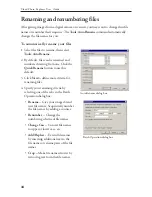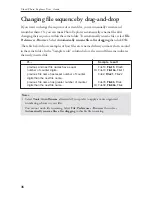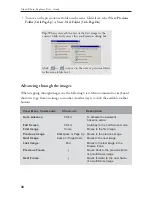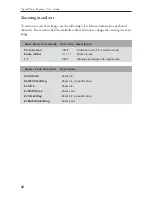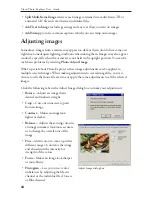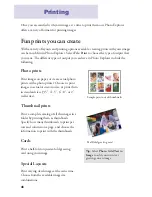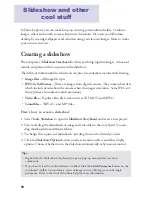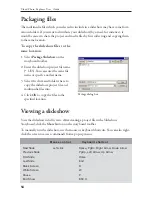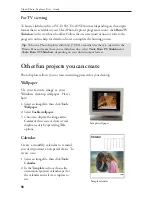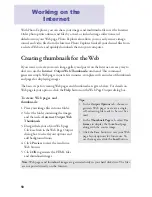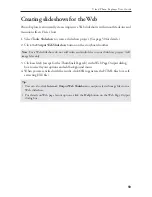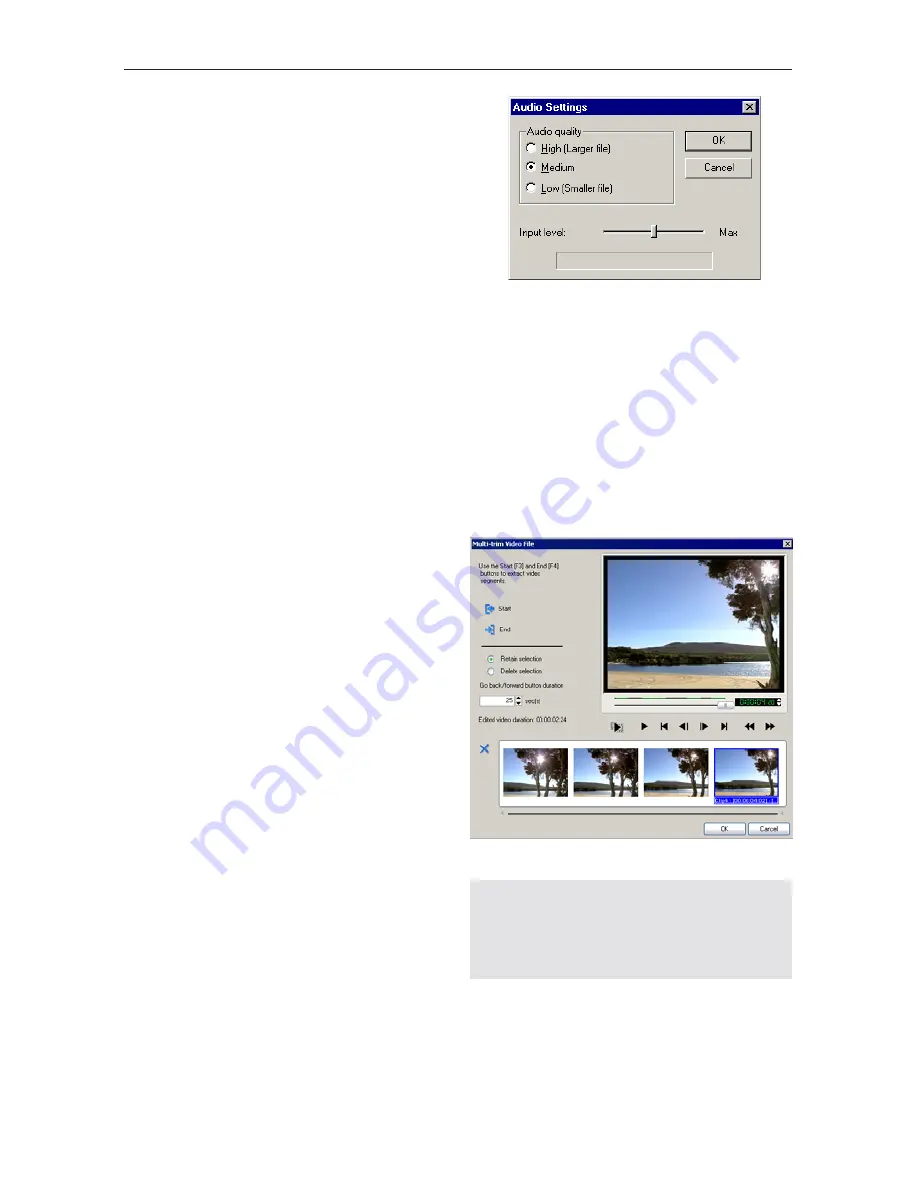
48
Ulead Photo Explorer User Guide
a low frame rate may result in a more
"jerky" effect.
•
Frame size
-- Select the desired video
dimensions. 320 x 240 is typical.
Smaller sizes are good for use on the
Web or for sending via e-mail.
5. Select the
Capture audio
option to
capture both video and sound. Click
the
Audio Format
button to choose
sound quality.
6. Click the
Record
button to capture.
7. Click the
Save
button to save the
captured clip as an *.AVI video file.
8. Click the
Live
button to change back
to the live video display.
Note:
Select
Video: Convert Video File
or
Video: Convert and Send Video File
to
save your video files into smaller-sized file
formats.
To trim a video file, select the video file in
the Browse Pane then choose from:
•
Trimming a segment
Select
Video: Trim Video File
. Drag
the
Jog Bar
to mark the beginning
of the segment, then click
Start
.
Drag again and then click
End
.
•
Trimming multiple segments
Select
Video: Multi -Trim Video
File
. Drag the
Jog Bar
to mark the
beginning of the segment, then click
Start
. Drag again and then click
End
. Repeat the process to create
more segments. A video file will be
created for each segment.
Multi-trim Video File dialog box
Audio Settings dialog box