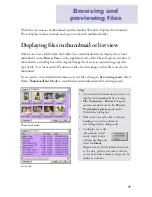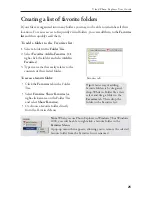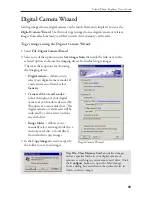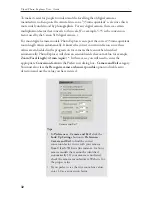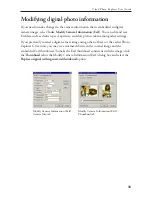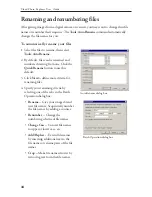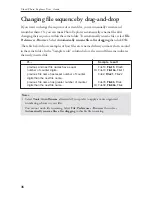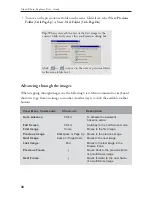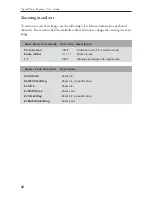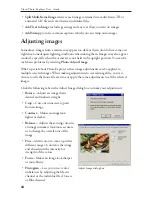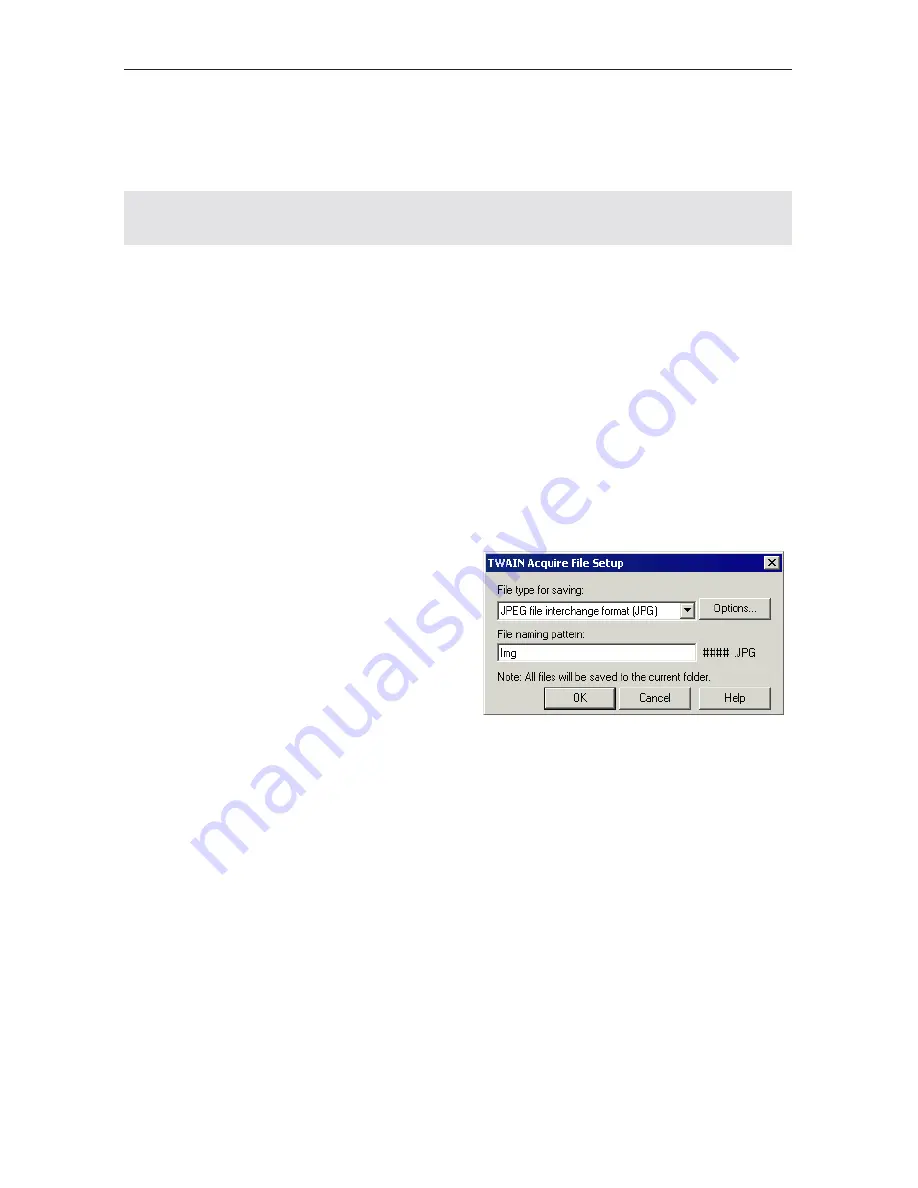
30
Ulead Photo Explorer User Guide
4. Select the options for the files after transfer:
•
Delete files after successful transfer --
Select to remove all images from the memory
card after a successful transfer of images to the specified destination folder.
Note:
Automatic deletion of images from the memory card is possible if your device
supports this functionality.
•
Add destination folder to Album --
Select to add destination folder to Album.
•
Renumber images to ensure every file name is unique --
Select to renumber
images to avoid files having duplicated file names.
5. Click the
Start
button to transfer images.
Getting images from a TWAIN device
Most scanners and digital cameras come with TWAIN software that allows transfer of
images to your computer. Make sure that the TWAIN software for your device has
already been installed before you start getting images.
To get images using the TWAIN
software:
1. Create a new folder for saving the
images.
2. Select
File: TWAIN Acquire - Select
Source
and choose your scanner or
digital camera.
3. Select
File: TWAIN Acquire - File
Setup
.
4. Select a
File type
. (To have smaller and
compressed files, choose JPEG.)
5. In the
File naming pattern
box, enter a
file name. Each image will be prefixed
with this name followed by a counter
(e.g. Img0001, Img0002, etc.)
TWAIN Acquire File Setup dialog box