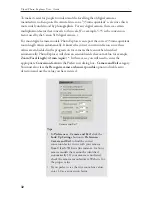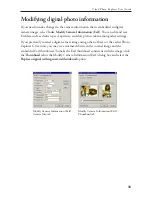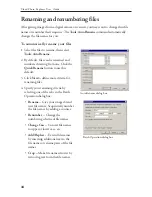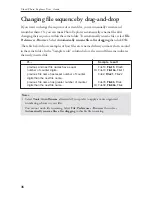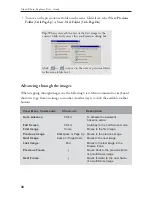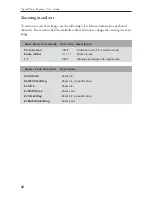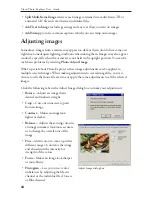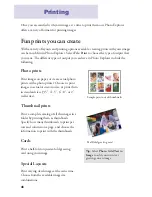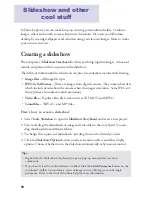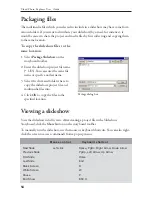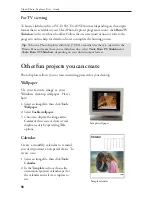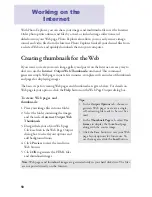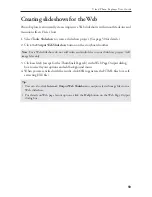45
Ulead Photo Explorer User Guide
•
Tone --
Applies sepia, duotone, and monochrome effects to images.
•
Effects --
Applies artistic effects to images.
•
Lens Distortion --
Corrects the distortion in images.
Removing red eye
After taking photos with a camera flash,
you sometimes see a red-eye effect on the
images. If you have such images, Photo
Explorer can quickly correct this problem.
Select
Photo: Remove Red Eye
to remove
the red-eye effect from an image. You can
either decrease the level of red, or replace it
with a more natural color. Click the Help
button in the Remove Red Eye dialog box
for more information.
Sample result
Note:
Select the
Create white background
only
option in the dialog box if you intend
to print the images. For sending by e-mail,
select the other options to convert the
images to black and white file formats
(similar to fax documents) and come up
with even smaller file sizes.
Enhancing images that contain text
If you have some digital camera
photographs of meeting room whiteboards
and paper documents, the image may
appear to have an uneven grayish
background color. Select
Photo: Prepare
Photo of Text for E-mail or Printing
to
adjust the contrast level and clear the
background to white. A higher contrast
level will make the text in the image look
darker and more distinct.
Remove Red Eye dialog box