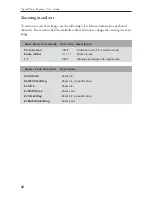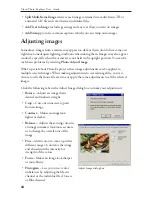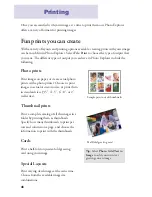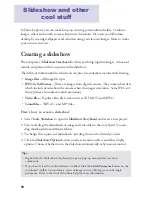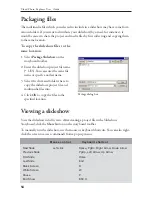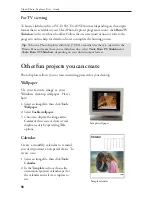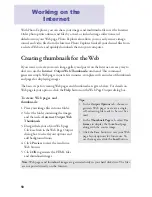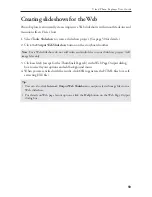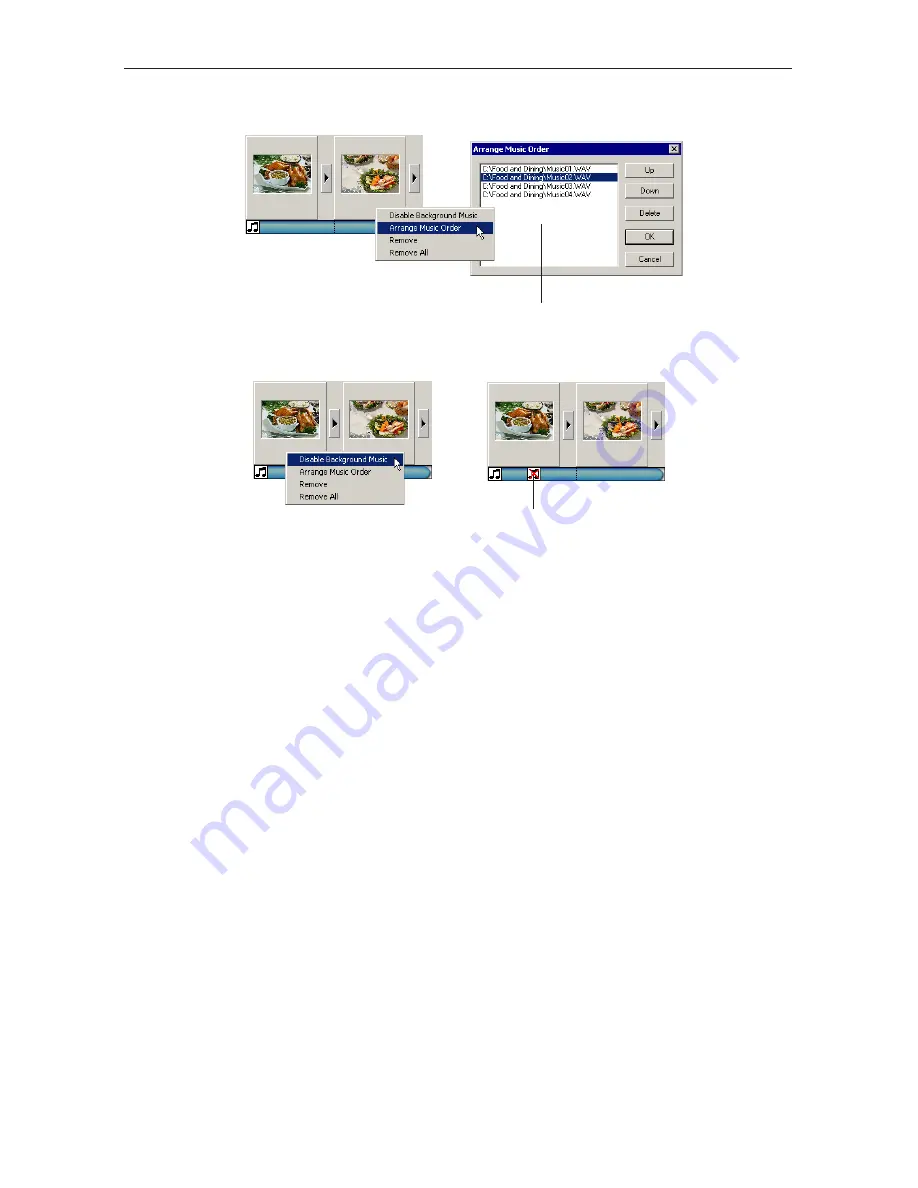
53
Ulead Photo Explorer User Guide
Each time you add music, be it single or multiple selected files, the selected music will be
inserted as a single clip in the
Music track
beneath the range of images which it will play
alongside with.
To append more music files to a music clip, hold down the [
Ctrl
] key and drag selected
files from the Browse Pane onto the starting image of the music clip. Also use the [
Ctrl
]
key when you want to merge a music clip to another clip in the music track.
To rearrange the sequence of files in a music clip, right-click the music clip and select
Arrange Music Order
.
If an image was added with sound annotation, you may want to pause the background
music, especially if the sound annotation does not blend well with the music. Right-click
the music clip and select
Disable Background Music
to temporarily pause the
background music.
If the duration of a music clip is shorter than the total duration of the range of
images which it was applied to, the music will continuously be replayed until its
corresponding images have all been displayed. To avoid replaying music, try to
synchronize the duration of images with the duration of the music by adjusting
the display duration of the images. (Click
Slide Options
to adjust image
duration.)
Music clip has been
disabled
Arranging the order of files
in a music clip