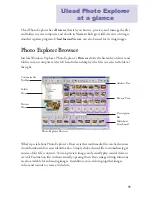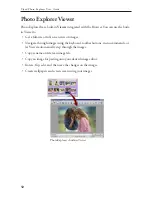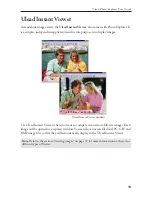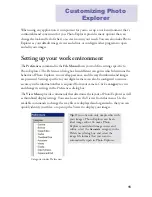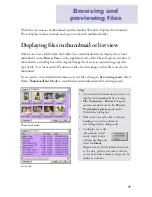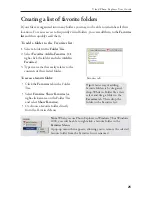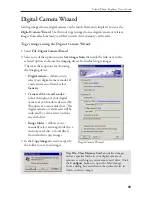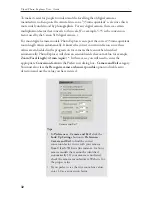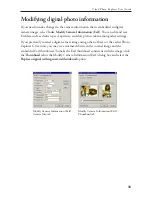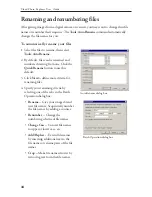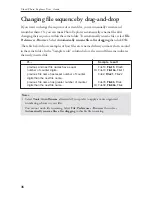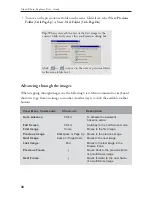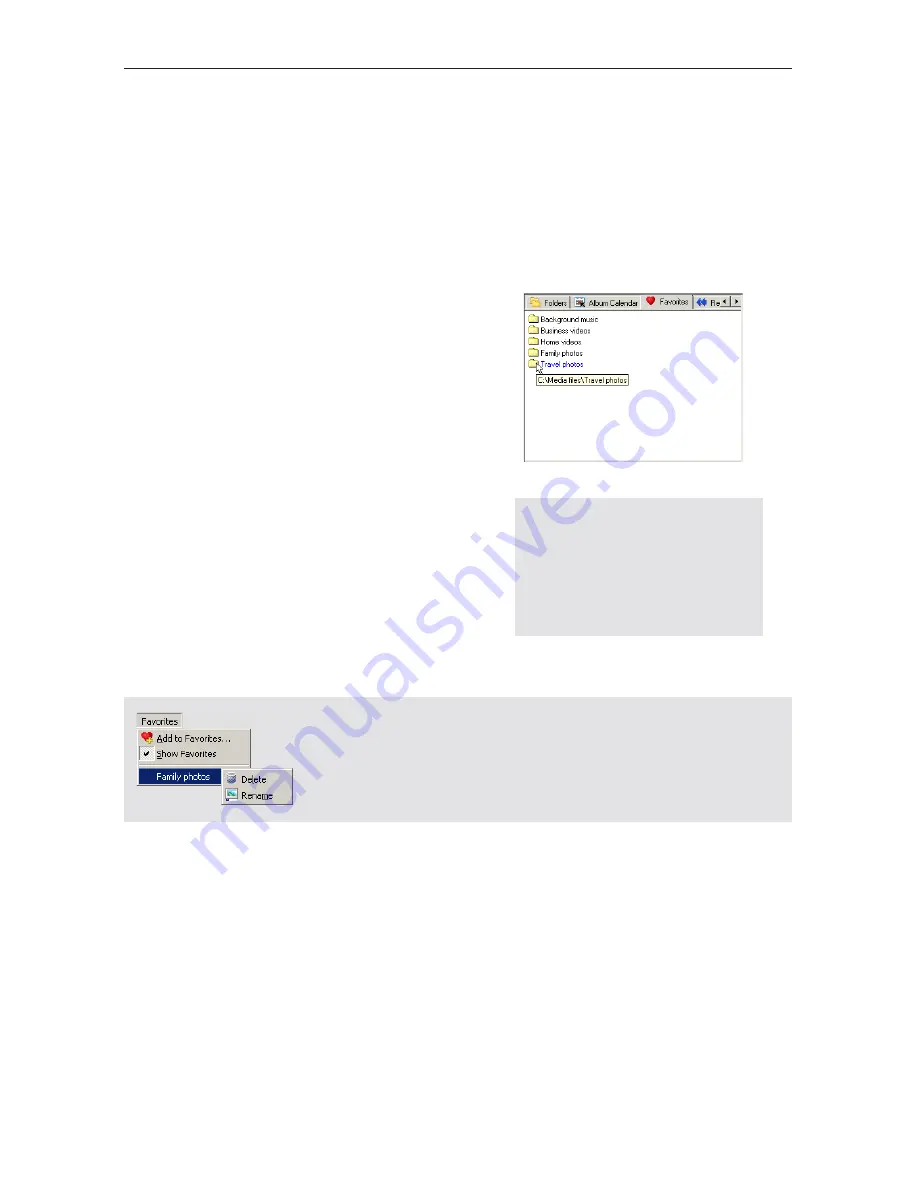
25
Ulead Photo Explorer User Guide
Creating a list of favorite folders
If your files are organized into many folders, you may not be able to remember all their
locations. For easier access to frequently visited folders, you can add them to the
Favorites
list
and then quickly recall them.
To add a folder to the Favorites list:
1. Select a folder in the
Folder Tree
.
2. Select
Favorites: Add to Favorites
. (Or,
right-click the folder and select
Add to
Favorites
.)
3. Type in a name that easily relates to the
contents of the selected folder.
To access a favorite folder:
• Click the
Favorites
tab in the Folder
Tree,
• Select
Favorites: Show Favorites
(or,
right-click an area on the Folder Tree
and select
Show Favorites
),
• Or, choose a favorite folder directly
from the Favorites Menu.
Tip:
A faster way of adding
favorite folders is by drag-and-
drop. While in Folder Tree view,
select and drag a folder to the
Favorites
tab. Then, drop the
folder to the Favorites list.
Note:
When you use Photo Explorer in Windows 98 or Windows
2000, you will be able to right-click a favorite folder in the
Favorites
Menu
.
A pop-up menu then appears, allowing you to remove the selected
favorite folder from the Favorites list or rename it.
Favorites tab