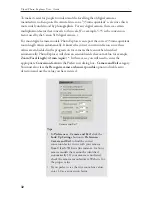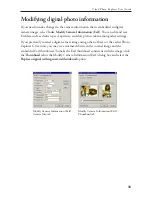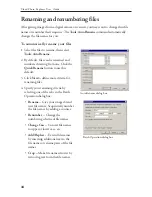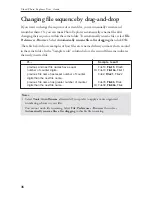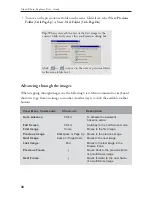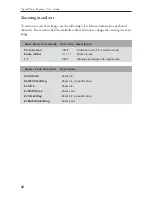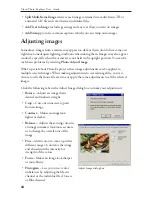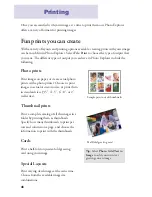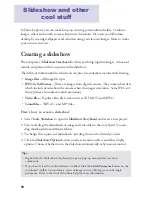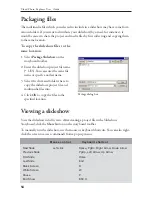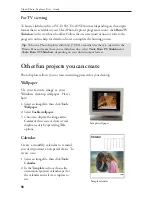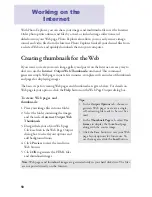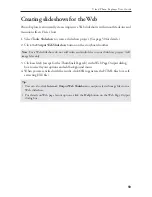44
Ulead Photo Explorer User Guide
•
Split Multi-frame Image
retrieves each image contained in a multi-frame TIF or
animated GIF file and saves them as individual files.
•
Add Text to Image
includes greetings and any text that you want on images.
•
Add Stamp
provides common captions which you can stamp onto images.
•
Rotate --
Adjusts an image that is
slanted and makes it straight.
•
Crop --
Cuts out unnecessary parts
from an image.
•
Contrast --
Makes an image look
lighter or darker.
•
Balance --
Adjusts the existing colors in
an image to make it look more accurate
or to change the overall tone of the
image.
•
Hue --
Shifts colors to come up with a
different range of colors for the image
and also adjusts the intensity (or
strength) of the colors.
•
Focus --
Makes an image look sharper
or more blurry.
•
Histogram --
Lets you correct color
imbalances by adjusting the Master
channel or the individual Red, Green,
or Blue channel.
Adjusting images
Sometimes, images from a camera may appear too dark or their color did not come out
right due to inadequate lighting conditions when taking them. Images may also appear
crooked, especially when the camera was not held in the upright position. You can fix
such basic problems by selecting
Photo: Adjust Image
.
What's special about Photo Explorer is that image adjustments can be applied to
multiple selected images. When making adjustments to several image files, you can
choose to edit them one file at a time or apply the same adjustments to all the selected
images.
Click the following tabs in the Adjust Image dialog box to make your adjustments:
Adjust Image dialog box