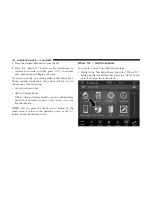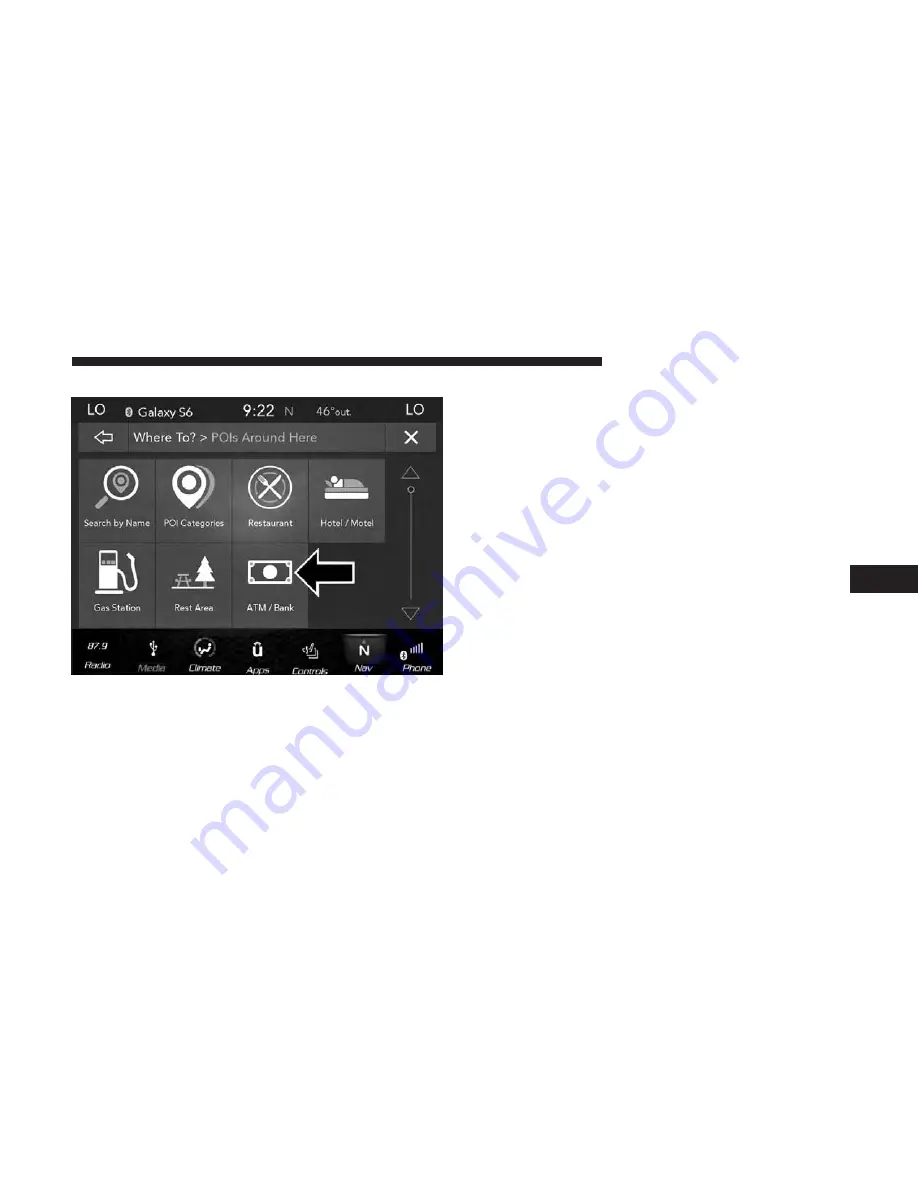
2. Press the “ATM/Banking” button on the touchscreen.
You can search for an ATM or Bank by the following
categories, which are button tabs at the top of the screen.
•
Name
•
Distance
•
ABC (Search)
3. Press the desired ATM or Bank and press “Route To” to
confirm the route.
4. Press the “GO!” button to confirm the destination and
begin the route.
If you are currently on a route guidance and you select an
ATM or Bank POI, the system will ask you to choose one of
the following:
•
Cancel previous route
•
Add to Current Route
Within “Add to Current Route” you can add the desti-
nation to the current route, or set it as the final
destination.
NOTE:
You can press the “back arrow” button on the
touchscreen to return to the previous screen or the “X”
button on the touchscreen to exit.
6
NAVIGATION MODE — IF EQUIPPED
97
Summary of Contents for 4C/4C NAV
Page 3: ......
Page 119: ...118 NAVIGATION MODE IF EQUIPPED...