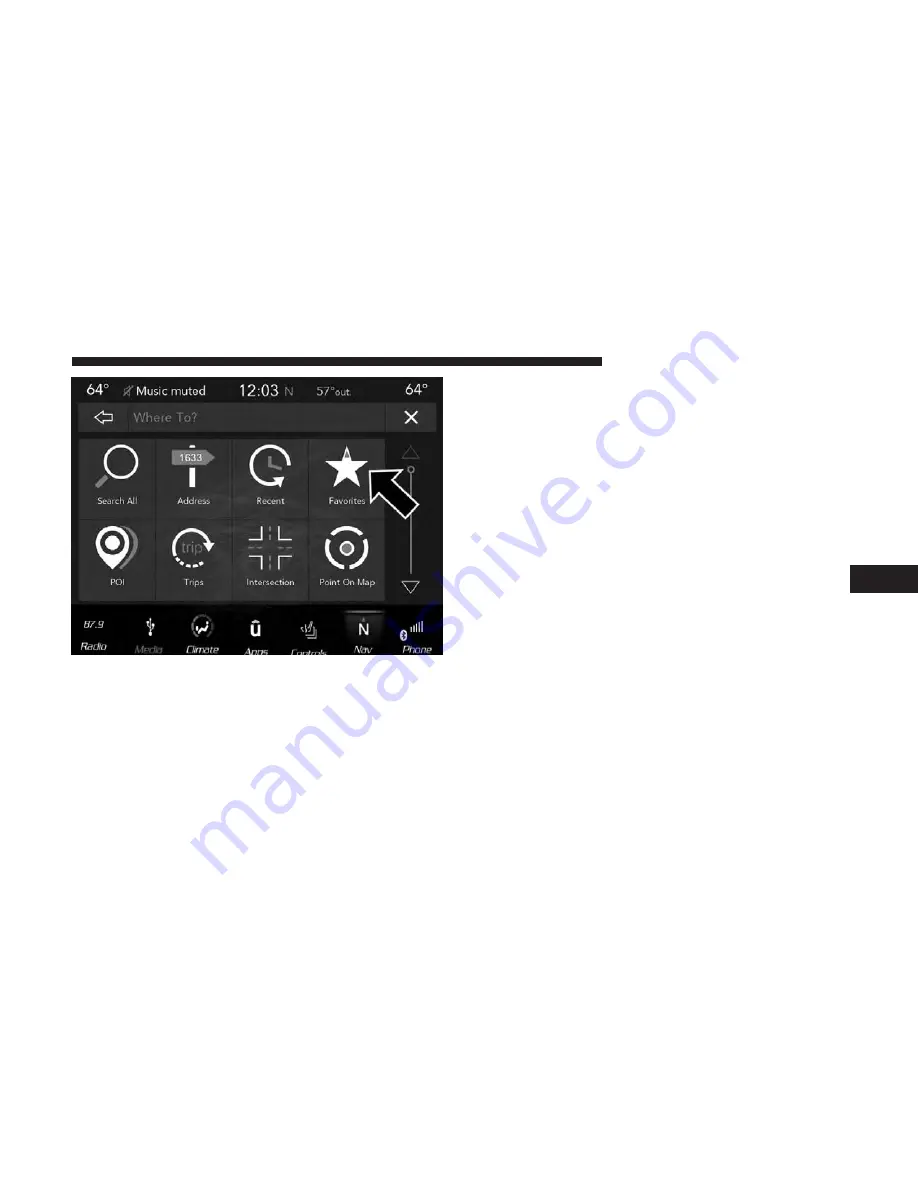
2. Press the button on the touchscreen with the name of the
desired favorite destination and confirm the route with
“Route To.” Press “GO!” to confirm the destination, and
start the route guidance.
3. To delete a destination from the list, press the “Gear
Icon” button next to the destination and select “Delete”
in the pop-up menu on the touchscreen.
4. To save a favorite destination, press the “Add Favorite”
button on the touchscreen and follow the steps to route
a destination.
5. To display the options for a favorite destination press
the “Options” button on the touchscreen that looks like
a gear.
The following Options are available for each favorite
destination:
•
Edit Name
•
Phone Number
•
Move Up
•
Move Down
•
Delete
If you are currently on a route guidance and you select a
Favorite, the system will ask you to choose one of the
following:
•
Cancel previous route
•
Add to Current Route
Within “Add to Current Route” you can add the desti-
nation to the current route, or set it as your final
destination.
6
NAVIGATION MODE — IF EQUIPPED
83
Summary of Contents for 4C/4C NAV
Page 3: ......
Page 119: ...118 NAVIGATION MODE IF EQUIPPED...






























