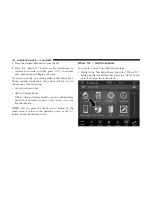You can press the “back arrow” button on the touchscreen
to return to the previous screen or the “X” button on the
touchscreen to exit.
Settings — Guidance
With the Map displayed, press the “Options” button on the
touchscreen, then press the “Settings” button on the touch-
screen and then the “Guidance” button on the touchscreen.
You can also access this menu by pressing the “Settings”
button in the lower right of the Nav Main Menu.
The following Guidance options are available.
•
Play Voice Guidance
Press this button on the touchscreen to enable Voice
Guidance Prompts during route guidance. Press and re-
lease the button on the touchscreen until a check-mark
appears, showing the setting has been selected.
•
Nav Guidance Volume
Press the “+” or “–” buttons on the touchscreen to adjust
the Nav Voice Prompt Volume.
NOTE:
If the NAV Volume Adjustment setting is set
between level 0 and 11 it will default to level 12 on a vehicle
restart, if the NAV Volume Adjustment setting is set
between level 13 and 38 it will RETAIN the setting on a
vehicle restart.
•
Lane Recommendation
Press this button on the touchscreen to enable Lane Rec-
ommendation during route guidance. Press and release the
button on the touchscreen until a check-mark appears,
showing the setting has been selected.
•
Junction View
Press this button on the touchscreen to enable Junction
View during route guidance. Press and release the button
on the touchscreen until a check-mark appears, showing
the setting has been selected.
•
TMC Route Mode (If Equipped)
Press this button on the touchscreen to change how the
Traffic Message Channel (TMC) Route Mode functions
during route guidance. Select from:
– Automatic
– By Delay Time
– Manual
– Off
122
NAVIGATION MODE — IF EQUIPPED
Summary of Contents for 4C/4C NAV
Page 3: ......
Page 119: ...118 NAVIGATION MODE IF EQUIPPED...